Pop Out/Snap Back
The Pop out into its own Window button is available at all rule and panel types when in expanded and collapsed modes. Selecting the button removes a rule or panel from display in the Rule Designer and displays it in an independent, modeless Window.
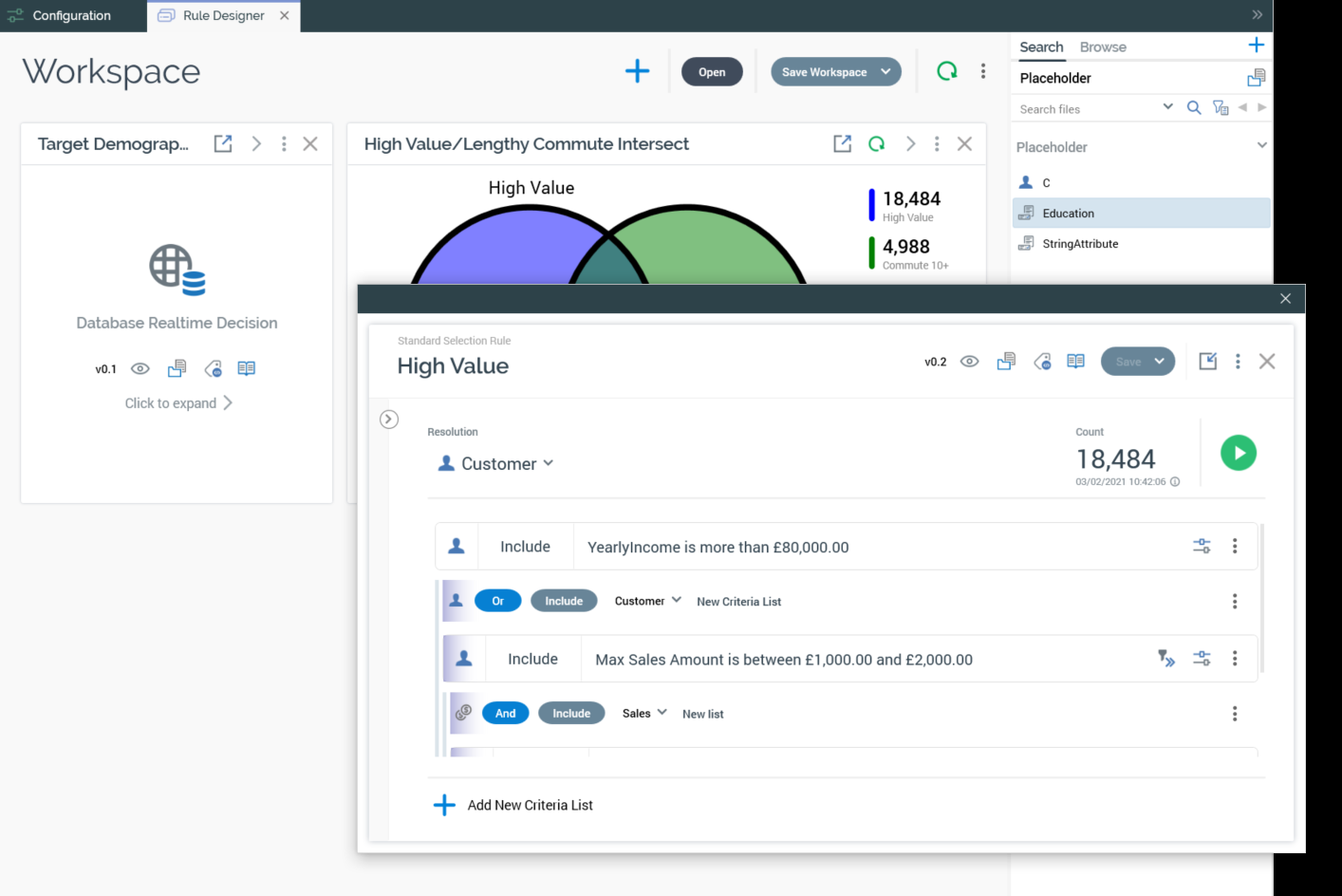
You can open multiple rules concurrently in separate Windows. The maximum number of Windows that can be shown is 10.
When popped out, a rule or panel is presented in expanded mode. The Window height reflects the height in which an expanded rule or panel was displayed in the Rule Designer. When popped out, and the Window's width is resized smaller, the rule or panel will assume a collapsed state at a certain width. Rule or panel functionality is the same as when displayed in the Rule Designer, other than the following:
You cannot convert a basic to a standard selection rule when it is popped out.
A message is shown advising you to snap back the current popped out rule or panel to use the following:
Export rule.
Generate new clustered audience at standard selection rule.
A Snap back into the Main Application Window button is provided at a popped out rule or panel's toolbar. Selecting the button returns the rule or panel to the Rule Designer workspace, where it is displayed in expanded mode, after all other rules shown therein.
Note that popping out a panel from a saved workspace changes the workspace's persistence state to edited.
