Publish Options
Overview
The Publish Options overlay is used to configure advanced settings related to the publishing of a smart asset.
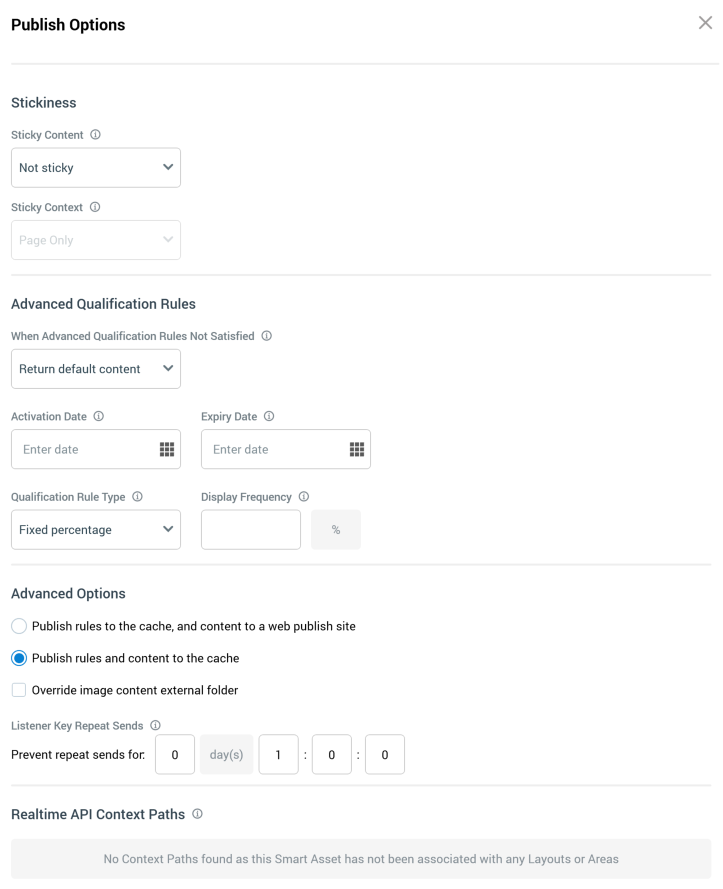
It contains the following:
Stickiness section
Sticky Content: this property is accompanied by an information icon, hovering over which displays the following tooltip: “When Sticky content is enabled, on refreshing a page or email containing a smart asset, the same content will continue to be served”. A dropdown property, the following values are available:
Not sticky (the default)
Sticky (with timeout)
Sticky (permanent)
Sticky Context: this dropdown allows you to specify the context in which stickiness will apply. Two values are exposed:
Page only: the default. When this value is selected, stickiness will apply to each context in which the smart asset is published.
All pages: when this value is selected, once the smart asset has been rendered, the value served will continue to be served in all contexts of usage (subject to its Timeout setting). The property is disabled when Sticky Content set to “Not sticky“.
Timeout: shown when Sticky Content is set to “Sticky (with timeout)”. This integer property defaults to 60 and accepts a range of values from 1 to 999,999. It represents the number of minutes for which the same sticky content will be served.
Advanced Qualification Rules section
When Advanced Qualification Rules Not Satisfied: this dropdown property allows you to control what to display in the event of any applied Advanced Qualification Rules not being met For example, if Display Frequency is set to 50%, and Advanced Qualification Rules determine not to show applicable content, the action defined by the dropdown will be taken on 50% of instances of smart asset content being rendered. Available values are “Return no content” and “Return default content” (the default).
Activation Date: this property allows you specify an optional date and time from which advanced qualification rules will apply. The date and time provided must be before the Expiry Date (if supplied).
Expiry Date: this property allows you to specify an optional date and time at which advanced qualification rules will cease to apply. The date and time provided must be after the Activation Date (if supplied).
Qualification Rule Type: this dropdown allows you to define how advanced qualification rules are to apply. For example, if set to a fixed percentage of 50%, applicable content will only be shown 50% of the time; if set to a ramp-up value, the frequency at which applicable content will be display will increase over time. The following values are available:
Fixed percentage (the default)
Linear ramp-up
Exponential ramp-up
Display Frequency: allows you to specify a percentage value (n%); when content is determined to be appropriate for rendering, it should only be served n% of the time. If set to blank, appropriate content will be served all of the time. The property is only shown when Qualification Rule Type is set to 'Fixed percentage'. A decimal property, it accepts a range between 0.1 and 99.99.
Ramp-up Options section
This section is shown when Qualification Rule Type is set to one of “Linear ramp-up” or “Exponential ramp-up”. It allows you to increase through time the frequency at which content will be rendered to a visitor.
It exposes the following properties:
Start Date: this mandatory property allows you to specify a date and time from which ramp-up will be applied. The date and time applied must be before Expiry Date (if supplied).
End Date: this mandatory property allows you to specify a date and time from which ramp-up will be cease to be applied. The date and time applied must be before the Expiry Date (if supplied).
Initial Display Frequency: this percentage field represents the initial frequency at which applicable content will initially be rendered. The value supplied must be less than Final Display Frequency.
Final Display Frequency: this percentage field represents the frequency at which applicable content will cease to be rendered. The value supplied must be less than Initial Display Frequency.
Maximum Display Frequency: this percentage field represents the maximum frequency at which applicable content will be rendered, prior to tapering to Final Display Frequency. The value supplied must be more than Final Display Frequency.
Advanced Options section
Two radio buttons are initially presented within this section.
Publish rules to the cache, and content to a web publish site
When this option is selected, outbound Realtime will not be supported at the current smart asset. The Publish To property is shown when selected.
Publish rules and content to the cache
The section also contains the following:
Publish To: allows you to specify a web publish site to which content will be published, using the Choose Publish Location dialog.
Override image content external folder: this checkbox is unchecked by default. When checked, the External Folder property is displayed.
External Folder: this property is mandatory when displayed. It allows you to select an external folder in which smart asset content will be hosted using the External Folders dialog.
Listener Key Repeat Sends: this sub-section contains single property: Prevent repeat sends for, which allows you to define a time limit within which repeat sends to same recipient are disregarded when using a listener key to invoke a queue listener. Day, hour, minute and second fields are provided, and the property defaults to 1 hour.
When defined, upon invoking queue listener functionality using a listener key, queue listener functionality cannot be invoked for the same SendAddress within the specified time period.
The Realtime API Context Paths section
Lists the smart asset's association with Realtime Context Paths. These provide an optional approach to accessing published Smart Assets when using the RPI Realtime API. Smart Assets are associated with Realtime API Context Paths at layouts and areas in the Realtime Layouts interface. For more information, please see that section's documentation.
All Realtime API Context Paths with which the smart asset is associated are listed.
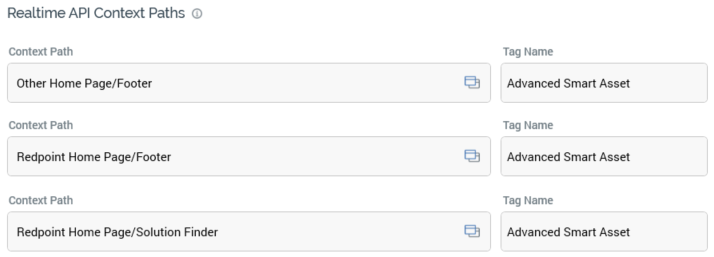
For each, the following read-only information is displayed:
Context Path: of the layout or area with which associated.
Open in the Realtime Layout designer: selecting this inline button displays the layout or area in the Manage Realtime Layout overlay in the Realtime Layouts interface.
Tag Name: name of the tag.
The Content Plugin section
Allows you to select a plugin to which the content served by the dynamic asset will be passed. A plugin is a piece of custom code, written to perform a specific task to a client’s requirements. The section is only displayed if system configuration setting RealtimeContentPlugins has been configured with a managed list. For more information, please see the Configuration documentation.
The section contains a single property:
Plugin: a dropdown field, which allows you to select a plugin to apply to content returned by the dynamic asset. If no Default value has been defined at the
RealtimeContentPluginsconfiguration setting, it is set by default to the value "<Apply no plugin>”. If a default has been defined, it is set to “<Use default>”. The list of plugins configured in the managed list used byRealtimeContentPluginsis shown in in alphabetical order.
