Pulses
Pulses window
The Pulses window is an autonomous, floating window that is used to display pulses. In particular, pulses that relate to a specific file.
You can invoke the Pulses window by clicking the Pulses button within the main RPI toolbar and selecting Open Pulse Browser or View Pulses related to ‘[filename]’.
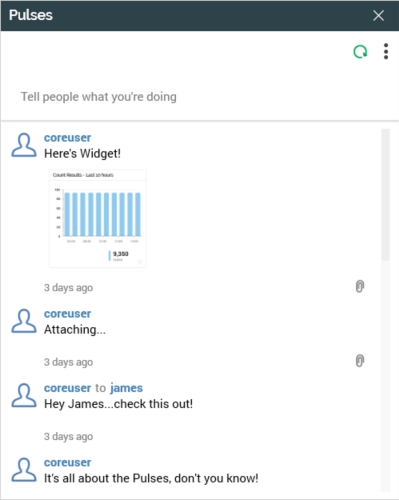
The contents of the Pulses window depend upon the current context within which it is invoked. You can establish a ‘context’ by opening a file in its appropriate designer (e.g. an audience in the Audience Designer). You can establish a selection rule or realtime decision as the current context by highlighting it in the Rule Designer. Viewing an unsaved selection rule or realtime decision or highlighting more than one or an unsaved file of these types, does not establish a new context. If you highlight no rules, or more than one rule, in the Rule Designer and the Designer contains a saved selection rule workspace, the workspace becomes the current context. Also, viewing a Wiki page in the Linked Page Browser does not establish a context.
When you invoke the Pulses window having established a context, its Related to filter is set automatically to the current context's file. Additionally, an extra section (Show Pulses Related To) is displayed at the bottom of the Pulses window. The name of the file representing the current context is shown, along with an icon illustrating its type. The file’s path is also shown. The Pulses window itself is filtered such that it lists only pulses relating to the current context.
You can re-establish the current context by closing and re-opening the Pulses window. If the context has changed in the interim, it is reflected in the window’s contents.
The Pulses window is functionally identical to the pulses widget. You can specify additional filters in the Pulses window, which will continue to be applied as the context changes. These filter settings are persisted between invocations of the window.
If you reply to a pulse within the Pulse window when the context is set to a file, the file is added automatically to the reply.
When you invoke the Pulses window once a file context has been established, two buttons are displayed to the right hand side of the 'Showing Pulses Related To' header:
Open Latest Version: invocation of this option opens the latest version of the file in question in a new tab. If the file is a selection rule or realtime decision, if the Rule Designer is already open, the file is opened in that designer instance; if the relevant designer is not open, it is opened. If the file is already open, the tab within which it is displayed receives the focus.
View Linked Options: clicking this button displays a context menu, allowing you manage or view the Wiki or web page linked to the file.
The Pulses window can also be used to display Pulses in a conversational view; for further information please see this topic’s own separate section.
Pulse desktop notifications
When you receive a direct pulse, or a reply one of your pulses, a desktop notification is displayed immediately at the bottom right-hand corner of your desktop.
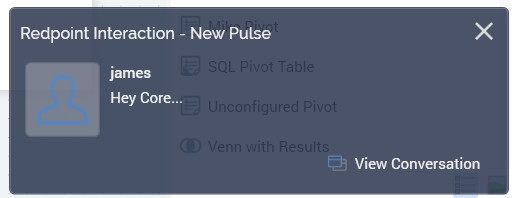
The notification is removed from display after a short while if not clicked. If clicked, the notification remains on display if clicked, in which case it must be closed manually.
Close button: displayed to the top right
Sending user's image
Sending user's name
View Pulse conversation: invocation of this option displays the Pulses window, in which all messages in the conversation are displayed.
Open attached file: invocation of this option displays the attached file in a designer of an appropriate type. If the file is already open, its designer tab receives the focus.
Notifications are only displayed when the RPI client application is running (regardless of whether it currently has focus). Notifications are not displayed on receipt of a broadcast pulse.
Also on receipt of a direct Pulse, the Pulses button at the main application toolbar is augmented with a red circle.
Upon receipt of additional direct Pulses within your current RPI session, the number shown in the button is incremented.
Clicking the button displays the Pulse Notifications dialog.
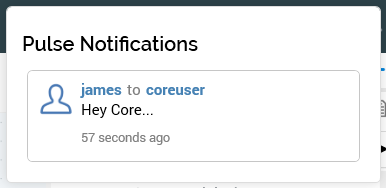
This lists all direct Pulses you have received in your current RPI session. When you hover over a Pulse in the dialog, a View Pulse Conversation button is displayed. Clicking it displays the conversation's pulses in the Pulses window.
Pulse conversations
You can choose to view related pulses that form part of the same conversation by clicking the View all Pulses in this conversation button, which is displayed when you hover over a pulse in the Pulses window, Pulses widget or Pulse notifications dialog. Clicking the button displays all related pulses that form part of the conversation in the Pulses window.
If the Pulses window is already open, its contents are replaced with the pulse conversation.
A pulse conversation consists of an initial message and all replies to that message or to other messages in the conversation, regardless of whether the initial message was sent to a specific recipient or not. Pulses in a conversation are shown in reverse chronological order.
System-generated Pulses
The list of activities that cause pulses to be generated automatically by the system is as follows:
Offer activity fulfillment via email, SMS or data extract. One pulse is sent per offer channel. The pulse format is as follows:
'[n] [email(s)|SMS message(s) has|have been sent]|[row(s) has|have been exported] via channel '[ChannelName]' as part of offer '[Offer Template Name]' by activity '[Offer Activity Name]' in interaction '[InteractionName]''
The number of emails or SMS messages sent reflects the number of records actually sent to the email service provider. The relevant offer and interaction are attached to the pulse.
Export activity fulfillment. The pulse format is as follows:
'[n] row(s) has|have been exported to file [FileName] by activity [Export Activity Name] in interaction '[InteractionName]''
Offer execution failure. The pulse format is as follows:
'The activity [Activity Name] has failed during interaction execution'
Note that pulses are not sent when executing interactions in Test mode. A pulse is not sent at control execution; nor is a pulse sent when no rows are targeted.
