Selected Item Details
Overview
The Selected Item Details section is displayed to the right of the treeview below the Details section. It is also read-only. Its contents depend upon the item selected currently in the treeview.
If nothing is selected in the tree, Selected Details displays “Nothing currently selected”.
Table selected
If a table is selected in the tree, Selected Details displays:
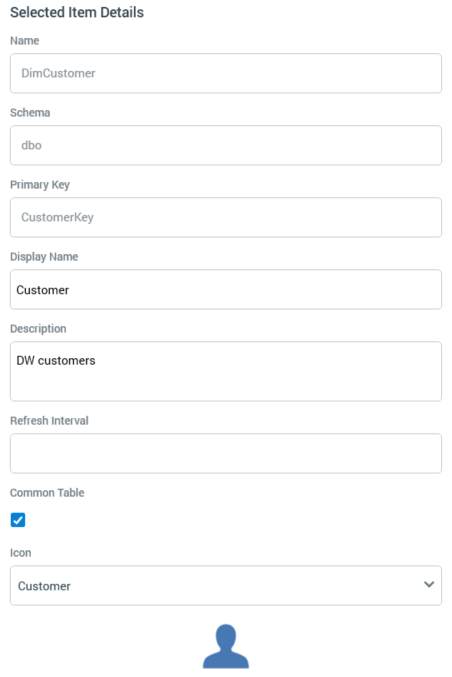
Name: read-only
Schema: read-only
Primary key: read-only
Display name: this editable, mandatory text field defaults to the name of the database table. Display name may be a maximum length of 100 characters and is displayed when viewing table details in information dialogs.
Refresh interval (override): writeable. Optionally, you can provide an integer value to override the default value provided by config setting
AttributeRefreshIntervalfor the current table. The value provided must be greater than or equal to 5.Description: you can optionally provide a description for a table within the catalog, with a maximum supported length of 1000 characters.
Common table: this checkbox is unchecked by default. If you elect to define a table as a common table, it appears in the list displayed following invocation of Change Target Table at a criteria list in the Rule Designer.
Icon: you can choose an icon for common tables only. This is then displayed alongside attributes, criteria and criteria lists based on the common table. Icon is set using a dropdown, which exposes the following values:
[Use default]
Account
Customer
Family
Household
Individual
Offer
Product
Sale
Table
Orange Slice
Pink Slice
Marine Slice
Green Slice
Aqua Slice
Blue Slice
Yellow Slice
Once you have selected an icon, a representation thereof is displayed below the dropdown.
Column selected
If a column is selected in the tree, Selected Item Details displays:
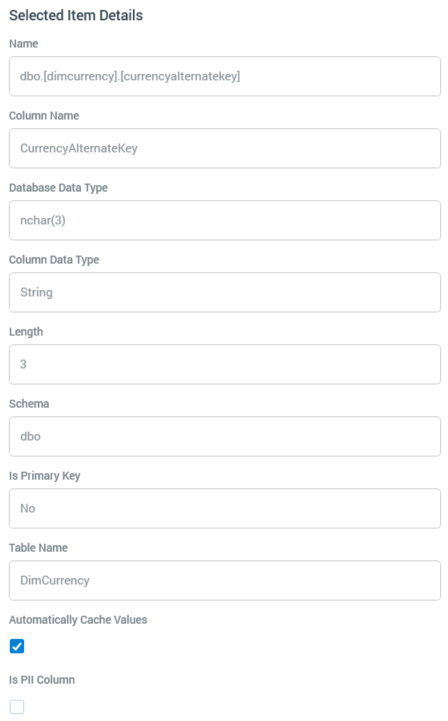
Name: full name (including the database schema and table name).
Column name: Name of column only (excluding schema and table name).
Display name
Database data type: as stored in the database
Column data type: as used in the application
Length
Schema
Is primary key
Table name
Auto-cache values: a checkbox, checked by default. If unchecked, values in the column will not be auto-cataloged (see separate documentation for details on automatic cataloging).
Is PII column: this checkbox, which is unchecked by default, allows you to specify that a column contains Personally Identifiable Information. Note that, if the selected column belongs to a table in a PII vault database, the property is checked automatically and read-only. Marking a column as PII introduces a number of restrictions in viewing such data in RPI. When an attribute's configuration includes a reference to a PII column, the following apply:
In a standard selection rule:
When using a Custom Table resolution level, you cannot select a PII vault database.
If an existing resolution level becomes PII vault-based, an attempt to get the count of a rule in which it is used results in an error.
You can build a Compare to List criterion based on the attribute, but you cannot view list values at the same.
A NoSQL selection rule is invalid if its definition is based on a PII Vault.
You cannot export a selection rule using an export template containing one or more PII attributes.
In the File Information Dialog:
Details tab: new properties are displayed for Attributes (References a PII column) and Export Templates (Contains PII columns).
Summary tab: not shown.
The same information is also shown at:File information panel in the File System Dialog.
File summary tooltip
You cannot Manage Attribute Values.
An export template is invalid if:
When used for SQL databases: its resolution level becomes PII vault-based.
When used for NoSQL databases: its NoSQL Database Collection Definition resolves to a PII vault.
You cannot select an export template containing PII attributes in the Data Viewer unless you have been granted the View PII Data permission.
You cannot use a customer view containing PII attributes in the Single Customer View unless you have been granted the View PII Data permission.
You cannot preview an email offer containing PII data by recipient unless you have been granted the View PII Data permission.
You cannot make applicability decisions using PII attributes in an attribute driven smart asset.
You cannot source values from a list when creating a criterion based on a PII attribute in a basic selection rule.
You cannot create a cell list dimension based on a PII attribute.
If you use a PII attribute to configure another function attribute, no values are listed when creating a compare to list criterion using the same.
You cannot view PII values when creating a discrete banding attribute band.
A validation error is raised and refresh is disabled when configuring analysis panels with a PII attribute in the following contexts:
Chart:
Attribute
Function attribute
Crosstab:
Row attribute
Column attribute
Function attribute
Pivot table:
Columns
Rows
Function attribute
Word cloud:
Word attribute
You cannot configure the following chart widget properties with a PII attribute:
Attribute
Heatmap attribute
Function attribute
Note that PII can still be accessed via a SQL expression attribute when using a compare to list criterion; it is necessary to disable this attribute type to preclude this from happening.
When you save changes made in Selected Item Details, a Catalog Saved dialog is displayed, which advises that changes made to table and column properties are only available in designers after you close and restart your RPI client application.
