Selection Rule Decision Criteria
An Orchestration Realtime decision’s Selection Rule decision criteria allow you, through their use within a smart asset, to present content on the basis of selection rule resolution key values being persisted in a visitor’s Realtime profile.
Each selection rule decision criterion is associated with a selection rule. When a selection rule decision criterion is resolved, its selection rules are executed (see note below re. caching of selection rule results). If a visitor’s profile contains parameters with names matching the selection rules’ resolution keys, the criteria can be assessed to determine whether they are met. If such parameters are not present, the rule is not satisfied.
For example, consider this orchestration Realtime decision:

The Realtime decision above contains a single selection rule decision criterion, which is configured with the “Medium Income” selection rule. This selection rule has a “Customer” resolution level, which in turn is associated with the “CustomerKey” database key. When the Realtime decision is resolved, the selection rule is executed. If a visitor’s profile contains a “CustomerKey” parameter, the value of which matches a CustomerKey targeted by the selection rule, the Realtime decision will have been satisfied.
Note that a selection rule decision criterion’s selection rules’ resolution levels do not need to be the same. In the following example:

…a visitor’s profile must contain (e.g.) CustomerKey and ProductKey values targeted by the respective selection rules for the Realtime decision to be satisfied.
When in edit mode, a Selection rule decision criterion appears as follows:
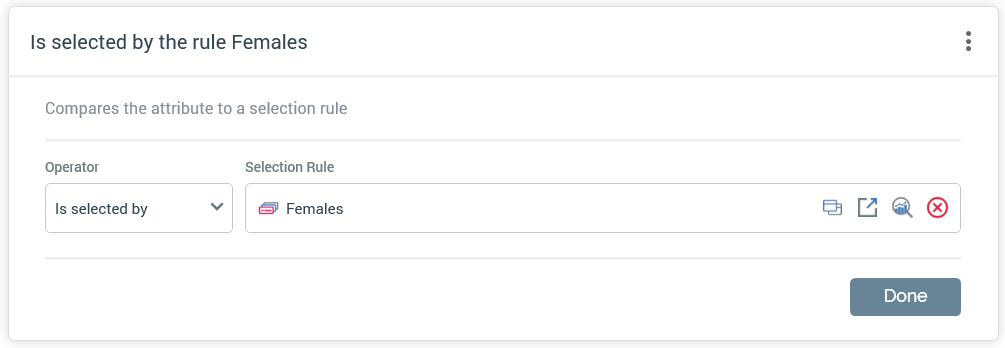
It exposes the following properties:
Operator: this dropdown property allows you to specify as to whether the criterion will be satisfied when the records targeted by the selection rule either match, or do not match, a value stored in the visitor's profile.
Selection rule: this mandatory property is blank by default. You can choose a selection rule using browse or drag and drop; you can also create a new selection rule. Once populated, you can clear the chosen selection rule, or view its details in the Rule Designer. You can also add a selection rule decision criterion by dragging a selection rule from the toolbox and dropping it directly in the Realtime decision.
Note that two RPI Realtime settings have a bearing on selection rule Realtime decision behavior:
In the RPI Realtime website's appSettings.json file, the
NoMinsCacheSelectionResultssetting represents the time period (in minutes) for which selection rule results will be cached. If a decision is requested within this period, the selection rule is not run, with cached results being used instead.In the Realtime Agent's web.config file, the
CachedSelectionRuleExpirysetting represents the time period (in minutes) after which a selection rule file will be reloaded from the RPI file system.
