Selection Rule Insights
The Insights Window is used to view insights related to a Standard or Basic selection rule.
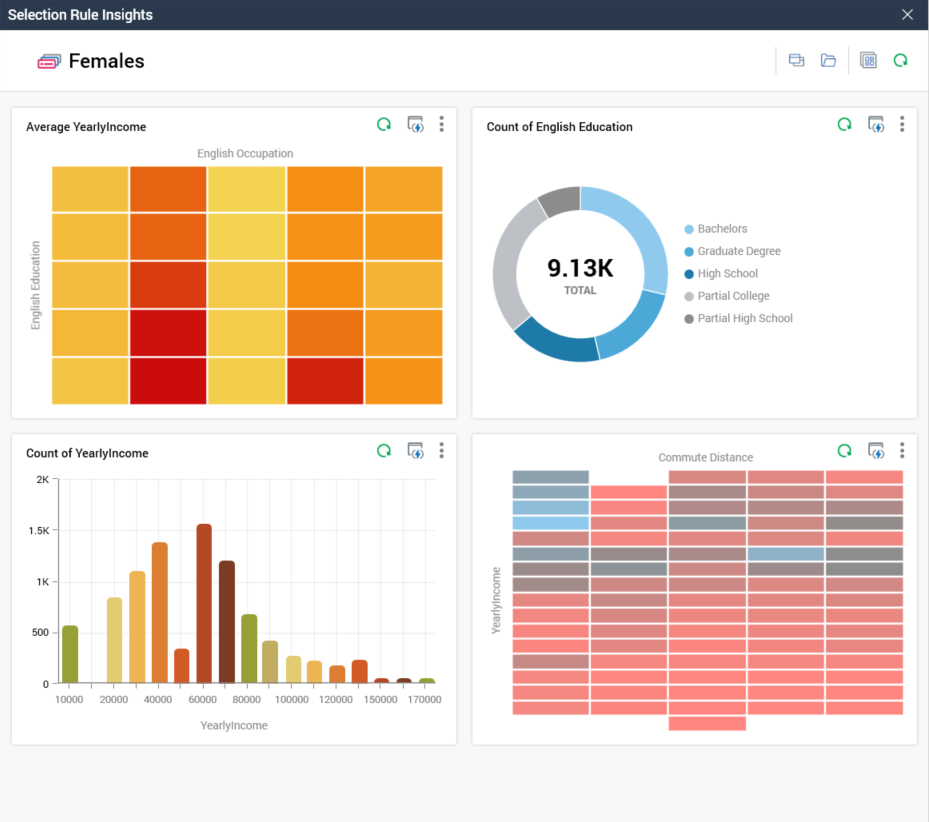
It displays a configurable dashboard containing chart and/or count results widgets, against which the selection rule is applied as a filter. The Insights Window is shown at invocation of View Insights (in contexts listed below).
When you view selection rule insights, the Insights dashboard defined at the selection rule's resolution level is shown. If a specific Insights dashboard is defined at the resolution level, it is displayed. If a specific Insights dashboard is not defined, the Default Insights dashboard is shown. A message is shown when no Insights dashboard has been configured.
The Insights Window can be invoked from the following contexts:
Selection rule toolbox
Selection rule property (e.g. channel Filter) context menu
Selection rule context menu at File System Dialog
Selection rule displayed in File Information Dialog
Selection rule at File Type Widget
Selection rule in Send Emails Training Aid
The Insights Window is a non-modal Window, which contains the following:
File icon
File name
Toolbar: exposing:
Open Latest Version
Open linked Page: displayed if a Wiki or external web page has been linked to the file.
Choose Another File to View Insights: selecting this button displays the Choose Selection Rule File System Dialog, facilitating the selection of another file in respect of which to view insights.
Copy Results to Clipboard as Image: selecting this button copies an image of the current state of the Insights Window to the clipboard and displays an advisory message to this effect. Everything displayed in the Window, other than the toolbar, is copied.
Refresh
Dashboard: widgets configured at the Insights dashboard are displayed in accordance with their individual configuration. The current selection rule is applied as a filter to the results displayed in any Chart widgets, and also to the counts of rules displayed within any Count Results widgets.
Note:
That the maximum number of Insights Windows that can be displayed concurrently is five.
Any changes to an Insights dashboard saved when the Insights Window is open and displaying the same is not reflected at the Window until it is re-opened.
