Standard Selection Rule criteria
Overview
Criteria are a key feature of a standard selection rule. Criteria allow you define how a standard selection rule can be used to target subsets of records within your data warehouse or an auxiliary database.
By default, if a standard selection rule contains no criteria, when it is run it counts all records in the table and at the key level defined by its resolution level. For example, assume a rule’s resolution level is “Customer Resolution”, which defines that distinct Customer_Key values are to be counted in the Customer table. If an empty rule is run using Customer Resolution, all distinct Customer_Key values in Customer are counted.
By introducing criteria into the standard selection rule you start to limit the records to be counted when the rule is run. For example, adding a “Gender is female” criterion to the previous example causes only female customers to be counted.
Criteria are based on attributes—in the previous example, “Gender” is the attribute, and “Gender is female” a criterion based on that attribute.
Adding a New Criterion to a Standard Selection Rule
You can add a new criterion to a standard selection rule by dragging an attribute (other than a model project or parameter attribute) from the toolbox and dropping it onto the rule.
When you do so, for all supported attribute types other than Exists in Table, the Criterion Builder is displayed, allowing you to select the type of criterion and then define its other properties.

Having completed the Criterion Builder, the new criterion is displayed within the rule.
Its location within the rule is determined by where the attribute was dropped:
If the attribute was dropped in the rule’s canvas, the criterion is presented at root level within the rule, after all existing criteria, criteria lists and linked selection rules. By default, the relationship between a newly-added criterion and its preceding criterion, criteria list or linked rule is And.
If the attribute was dropped directly onto a criteria list, the criterion is created within the list and is added to the list or rule after all other top-level child criteria and lists. If preceded by other criteria, criteria lists or linked rules within the list or linked rule, by default the new criterion’s relationship to its siblings is And.
If the attribute was dropped onto a criteria list when a positional indicator line was shown, the criterion is created at the position thus indicated. If preceded by other criteria, criteria lists or linked rules within the list or linked rule, by default the new criterion’s relationship to its siblings is And.
If the attribute was dropped onto the orange “drop zone”, displayed just above the rule’s footer, the resultant criterion is created in a new, parent criteria list, which is placed at root level within the rule after all existing criteria, criteria lists and linked selection rules. Its relationship to any preceding siblings is And.
If the attribute was dropped at root level within the standard selection rule, and the attribute’s resolution table differs from the standard selection rule’s resolution table, it is automatically created within a new criteria list. The new criteria list is named “New Criteria List”, and its resolution table is set to the attribute’s resolution table.
By default, a new criterion’s Include/Exclude property is set to Include.
A decimal criterion is shown within the standard selection rule in accordance with the number of decimal places entered in the Criterion Builder. Any trailing zeroes are removed. A maximum of 4 decimal places may be entered and can be displayed. This applies irrespective of how the criterion was created.
If you attempt to drop an attribute at an invalid position within the Workspace (e.g. not upon a standard selection rule), a criterion is not created.
If the current RPI tenant is configured with one or more auxiliary databases, all criteria within a standard selection rule must be based on attributes from the same database upon which the rule’s resolution level is based. Cross-database criteria are not supported (however, cross-resolution criteria within the same database are supported if appropriate joins exist).
A warning message is displayed when attempting to create a criterion using a cross-database attribute, and the criterion is not created.
Adding an Existing Criterion to a Standard Selection Rule
You can drag and drop an existing criterion within a standard selection rule, or between standard selection rules. When dropped, an existing criterion is placed within the target rule in accordance with the same rules that govern the creation of a new criterion.
You can also paste an existing criterion that you have copied or cut from the same, or another, standard selection rule. Again, the same rules regarding the positioning of the rule are observed.
If the current RPI tenant is configured with one or more auxiliary databases, all criteria within a standard selection rule must be based on attributes from the same database upon which the rule’s resolution level is based. Cross-database criteria are not supported (however, cross-resolution criteria within the same database are supported if appropriate joins exist).
A warning message is displayed when attempting to drag or paste an existing cross-database criterion into a standard selection rule.
Creating a New Criterion from an Exists in Table Attribute
When you drag an Exists in Table attribute from the toolbox and drop it onto a standard selection rule, no configuration information needs to be captured. The new criterion is displayed immediately within the standard selection rule, as follows:

In the above example, “FactInternetSales” is the name of the table associated with the Exists in Table attribute.
Note the following:
A following tooltip is displayed in when hovering over an exists in table criterion that says “Is found in [table associated with the Exists in Table attribute]. Based on attribute ‘Attribute/Exists in Sales’”.
You cannot configure a criterion based on an exists in table attribute.
You cannot create a cross-database exists in table criterion.
Criterion Properties
A criterion has the following properties:

Resolution table icon: a criterion inherits its resolution table from that of the attribute upon which it is based. A criterion’s resolution table is indicated using an icon displayed to its left (the icon can be defined in the Catalog configuration interface).
And/Or: only displayed when the criterion is preceded by another criterion, criteria list or linked selection rule. And/Or allows you to define the nature of the relationship between the criterion and its preceding sibling.
If no preceding siblings exist, And/Or is not shown (there is nothing to which the And or Or can apply). You can change the relationship between a criterion and its preceding sibling by selecting directly on And/Or to toggle its value.
If And/Or is set to And, the records counted by the standard selection rule must satisfy the criteria defined by the preceding criterion, criteria list or linked selection rule, And the following criterion
If And/Or is set to Or, the records counted may satisfy the criteria defined either by the preceding criterion, criteria list or linked selection rule, Or the following criterion. Any criteria, criteria lists or linked selection rules that follow an Or are grouped together with the Or criterion. To make this easier to understand, groups are made clearly visible by the use of pastel colored backgrounds: all criteria, criteria lists and linked selection rules in the same group share the same colored background.
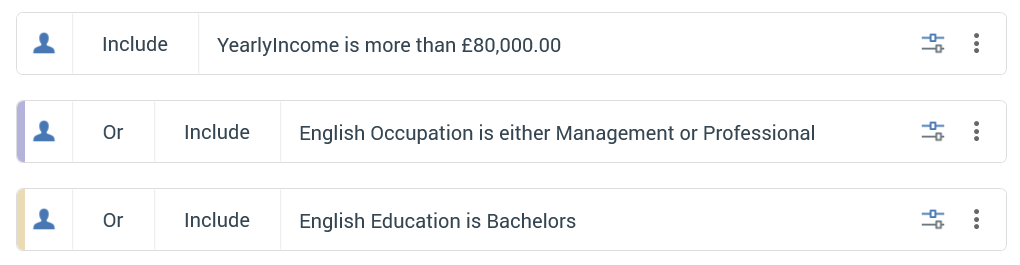
Include/Exclude: you can define whether records that match the criterion are to be included or excluded from the rule’s count. This is done by selecting directly upon Include/Exclude to toggle the displayed value.
Description: this property is initially auto-generated at a criterion’s being added to a rule, and is automatically updated if it subsequently changes.
Two buttons are displayed to the right of the criterion:
Configure: selecting this button displays the Criterion Builder, allowing you to edit the criterion as required.
Actions: selecting the button displays a context menu:
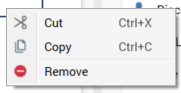
The options available are self-explanatory. Note that the same context menu is shown when you right-click a criteria list, with the addition of an extra Configure option.
Aggregate Filter Overrides
When an aggregation attribute is used to create a criterion within a standard selection rule, an extra button is displayed to the right of the criterion:
The filter icon button allows you to show or hide aggregate filter overrides for the criterion. When shown, a special criteria list is displayed.

You can build criteria and add criteria lists and embedded/linked selection rules within the aggregate filter override criteria list (including aggregate criteria with their own nested aggregate filter overrides). Standard AND/OR and INCLUDE/EXCLUDE logic apply.
The following context menu options are available at an aggregate filter override criteria list, both at the Actions button displayed to the right, and when right-clicking.
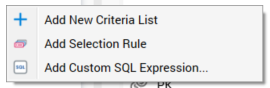
Note that you cannot remove an aggregate filter override criteria list from its parent aggregate criterion.
If a function attribute is configured with one or more aggregation attributes, one aggregate filter override per such attribute is displayed within a criterion based on the function attribute (e.g. if the function attribute was configured with two separate aggregation attributes, two aggregate filter overrides are shown within the function attribute-based criterion).
Criterion Keyboard Shortcuts
The following keyboard shortcuts are available at a criteria list:
F4: configure.
Ctrl-C: copy.
Ctrl-X: cut.
Delete: removes the criterion without displaying an “Are You Sure?” dialog.
