Suppressions block
Overview
Suppressions blocks are similar in nature to filters; however, they differ in two fundamental respects.
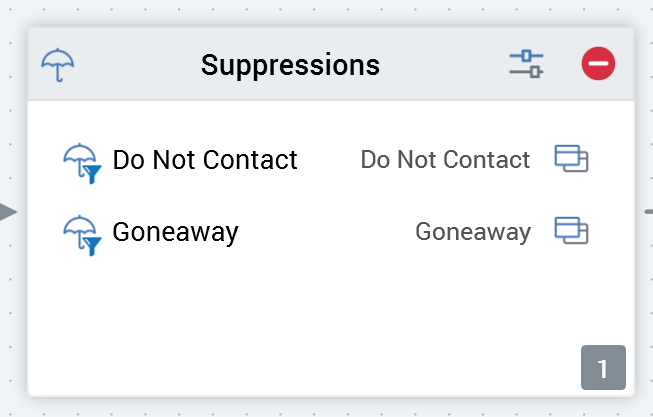
Firstly, a suppressions block is not used to target records—rather, it defines the records to which messages should definitely not be sent. These may include records of the deceased, and those who have explicitly requested not to receive communications.
Secondly, a suppressions block may contain more than one selection rule, in contrast to a filter's single rule. A suppressions block ensures that all records identified by its selection rules will not be targeted when an audience instance based upon its parent template is run.
Note that a suppressions block must contain at least one suppression.
Adding a suppressions block to an Audience
You can add a new suppressions block to an audience by dragging a suppressions block from the Audience Blocks section within the toolbox and dropping it onto the workspace. Doing so creates a new, blank suppressions block within the workspace.
By default, the new suppressions block is named “Suppressions”. If a suppressions block named “Suppressions” already exists within the current audience, the newly-created suppressions block is named “Suppressions 2” (note that, if required, the numerical value can be incremented accordingly).
The new suppressions block is selected automatically.
Following the addition of a suppressions block, an asterisk is appended to the audience’s name displayed within the current tab, indicating that unsaved changes now exist.
Configuring a suppressions block in the workspace
It is possible to configure a suppression block's suppressions directly the workspace.
A list of the suppressions block's suppressions is displayed within the block. You may drag one or more selection rules from the toolbox and drop them directly onto the suppressions block to add suppressions. When you do so, an orange indicator is displayed:
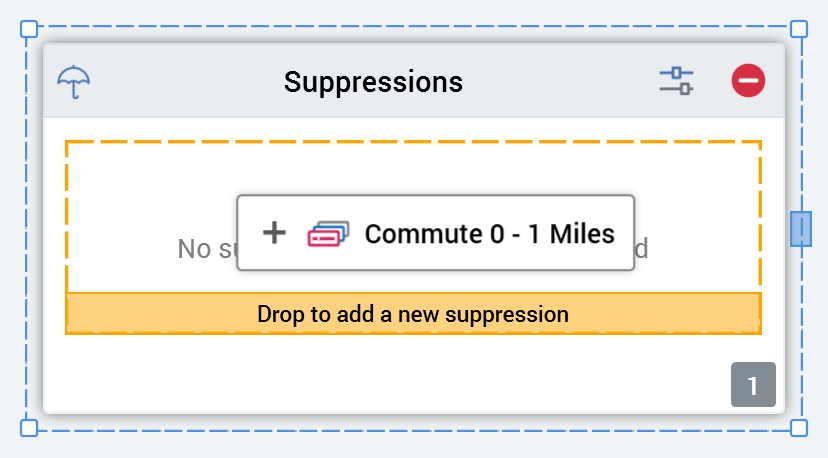
By default, the name of a suppression is the name of the selection rule. Each suppression added in this way is listed within the suppressions block. Selection rule names are also shown in the suppressions block.
The link between the suppressions block and a selection rule is dynamic—that is, the block is always linked to the most up-to-date version of the selection rule.
Each suppression listed at a suppressions block is accompanied by an inline Open Latest Version button. Selecting the button opens the rule in the Rule Designer.
Configuring a suppressions block using the Audience Block Builder
General tab
An additional property is displayed within the suppression block Audience Block Builder’s General tab:
Provide drop-off counts: this checkbox is checked by default. On execution of an audience, on invocation of View Results and Log at the suppressions block within the Audience Instance Viewer, if the setting was checked, the Show Suppression Results toggle button is available. If the setting was unchecked, the button is not displayed.
Suppressions tab
A suppressions block’s list of suppressions is managed within its Audience Block Builder’s Suppressions tab.
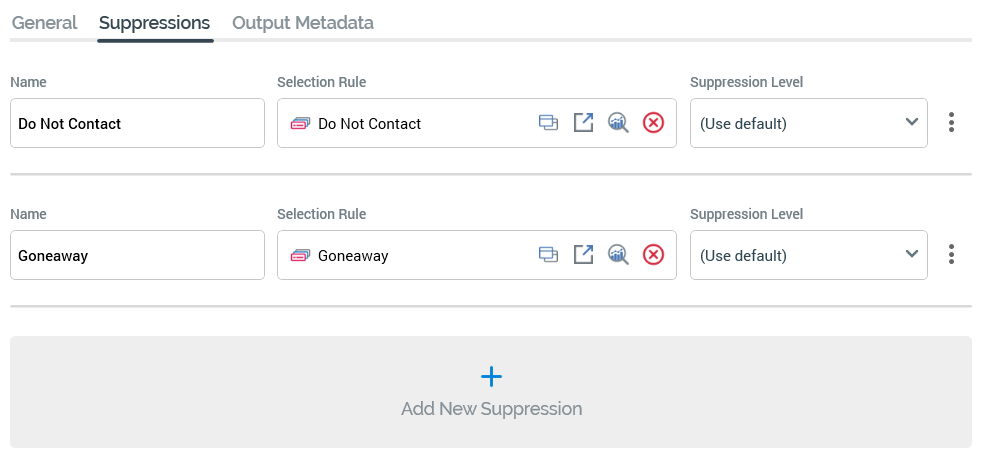
A suppressions block must contain at least one suppression.
The following are exposed at each suppression in the list:
Name: mandatory, and a maximum 100 of characters; a suppression's name must be unique within the suppressions block. By default, a new suppression added within the Suppressions tab is named “New suppression”. If you add another, it is called “New suppression 2” (this number can be incremented as required).
Selection Rule: you must associate a suppression with a selection rule. You can browse the RPI file system to locate a rule or drag a rule onto the suppression from the toolbox. The link between the suppressions block and rule is dynamic – that is, the block is always linked to the most up-to-date version of the rule. Having configured the rule, you can invoke Open Latest version to display the rule in question in the Rule Designer. If the Designer is already open, the rule is displayed there. If the Designer is not open, the rule is displayed in a new instance of the Designer. You can also clear the property.
Note that an anonymous auxiliary database-resolving selection rule can be used at an Audience's Suppressions block.
Suppression Level: for each suppression, you can define the suppression level - the level at which to join the audience’s resolution level to the suppression's selection rule. Suppression level is only available when a selection rule has been associated with the suppression. The suppression level drop-down is populated with a list of existing database keys. Suppression level defaults to “[Use default]”.
Actions menu: exposing the following:
Move up
Move down
Remove: not protected by “Are You Sure?”
An Add New Suppression button is provided at the bottom of the suppressions list.
