Time and Weather widget
Overview
Each widget contains two views: the configuration overlay and display mode.
Configuration overlay
The Configure Time and Weather widget configuration overlay contains the following:
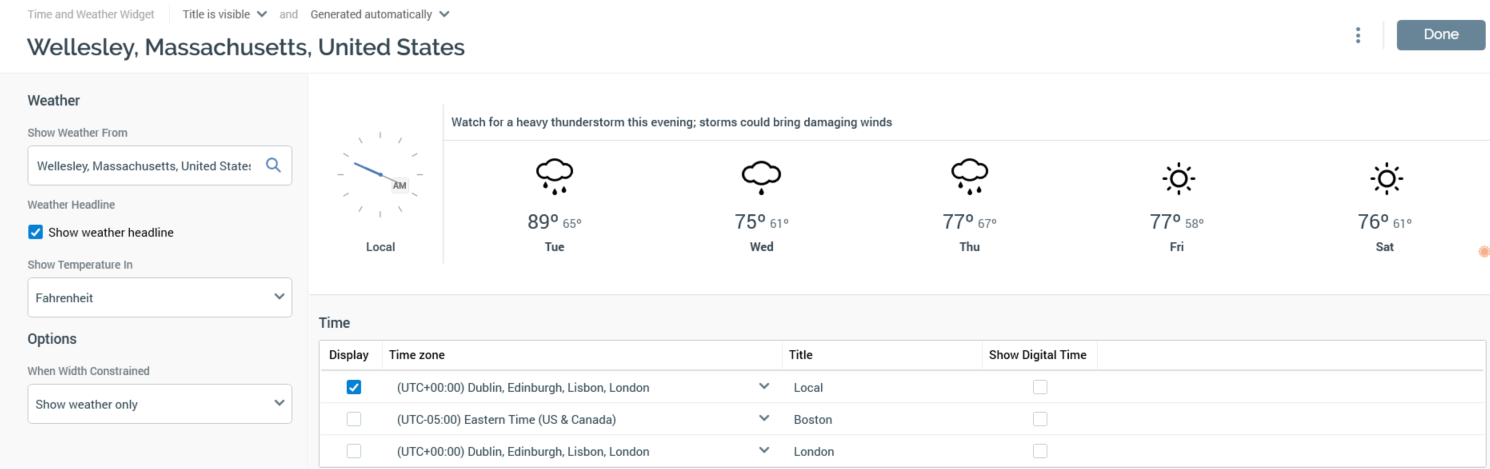
Properties toolbox
The following properties appear within the Weather section:
Show Weather From: this field allows you to specify a search string, which can be used to find a location for which to display a weather forecast. Specifying a value enables the Search button. The property defaults to “Wellesley, Massachusetts, United States”.
Show search results: selecting this button lists locations matching the entered Location in the Search Results dialog:
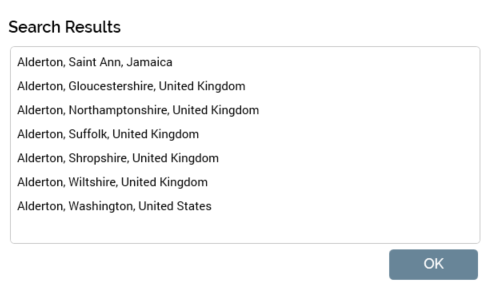
Selecting a result in the list displays the same at the Show weather from field. A message is shown if no matching results are retrieved
The dialog can be removed from display by selecting OK, double-clicking a result, or selecting off the dialog.
Having specified a location, the widget preview is updated to reflect your selection.
Show weather headline: this checkbox is checked by default. It controls display of the headline statement below the widget's title.
Show Temperature In: this dropdown field exposes values Celsius and Fahrenheit (the default).
The following property appears within the Options section:
When Width Constrained: this dropdown allows you specify how the widget should behave when its available width is constrained. It exposes the following values:
Show weather only (the default)
Show world clocks only
Preview
A preview of the widget’s display, using its current settings, is shown to the top right.
Time
You can elect to display from zero to three world clocks, by checking the checkboxes next to the three rows displayed here. The first is selected by default. Each row contains the following:
Time Zone dropdown: the first row defaults to Local time, the second to EST and the third to UTC.
Text: you can optionally supply text to be shown at each world clock. The first defaults to “Local”, the second to “Boston” and the third defaults to “London”.
Show Digital Time: this checkbox is unchecked by default. When checked, a digital representation of the time is shown below the clock face.
Display mode
When displayed in a dashboard, a Time and Weather widget is shown in accordance with its current settings.
If the widget's size is set to Entire width, any configured world clocks are shown to the left of the configured weather location.

If the width is set to Normal or Wide, the value of the widget's When width constrained property is used to determine whether to display world clocks or weather. If no world clocks were configured, only weather information is shown.
The following are shown at the widget:
Title
World clocks
Weather headline
For each forecast day:
Day and date
Weather icon
Max/Min temperature
Daily forecast
When you hover over a forecast day, a daily forecast is shown in a tooltip.
Select to view extended weather forecast on AccuWeather: this button, represented by an orange sunshine icon, is displayed at the bottom right of the widget.
Selecting it displays the current forecast in your default browser.
The weather widget is refreshed automatically every 4 hours. If unable to be refreshed (due to a connectivity error), a message is displayed. You can select the button provided to attempt to reload the weather widget.
