Using additional elements in an email offer
Using Parameter Attributes in an Email Offer
You can embed parameter attributes in email offer content. Parameter attributes are used to personalize content based on parameters passed to a queue activity, executing within a queue listener workflow. For more information on parameter attributes, please see the Attributes documentation. For more information on queue listeners and queue activities, please see the Interaction Designer documentation (which also covers execution of the same, and personalization of offer content based on parameter attributes in the same context).
Note that the Value/Trans toggle button is not displayed at parameter attributes at the email offer Preview.
Using Web Form Elements in an Email Offer
You can customize an email offer by adding web form elements to its HTML or text content. When you do so, web form elements are represented as parameter attributes in the email content. An email delivered using an interaction queue activity can be triggered by the submission of a web form, and the web form elements added to email content can be customized to use the data submitted in the web form.
For more information on web forms and how they can be used with queue listeners and queue activities, please see the Asset Designer documentation. For more information on queue listeners and queue activities, please see the Interaction Designer documentation.
When you drag a web form from the toolbox and drop it onto email offer content, the Add New Web Form Parameter dialog is displayed:
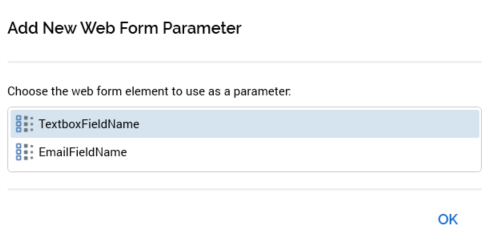
The dialog lists all elements within the web form (other than any Static HTML elements). You can add an element to the email offer content by double selecting it, or by selecting it and selecting the OK button. The dialog is closed when you select off it; the currently-selected element is automatically added to offer content when you do so. Having added a web form element to email offer content, its Field name is displayed at the offer's Preview.
When a web form element is added to email offer content, a parameter attribute is automatically created to represent it (form more information on parameter attributes, please see the Attributes documentation). Parameter attributes created in this way are not accessible at the RPI file system.
You can edit an existing email offer web form element, using the Edit Web Form Parameter dialog. The currently-selected element is selected; you can change the selected element if you wish.
You cannot assign a web form element directly to an email offer cell.
Using Localization Assets in an Email Offer
You can drag a localization asset into email offer content. When you do so, an Add Localized Text Content inline dialog displayed.
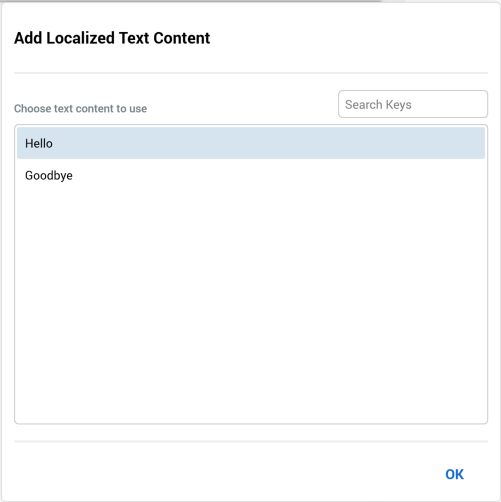
It allows you to choose which of the localized text elements defined at the asset you wish to add, and contains the following:
Search Keys: this textbox allows you to dynamically filter the list of keys displayed in the dialog by entering a search string.
List of keys
OK button
You can select a key and select OK to include the text string within the content. If you select off the dialog, it is removed from display and the first string in the list is added to the content.
