Google Ads Manager
Overview
This page documents how to connect to Google Ads Manager. The steps below will help you configure your Google Ads Manager channel in Redpoint Interaction (RPI). Once you’ve followed these steps, you can process records out of RPI through to Google Ads Manager.
These directions work in RPI v7.x as well as RPI v6.x.
Prerequisites
Before you get started, make sure you have the following:
Basic Knowledge of Google Ads Manager
Project ID
Client ID
Client Secret
Redirect URL
Developer Token
Configured Google Ads Account: Data Onboarding configuration
Understanding of RPI Interface
An audience file for upload (refer to Cloud storage providers and Define file exports for details)
Once all the required prerequisites have been completed, you can follow the steps below.
Obtain required Google Ads information
A Google Ads Manager account is required to be correctly configured to allow RPI to pass data through to Google.
Create new Google Ads Customer Match channel
Complete the following steps in RPI:
Navigate to Configuration>Channels.
To create anew channel for Google Ads Customer Match Channel, select the green plus button
 .
.Navigate to Data Onboarding>Add New Google Ads Customer Match Channel.
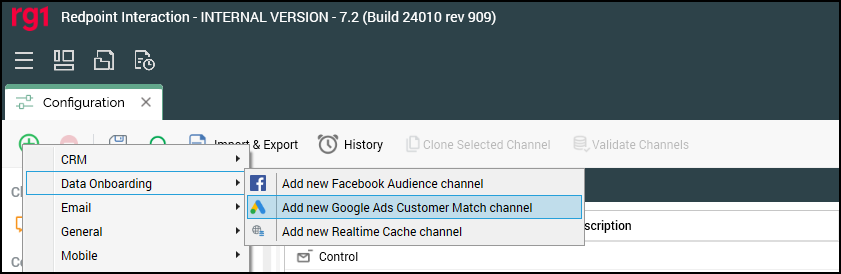
Name the Channel appropriately for your client and/or resolution level.
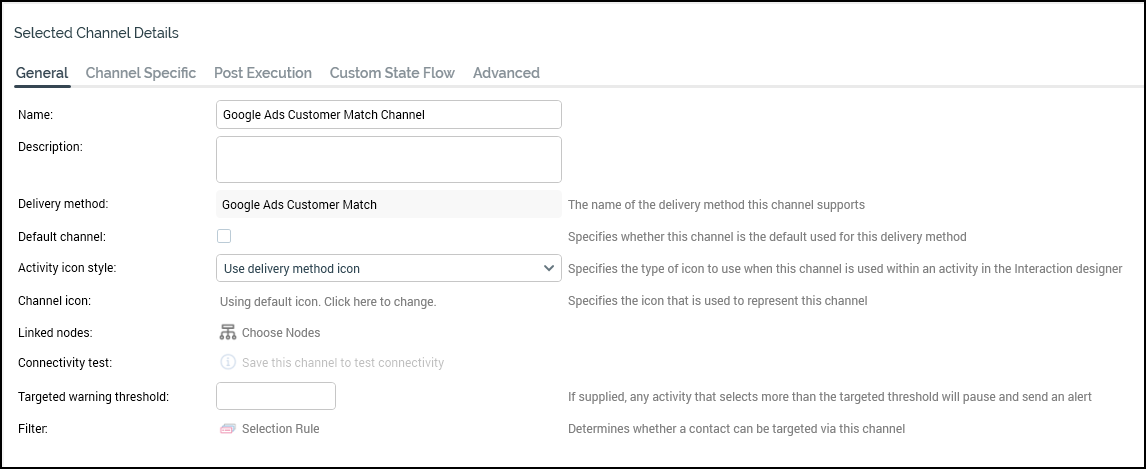
Under the Channel Specific tab for the new channel, update the following settings:
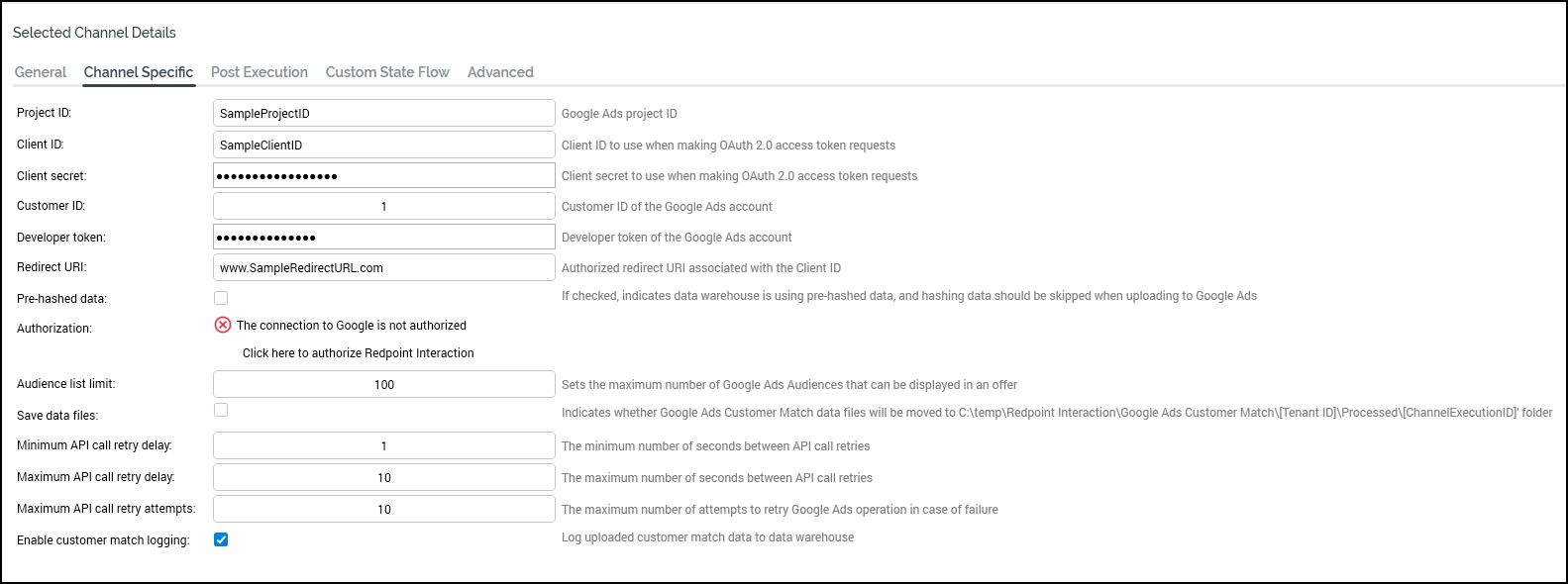
Project ID
Client ID
Client secret
Developer token
Redirect URL
Authorize the connection by selecting Click here to authorize Redpoint Interaction to open the web browser.
A web browser will open with a verification URL.
Copy that URL into the Verification URL box:

Once you’ve pasted the URL, select Get access token. A green check mark should appear with the message: “The connection to Google has been authorized”.

Select the Create new job to test this channel button and confirm that the test completes successfully.
The error "Error in creating new audience list" when running an interaction on RPI, or the NOT_ADS_USER or OAUTH_TOKEN_HEADER_INVALID errors can indicate an invalid developer token. If this occurs, check the developer token (a 22-character long alphanumeric string) in the API center. Once logged in, copy the developer token and paste it into the RPI Google Ads channel > developer token properties. After that, rerun the interaction workflow and confirm the results.
