Using SendGrid in RPI
Using SendGrid Channel in RPI Interaction
Use the options menu in RPI to navigate to Orchestration>Interactions>Create New Interaction. This launches a blank interaction that will execute a previously designed audience.
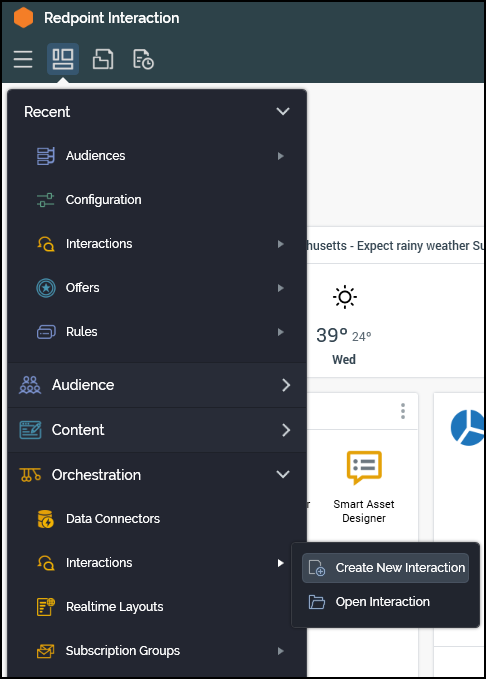
Name the new interaction appropriately.
There are 3 elements required in an interaction to successfully send an email through SendGrid.
Workflow Control: example uses a Manual Control.
Targeting Block: example uses a Batch, which will use a previously configured audience.
Fulfillment Block: example will use an Offer and will be where channel will be selected.
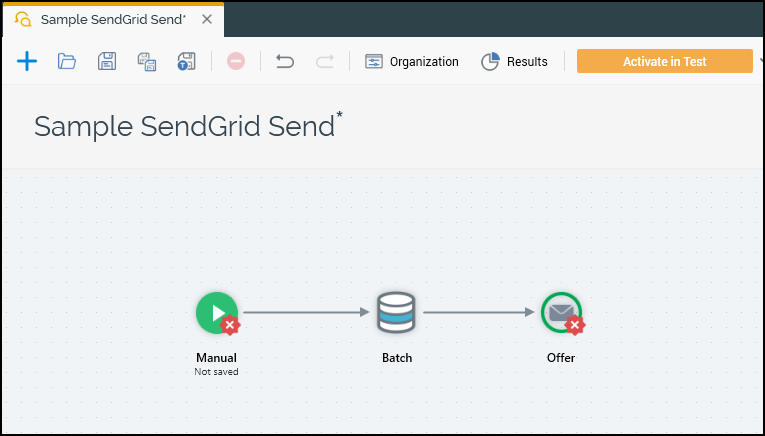
Within the Offer block, the user will need to assign an offer that was previously configured.
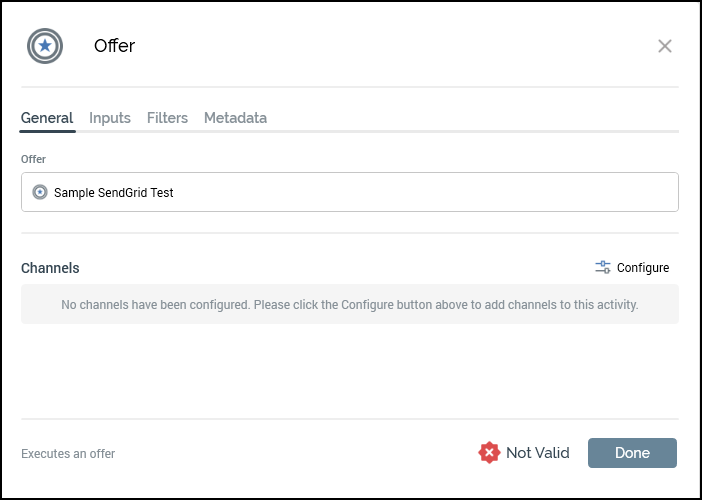
Under Channels, select Configure.
Select Add Channel and choose the proper channel from the drop down.
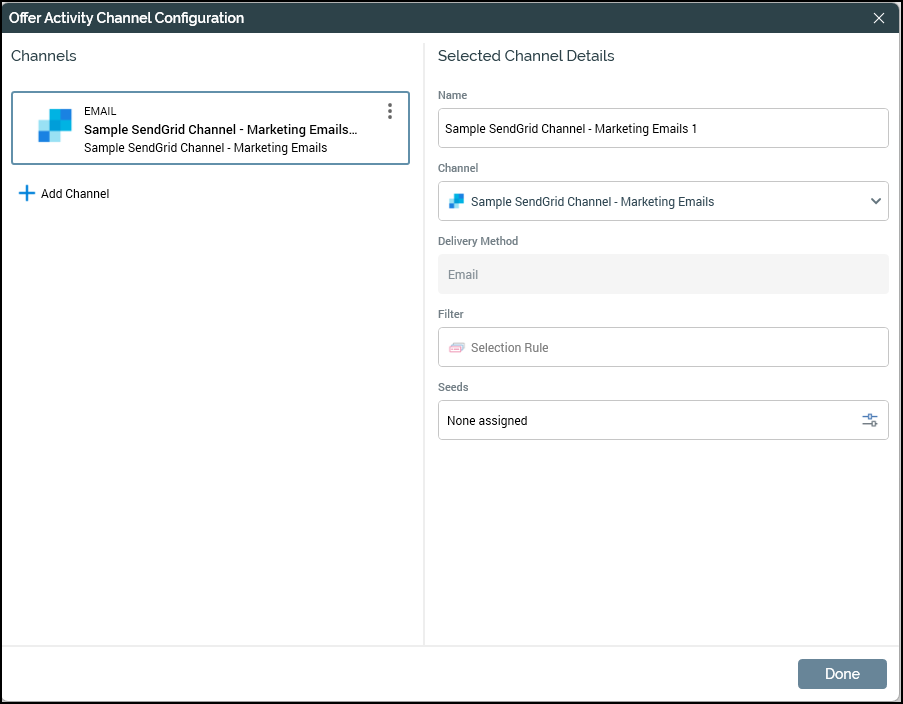
Select Done.
Once these steps are complete, the user is now able to send messages from RPI through to SendGrid.
