Back up the repository
Overview
The Snapshot Backup command temporarily suspends server access to the repository and copies a complete snapshot of the repository database file to another folder, without suspending the Data Management services. Data Management creates a file of the form repository.s3db, and a subfolder named vault containing the contents of the repository. Unlike Save to Archive and Synchronize to Disk, Snapshot Backup saves the entire repository, including history and permissions.
Create a complete backup
You may want to create complete backup of the repository so that you can quickly recover from unexpected problems. With the Snapshot Backup command, you can back up the repository without shutting down the services. Before using the snapshot, we recommend contacting Data Management support.
To back up the repository
Right-click the repository icon and then select Snapshot Backup.
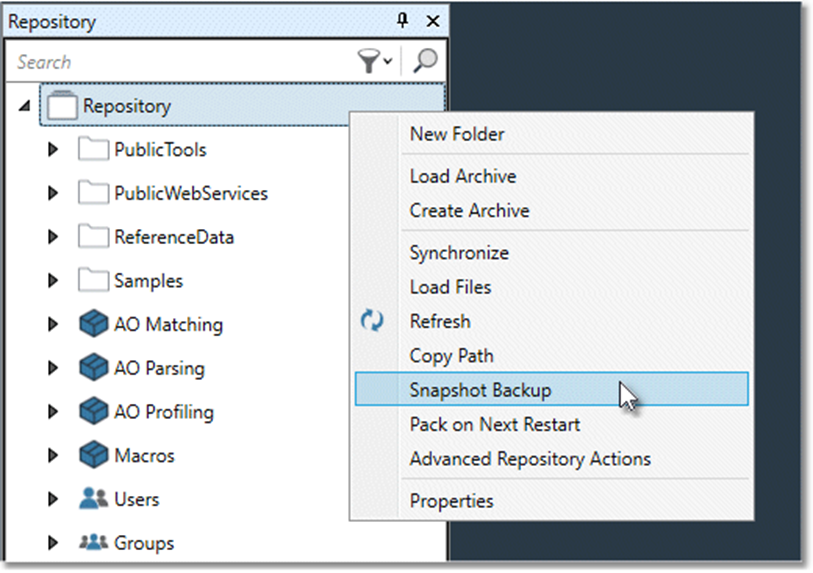
Specify the path for the snapshot:
Select Send snapshot to a unique path based on the time to produce a folder that is a sibling of the existing Repository folder in the installation or alternate-data directory, named to include a date and time stamp. For example, the snapshot backup taken on 20 April 2019 at 09:58:20 a.m. would be named repository_Apr_20_2019_09_58_20.
Select Send snapshot to a specific path and specify a location to save the snapshot to that location. You may optionally also select to Overwrite directory if it exists.
To deploy the snapshot
Stop the Data Management services.
Find the folder named repository in the Data Management installation folder, and rename it to something like
repository_old.Copy the folder produced by the Snapshot Backup command to the same location, and rename it to repository.
Start the Data Management services.
