Configure tools
Overview
To configure tools in a project
Select the tool on the canvas that you want to configure.
Open the Properties pane.
Select the Configuration tab to specify tool settings.
Optionally, select the Execution tab, and then set report options and Web service options.
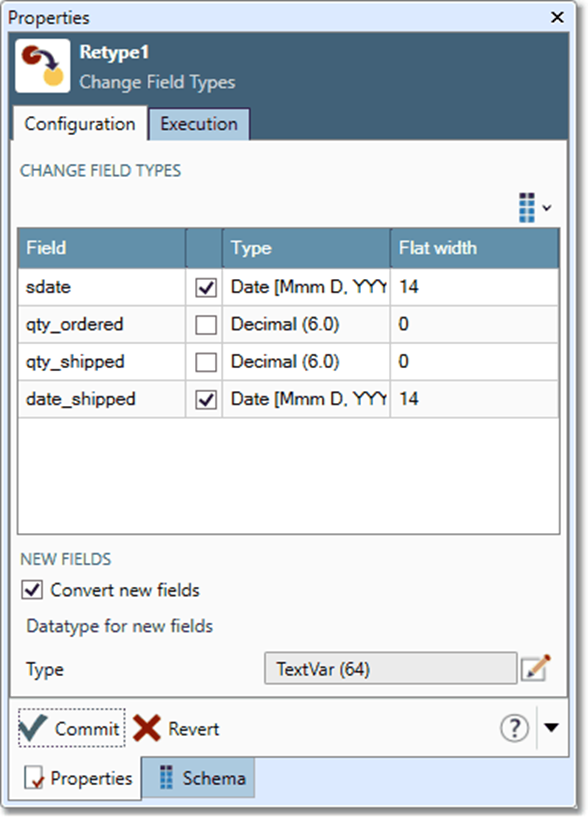
Open the Message Viewer to see a list of configuration problems.
Select Commit to accept settings or Revert to discard changes.
You can save configured tools for reuse in other projects.
Copy configuration
Once you have configured a tool, you can copy that tool configuration from one tool to another instance of the same tool. This saves time when you need to make the same configuration change to multiple tools. For example, you might to add a record limit to all your Data Viewer tools, or edit the same expression in several Calculate tools.
To copy configuration between tools:
Right-click the tool on the canvas whose configuration you want to copy, and then select Copy Properties.
Right-click the target tool on the canvas, and then select Paste Properties.
OR
Select the target tool on the canvas, and then press Ctrl+Shift+V.
Select the tool on the canvas whose configuration you want to copy, and then press Ctrl+Shift+C.
