Search repository
Overview
You can search the repository by selecting the magnifying glass button and defining search criteria. You can filter by repository path, text to search for, items last modified by a specified user, when the item was last modified, and object type. Select Search mode to restrict your search to projects, projects and macros, automations, or to define a custom repository search. Set Max results to limit the number of matching items displayed.
To search the repository
Select the magnifying glass button at the top of the repository pane and define your search criteria.
Select Search under and enter or browse for the repository location from which to search, or accept the default (which reflects your current repository selection).
Optionally, select Search for and enter text to match in the repository object name.
Select the Search mode:
Search mode | Operation |
Search repository objects | Search all repository objects. You can limit the object types searched using the object checkboxes. |
Search in projects | Only search Data Management projects. |
Search in projects or macros | Only search Data Management projects and automations. |
Search in automations | Only search Data Management automations. |
Create a custom search | Advanced. Enable search of configuration locator strings. See Custom repository search. |
Enter a value for Max results to limit the number of results displayed.
Depending on the Search mode selected, you can configure additional Filter criteria such as Last modified, Modified by, Locked by, Tool name, Tool type, Data connection, Text, and Configuration locator.
Select the magnifying glass to start the search.
Select the red “X” to clear the search results and restore the repository view.

Custom repository search
You can configure a repository search to find configuration locator strings in Data Management configuration files, allowing you to search for specific property configurations. For more detailed information on configuration locators, see Programming Data Management.
To configure a custom repository search
Configure a repository search, specifying Search mode as Create a custom search.
Using the grid, define the configuration locator strings to find:
Property locator: a string describing the project property as a path.
Value: the value of the parameter described by Property locator.
Tool name: the name assigned to the tool.
Tool type: the type of tool (such as Calculate or Select).
Search group: defines AND/OR logic to use when searching for multiple configuration locators. Rows that share a Search group setting match using AND logic. Rows with different Search group settings match using OR logic.
You don't need to specify all items. For example:
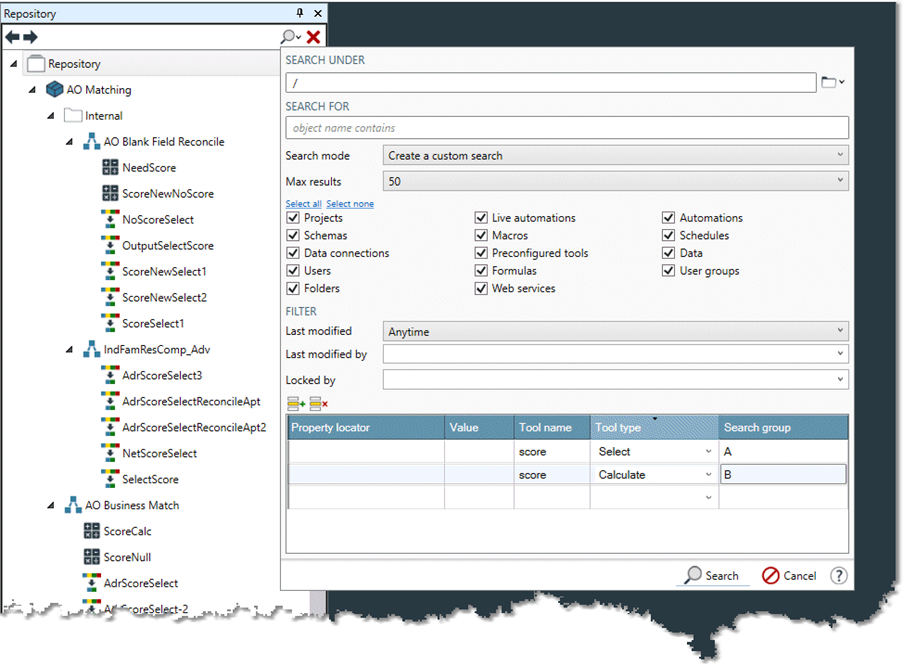
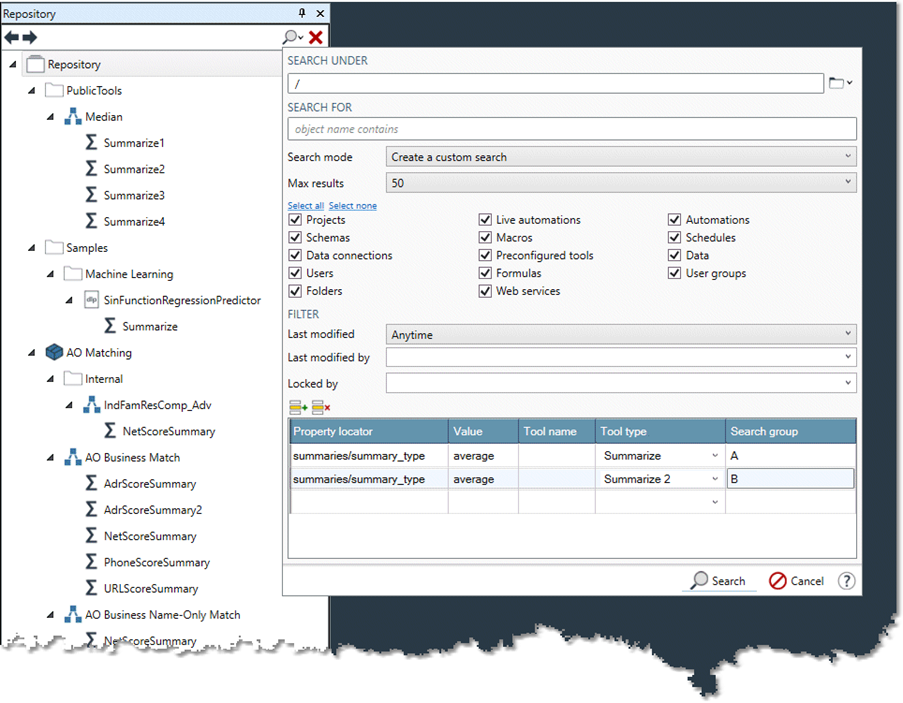
Search repository by object size
If you need to limit repository size in order to optimize a backup strategy, you can use Data Management's command-line processing utility rpdm_shell.exe to identify large files in the repository. All versions of repository objects that meet the defined size criteria will be reported.
To search the repository by object size
Run Data Management's command-line processing utility
rpdm_shell.exe, and then type the command:SearchRepository -minSize=N] [-maxSize=N]. Where:
Field | Description |
|---|---|
| Minimum object size in bytes. |
| Maximum object size in bytes. |
For example: SearchRepository -minSize=1000000.
Returns a list of repository objects 1Mb or larger.
Use of rpdm_shell is not officially supported, and functionality may change between releases.
