Advanced smart asset
Overview
Advanced Smart Assets differ from other smart assets in two main regards:
They allow for the definition of a series of “variants”. These typically might represent elements within a web page (such as a hero image or banner). Default content can be defined for each variant. “Messages” can then be created, which allow for the overriding of each variant when a message is determined to be appropriate to be served.
They allow for the definition of qualification rules at messages. These can be used to determine whether a specific message is appropriate to be served, in accordance with a recipient or visitor’s being targeted by an RPI rule, or having previously received messages.
An advanced smart asset’s content panel contains the following:
Configure Outbound Support section: please see the Rule smart asset documentation. Note that advanced smart assets are never supported in Batch Outbound mode.
Tab set: exposing Variants and Messages tabs.
Variants tab
This tab contains a list of the Variants supported by the advanced smart asset.
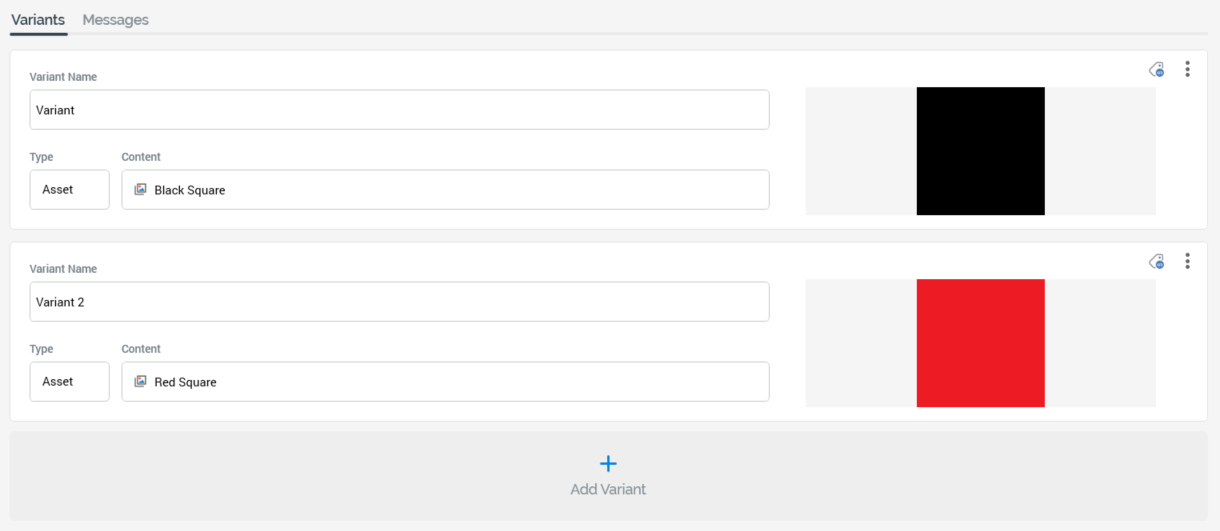
Variants typically might represent elements within a web page (such as a hero image or banner).
One variant is present in the list by default. At least one variant must be defined. The following are displayed at each variant in the list. Note that properties not documented below are covered in the Configure Content and Applicability section (see elsewhere in the Smart Asset documentation).
Toolbar: exposing the following:
Manage Metadata for this Variant: selecting this button displays the "[Smart Asset Name] - Variant Metadata Editor" dialog, allowing you specify file metadata values and a description at a specific variant. More information on file metadata can be found in the Framework documentation.
Options: this menu provides access to the following options:
Move up
Move down
Remove
Variant Name: provision of a name for the variant is mandatory. The maximum supported length is 100 characters, and the name provided must be unique within the current asset.
Type
Content
Preview
An Add Variant button is displayed at the bottom of the variants list. Selecting it appends a new variant to the list. Its default Variant Name is "Variant" (this can be made unique through the appending of an incrementing integer).
Messages tab
This tab lists all of the messages provided by the advanced smart asset.
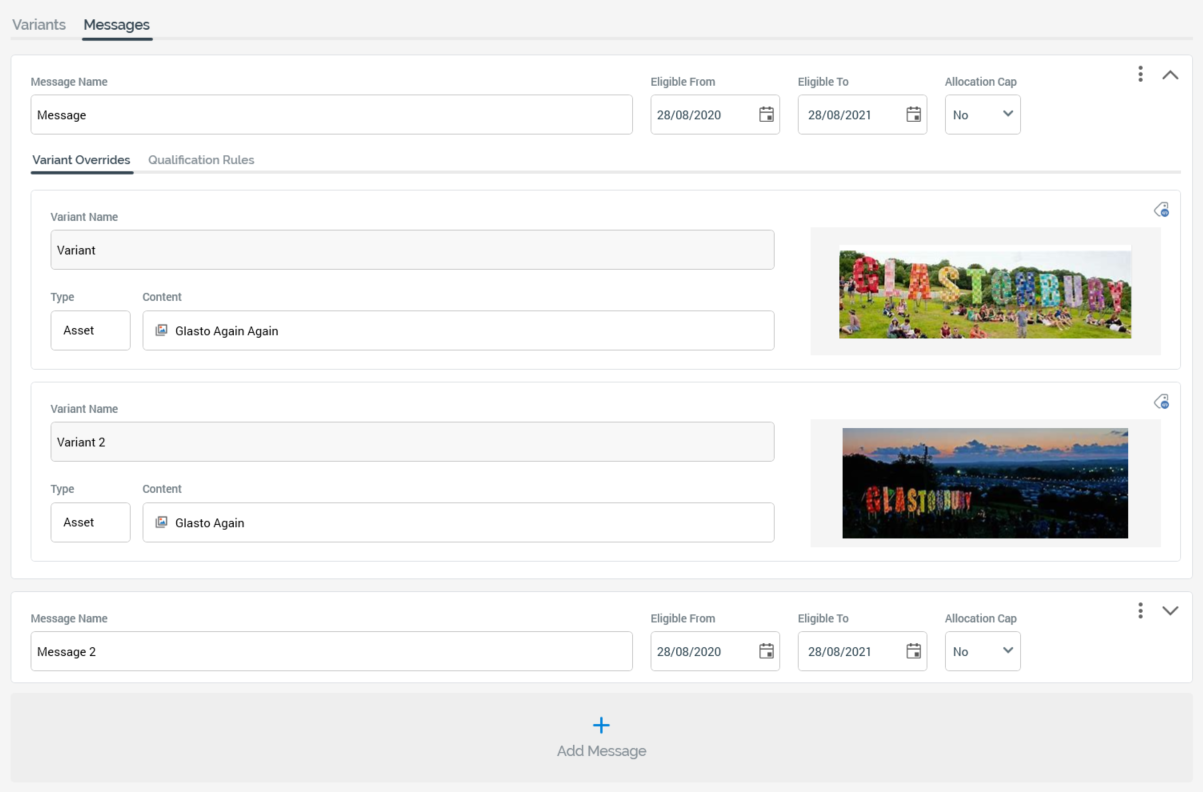
Messages allow for the overriding of default variant content.
One message is present in the list by default. At least one message must be defined. The following are displayed at each message in the list.
Toolbar: exposing the following:
Options: this menu provides access to the following options:
Move up
Move down
Remove
Expand/Roll Up: this toggle button controls whether the Variant Overrides/Qualification Rules tab set is displayed.
Message Name: provision of a name for the message is mandatory. The maximum supported length is 100 characters, and the name provided must be unique within the current asset.
Eligible From: this property allows you to specify the date from which the message will be available to be served to recipients or visitors. It defaults to today.
Eligible To: this property allows you to specify the date up to which the message will be available to be served to recipients or visitors. It defaults to today + 1 year.
Allocation Cap: this dropdown property exposes values No (the default) and Yes. It allows you to specify that the message is only able to be served a limited number of times.
Cap Value: this integer property is only shown if Allocation Cap is set to "Yes", and is mandatory when displayed. It represents the maximum number of times that a message can be served. It defaults to 100, and a range of values from 1 to 999,999 is supported.
Tab set: exposing Variant Overrides and Qualification Rules tabs (each covered separately).
An Add Message button is displayed at the bottom of the messages list. Selecting it appends a new message to the list. Its default Variant Name is "Message" (this can be made unique through the appending of an incrementing integer).
Note that, if an advanced smart asset is configured such that it is not possible that a message could ever be served, due to preceding messages containing no qualification rules, no allocation caps or the same eligibility dates, the asset will be invalid.
Variant Overrides tab
This tab is used to specify alternative variant content to be served in the event of a message being deemed appropriate for rendering to a recipient or visitor.
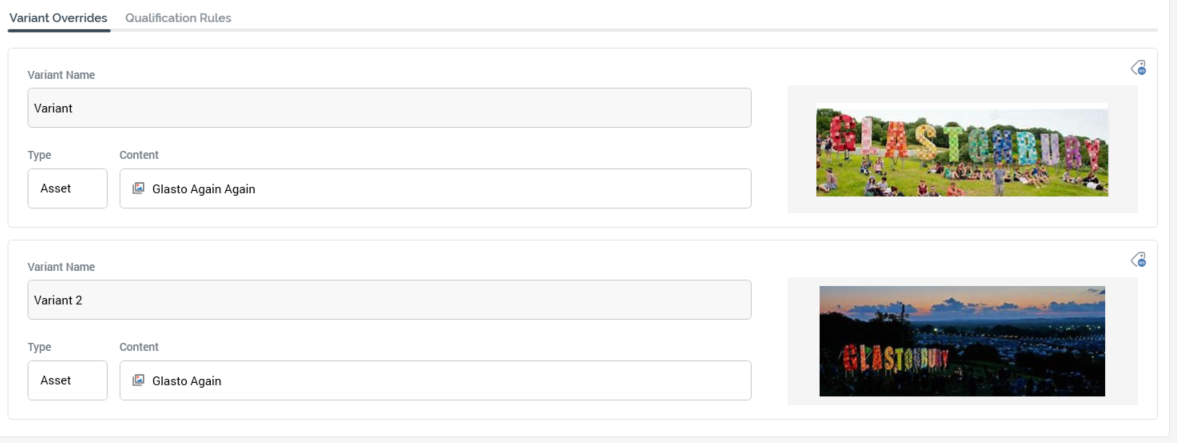
Each variant defined in Variants tab is listed. If no variants have been configured, the following message is shown: “No Variants to override have been added to this Advanced Smart Asset. Add at least one Variant by clicking on the ‘Variant’ tab above, then clicking ‘Add Variant’”.
The following is displayed at each variant override. Note that properties not documented below are covered in the Configure Content and Applicability section (see elsewhere in the Smart Asset documentation).
Manage Metadata for this Variant Override: selecting this button displays the "[Message Name] - Variant Override Metadata Editor" dialog, allowing you specify file metadata values and a description at a specific variant override. More information on file metadata can be found in the Framework documentation.
Variant Name: read-only.
Type
Content: allows you to override the variant's default content with specific content to be supplied when this message is served.
Preview
Qualification Rules tab
Qualification rules are used to determine whether a specific message is appropriate to be served, in accordance with a recipient or visitor’s being targeted by an RPI rule, or having previously received messages.
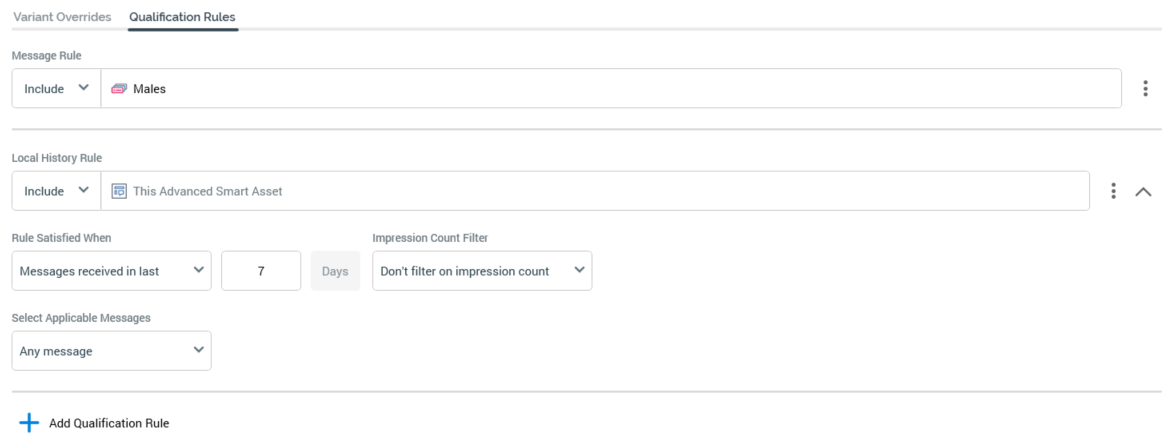
The tab contains the following:
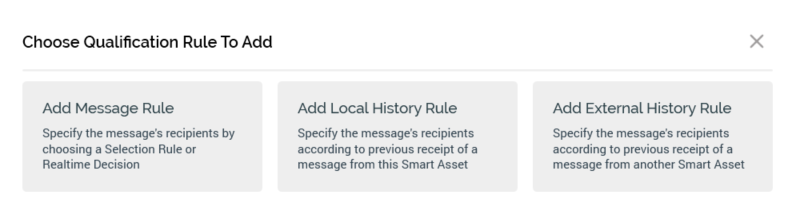
Add Qualification Rule: selecting this button displays the Choose Qualification Rule to Add dialog. Three options are presented:
Add Message Rule: limits the message's audience through a Selection Rule or Realtime Decision. Only individuals targeted by the selected rule will qualify to receive the message.
Add Local History Rule: limits the message's audience according to previous receipt (or non-receipt) of a message from the current advanced smart asset. For example, you may only want a message to apply to a visitor who has not previously been served a message from the asset.
Add External History Rule: the message's audience according to previous receipt (or non-receipt) of a message from another advanced smart asset.
You can select an option to add a qualification rule of the appropriate type to the message. You can also close the dialog using the button provided (selecting off the dialog has the same effect).
Qualification rules list: all qualification rules defined for the current message are listed. The following sections describe the properties at each qualification rule type.
Message Rule
A Message Rule qualification rule exposes the following properties:
Include/Exclude: this dropdown property, which defaults to "Include", allows you specify whether potential recipients should qualify to receive or be disqualified from receiving the message on the basis of being targeted by the rule's selection rule or Realtime decision.
Selection Rule/Realtime Decision: it is mandatory to associate a Message Rule with a selection rule or Realtime decision file. You can populate the property using browse or drag and drop. You can also initiate the creation of a new standard selection rule. Having selected a rule, standard inline and context menu file property features are available at the same. You can also clear your selection.
Options: exposing the following:
Remove
Move Up
Move Down
Local History Rule
A Local History Rule qualification rule exposes the following properties, which are all displayed when the rule is expanded.
Include/Exclude: as message rule.
"This Advanced Smart Asset"
Options
Move up
Move down
Remove
Expand/Roll Up
Rule Satisfied When: two properties are displayed here
Messages [received/not received] in the last: this dropdown property defines as to whether the qualification rule will be satisfied when appropriate messages from the current rule have either been, or have not been, received. The default setting is "received".
[Number of days]: this integer property accompanies "Messages [not] received...". It defaults to 7, and accepts a range of values between 1 and 999.
Impression Count Filter: this dropdown property allows you to specify whether the rule is to further qualify potential message recipients on the basis of the number of impressions of appropriate messages from the current rule with which they have been served. The dropdown exposes values "Don't filter on impression count" (the default) and "Filter on impression count".
Where Impression Count: these properties are shown when Impression Count Filter is set to "Filter on impression count":
[Operator]: defaulting to "Is more than".
[Value]: defaulting to 0, and accepting a value range between 0 and 999,999.
Select Applicable Messages: this property allows you to specify which messages from the current advanced smart asset are to be used when evaluating the local history rule. A dropdown property, the values "Any messages" (the default) and "Specific messages" are available for selection.
Choose Specific Messages: this property is shown when Select Applicable Messages is set to "Specific messages". It lists all messages in the current advanced smart asset. Each is accompanied by a checkbox. Selection of at least one message is mandatory. Note that the current message can be selected in this context.
When a local history rule is rolled up, it appears as per the following example:

External History Rule
An External History Rule fulfills the same role as a local history rule, except for the fact that the messages to which it relates are provided by another advanced smart asset. As such, it exposes as single additional property:
Advanced Smart Asset: selection of an advanced smart asset from which to source messages is mandatory. The current asset cannot be chosen. You can populate the property using browse or drag and drop. Having selected an advanced smart asset, standard inline and context menu file property features are available at the same. You can also clear your selection.
Other properties are as the Local History Rule.
