Analysis Panel - Word Cloud
Overview
The Word Cloud analysis panel allows you to visualize the frequency at which words appear with a text attribute’s values.
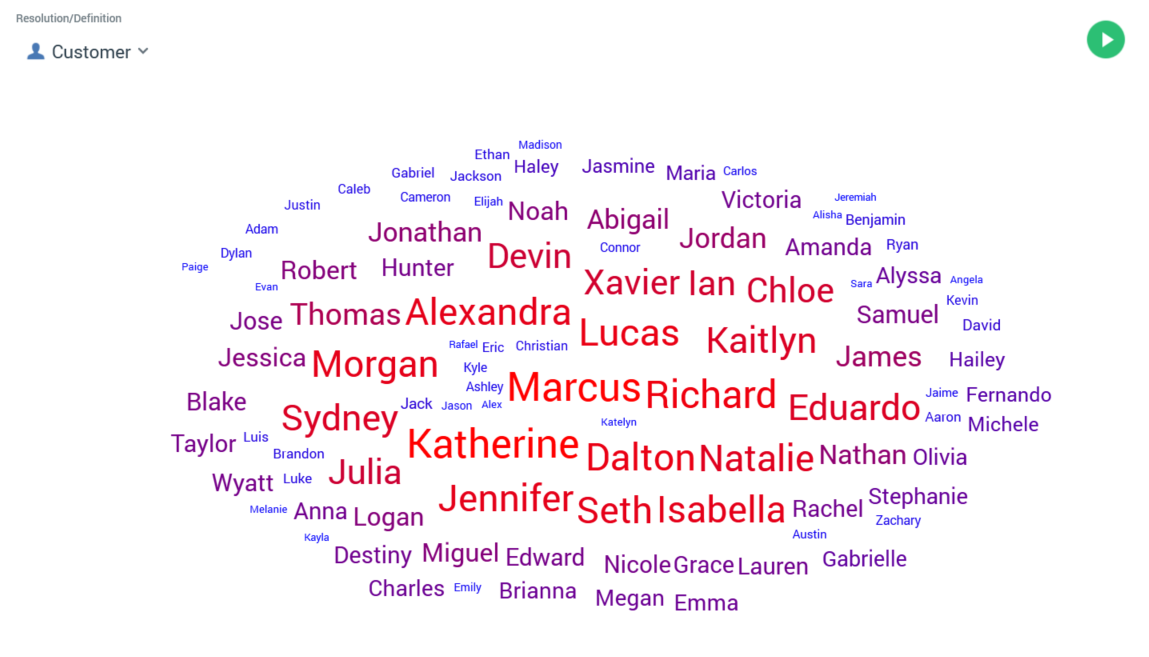
Words that appear within a text attribute’s set of values are ranked in terms of frequency, with the most common words being shown in the largest font. A color range is also applied to increase the word cloud’s visual impact.
Note:
Word cloud facilitates visual discovery of data insights only. It is not possible to create a selection rule from word cloud results. However, you can copy details of the words displayed therein, along with a count of each, to the clipboard.
Word clouds are only currently supported at SQL Server and Hive databases.
A word cloud consists of the following elements:
Resolution/Definition
A word cloud can be based on an attribute sourced from a SQL or NoSQL database, depending on whether a resolution level or NoSQL database collection definition is selected at this property.
Note that any attributes used to configure the panel must be compatible with the value selected here.
Toolbox
A word cloud’s toolbox is shown to the left.
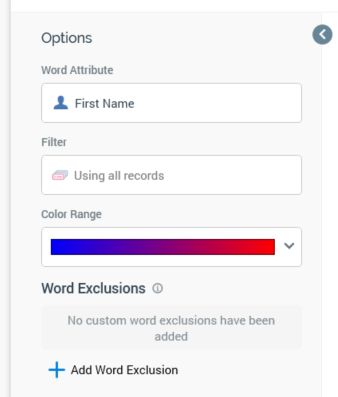
Its display is controlled by the Show/hide Toolbox button. It is shown automatically when a chart is created or opened.
It exposes a number of Options:
Word attribute: this property defines the attribute in respect of which the word cloud will be constructed. You can choose a recently-used attribute, browse for one using the File System Dialog, or provide one using drag and drop. Once provided, you can clear the selected attribute, or invoke View Information... to view its details in the File Information dialog. A Word attribute must be provided prior to refreshing the word cloud. The attribute selected must be a string database column or SQL expression attribute. Other attribute types are not supported. The attribute selected must be sourced from the same database as the panel’s resolution level.
Filter: this optional property allows you to provide a selection rule that will be executed at the point of the word cloud results being refreshed, thereby limiting the data displayed therein to words sourced from those attribute values present at records that match the selected filter’s criteria.
A Filter is initially not provided, with a message (“Using all records”) being shown instead. You can choose a recently-used selection rule, browse for one using the File System Dialog, or provide one using drag and drop. You can also initiate the creation of a new selection rule to serve as the word cloud’s Filter. Once a Filter has been provided, you can open its latest version in the Rule Designer or clear it if required. When a Filter has been applied, it is displayed within the panel.
Note that the resolution level of the chosen selection rule must be from the same database as the panel’s resolution level.
Color range: this property allows you to specify the range of colors to be used when displaying the word cloud. The most frequently-appearing word(s) assume a color at one end of the scale, the least-frequently at the other. You can choose a color range using a dropdown. The property defaults to the blue-red scale value.

Word exclusions: this optional property allows you to specify a list of words that will be excluded from the work cloud’s results. Note that any custom word exclusions provided complement the system-wide set of default word exclusions defined by system configuration setting
WordCloudExclusions. The property consists of a toolbar and words list.Toolbar: the Word exclusions toolbar exposes the following:
Add new Word Exclusion: invocation of this option adds a new word exclusion to the bottom of the list. By default, its text is set to the value “word”. If a second “word” is added to the list, it is displayed as “word 2” (the integer can be incremented as required).
Remove selected Word Exclusion: invocation of this option removes the work exclusion from the words list. An “Are You Sure?” dialog is not displayed.
Information button: an explanatory tooltip is displayed when you hover over the information button that says “Optional list of words to exclude from the Word Cloud in addition to the system-wide word exclusions”.
Words list: when shown initially, the words list displays a message that says “No custom word exclusions have been added”. Each word added to the list must be unique. Each list entry must be configured with a word. Words are not case sensitive.
Note that the configuration panel is read-only when a word cloud panel is refreshing.
Word Cloud
When initially displayed, following creation or being opened, a word cloud’s workspace is blank, save for a message that says “Please configure this panel and refresh to view results”. When a word cloud has been refreshed, its results are displayed:
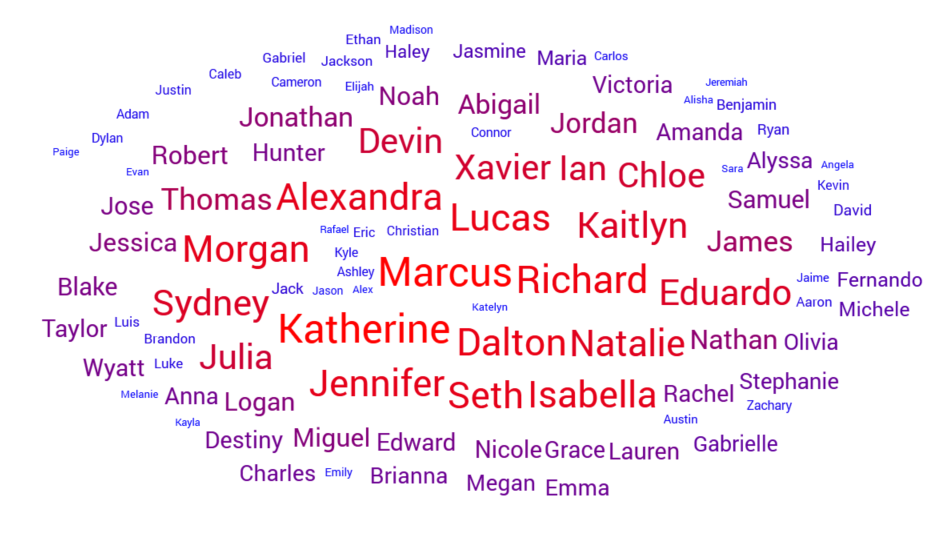
Words with the highest numbers of occurrences are displayed with the largest text. Words are also displayed in a color accordant with their position within the selected Color range. Raw database values, not translations, are shown. Any word exclusions (custom and system-wide) are removed from the results. If supplied, the Filter limits the records in respect of which the word cloud is generated. If no results are found, a message is displayed.
When you open a Word Cloud, if results had been generated previously, the most recently-generated version thereof is displayed automatically at the panel. For more information on previously-generated results, please see the Chart Workspace documentation.
Actions Menu
A word cloud’s Action menu is displayed at its header. An additional option is available at a word cloud:
Copy Data to Clipboard: this option allows you to copy a word cloud’s tabular data to the clipboard, for later pasting into e.g. Excel.
