Catalog toolbar actions
The following toolbar options are specific to the Catalog configuration interface:

Create Attributes from Table
This option is available only when a table is selected in the catalog treeview. Invocation displays the Create Multiple Attributes dialog.
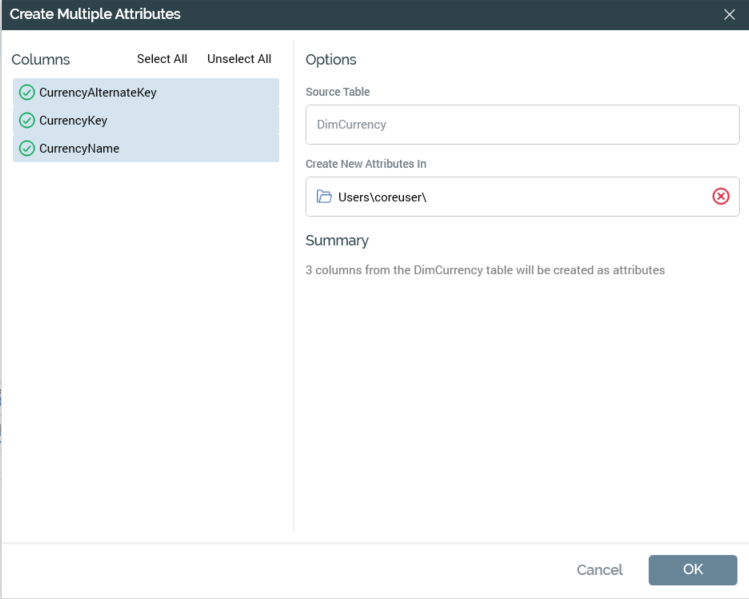
The dialog contains the following:
Columns: this section lists all columns in the selected table. A toolbar exposes the following options:
Select All: invocation selects all columns in the table.
Unselect All: invocation deselects all columns in the table
You can select a column in the columns list by selecting it. Selected columns are accompanied by a tick icon. You can use Shift or Ctrl to make multiple selections.
Options: this section contains the following:
Source Table: the read-only name of the table in respect of which attribute creation was initiated.
Create New Attributes In: a folder, which defaults to your most recently-accessed folder. You can invoke Browse... to view the Choose Folder dialog, in which you can select the folder in which attributes are to be created. Having selected a folder, you can Clear it. Provision of a folder is mandatory.
Summary: a read-only of the action to be undertaken: "[n] columns from the [Table Name] table will be created as attributes".
Create attributes: this button is available when one or more columns are selected.
At invocation, if a folder has not been selected, a warning message is displayed.
When invoked, a spinning “busy” icon and “Creating attributes” message are displayed. On successful completion, a Success dialog is displayed ("The attribute(s) have been created and saved to the chosen folder."). On clearing the Success dialog, the Create Multiple Attributes dialog is removed from display.
The target table of the newly-created attributes is set to the table in respect of which attribute creation was initiated.
If attribute(s) with the same name(s) already exist in the target folder, they are not created, and a message is displayed: "Not all attributes could be created. [n] attribute(s) already exist in the chosen folder".
Cancel: invocation of this button removes the Create Multiple Attributes dialog from display.
Synchronize Catalog
This option allows you to synchronize or re-synchronize the currently-selected database’s catalog. Synchronization allows any changes in the database’s schema to be reflected in the catalog.
Its invocation is protected by an “Are you sure?” dialog.
Note the message at the bottom of the dialog that states “When the job is complete you will ned to refresh the catalog’s display manually”.
If you proceed, a Catalog re-sync job is created and displayed in the My Jobs Dialog. Full details of the job and Dialog can be found in the My Jobs documentation.
Upon successful completion of the synchronize job, if the Catalog configuration interface is still displayed, a label is shown at the top that states “The catalog has finished synchronizing. Please refresh the list of tables to get the latest version.”
Invocation of Refresh within the Configuration Workbench menu causes the up-to-date version of the catalog to be displayed within the treeview.
Clear Attribute Counts
Invoking this option causes all attribute counts stored currently in the catalog for the currently-selected database to be cleared down.
Note that counts are stored in the catalog to improve system performance.
Its invocation is protected by an “Are you sure?” dialog.
You must invoke this option before any change made to system configuration value AttributeValueListSize can take effect.
An informational message is displayed post-successful clearing of attribute counts.
Attribute Validation Report
Selecting this button displays the Attribute Validation Report in a separate modal Window:
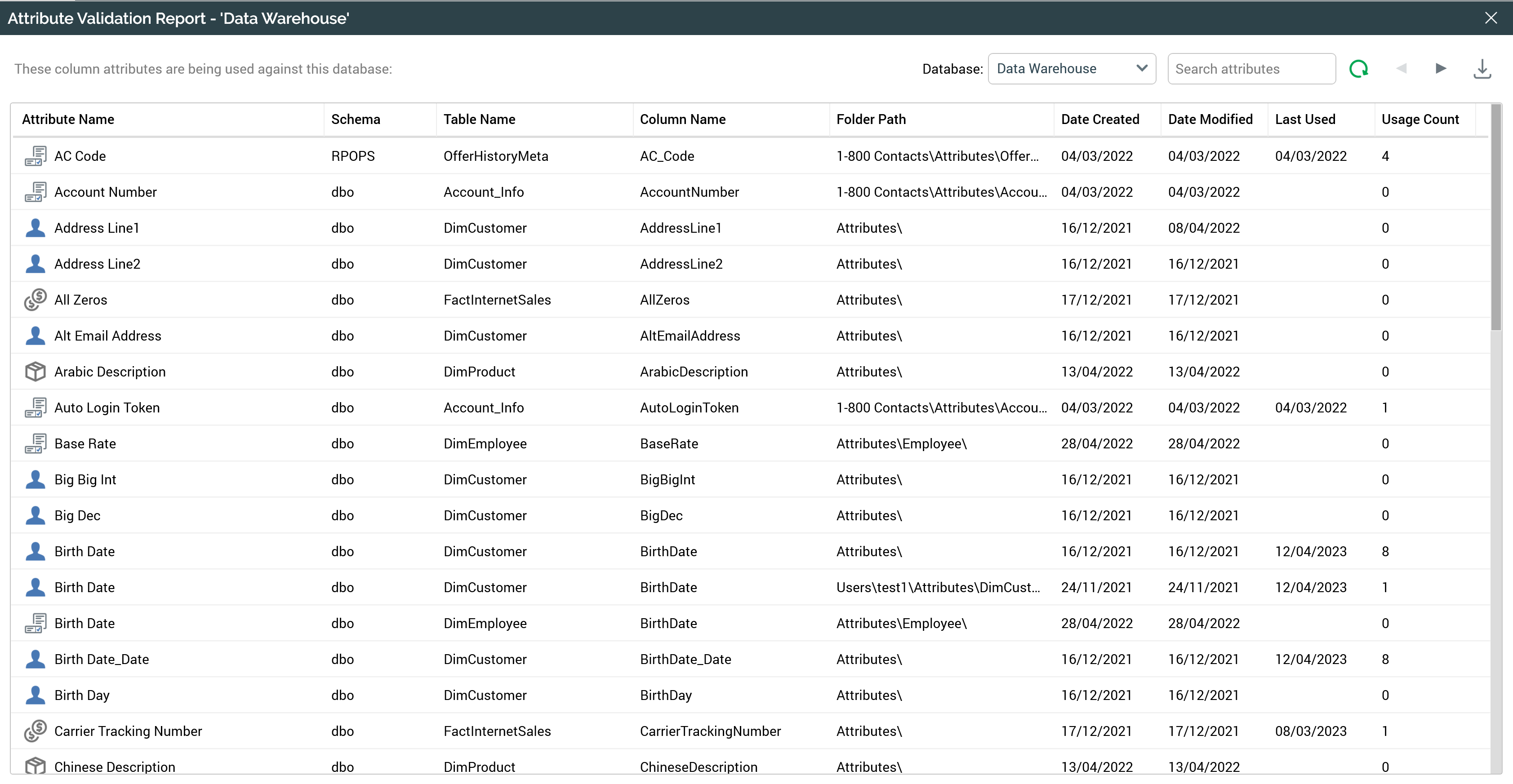
The report lists all database column attributes configured against the specified database. It consists of a toolbar and a list of attributes.
The toolbar exposes the following options:

Database: a dropdown allows you to choose the database in which to view associated database column attributes. You can choose from the Data Warehouse, or any configured SQL auxiliary databases.
Search attributes: entering a text string in this field and selecting Refresh limits the list of attributes displayed to only those with a name or column name that matches or partially matches the value supplied.
Export Attribute List: invocation of this option allows you to choose a folder to which to save a tab-delimited text file containing details of the attributes listed in the report.
The following information is displayed for each attribute in the list:
Attribute Name: accompanying buttons are provided to facilitate viewing of file information and location.
Schema
Table Name
Column Name
Folder Path
Date Created
Date Modified
Last Used
Usage Count: the number of dependent files
Automatic Attribute Cataloging
As well as providing the ability to manage the catalog manually, RPI also automatically catalogs values for any newly-created attributes. This is carried out by the Attribute Value Catalog system task.
Following an attribute’s initial cataloging, the frequency at which it is refreshed is controlled by system configuration setting AttributeRefreshInterval, which controls the number of days between refreshes. Every [n] (where [n] = AttributeRefreshInterval) days since an attribute's last refresh, attribute counts are refreshed automatically.
These features ensure that any disruption experienced while building selection rules due to having to wait while attribute values are cataloged is kept to a minimum.
Note that auto-cataloged attribute counts are only available once you log off and back into RPI.
An external third party can invoke a refresh of the values of all attributes that share a given target table by inserting the name of the table into data warehouse table RPI_AttributeUpdateRequests. The refresh occurs on execution of the Attribute value catalog system task. Afterwards, the row is removed from RPI_AttributeUpdateRequests. Any refreshed attribute values are available when the client application is restarted.
Refresh
This option is available in the Configuration Workbench toolbar. It loads the latest version of the catalog and refreshes the treeview accordingly.
