Creating an Audience Snapshot
Overview
You can initiate the creation of an audience snapshot based on the current audience by selecting the Snapshot button on the audience toolbar. Please see the Configuration Workbench and Operations documentation for full details on audience snapshots.
The button is unavailable when unsaved changes exist within the audience, or when the audience is not valid.
Selecting the button displays the Create New Audience Snapshot dialog.
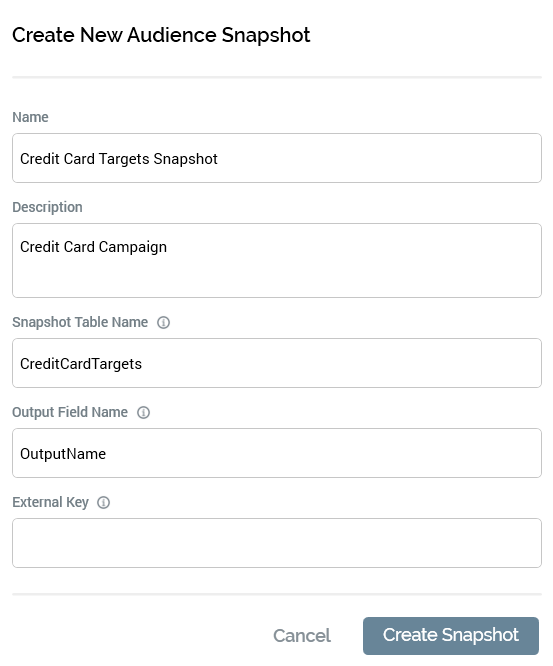
The dialog contains the following:
Name: the audience snapshot's name defaults to “[audience name] Snapshot”. Its provision is mandatory, and it can be a maximum length of 100 characters.
Description: defaults to the audience’s description (if provided). Description is optional and can be a maximum length of 1000 characters.
Snapshot table name: this field defaults to the name of the audience, with any spaces removed. It is mandatory, can be a maximum length of 50 characters and must be database-valid. A description of the property is shown in a tooltip when hovering over the accompanying information icon.
Output field name: represents the name of the column in the snapshot table that will contain the name of the audience segment. A description of the property is shown in a tooltip when hovering over the accompanying information icon.
External key: this property is blank by default. Its provision is optional, and it can be a maximum of 100 characters in length. A description of the property is shown in a tooltip when hovering over the accompanying information icon.
Create Snapshot: on selecting the button, if the new audience snapshot's Name or Snapshot table name is already in use, an “Are You Sure?” dialog is displayed. If not, or if you elect to proceed in the event of a conflict, a new audience snapshot is created, and is accessible at the Configuration Workbench and Operations interface. An information message advises of successful creation of the snapshot.
Cancel: selecting this button removes the dialog from display (selecting off the dialog has the same effect).
Informational message: this is displayed at the bottom of the dialog if the audience is already referenced by an existing audience snapshot: “This Audience is already being used by another Snapshot”.
If you attempt to create a snapshot when a restricted audience definition has been selected, a Permission Denied dialog is displayed, and an error is thrown.
The same restriction also applies when the audience contains a:
Filter, suppressions or split block: configured with a selection rule using a restricted resolution level.
Cell list block: configured with a cell list using a restricted audience definition or configured with an audience using a restricted audience definition or configured with a block as above.
Audience block: configured with an audience using a restricted audience definition or configured with a block as above.
