Data Process block
Overview
A data process block allows you to invoke the execution of a Redpoint Data Management (RPDM) project from within an audience.
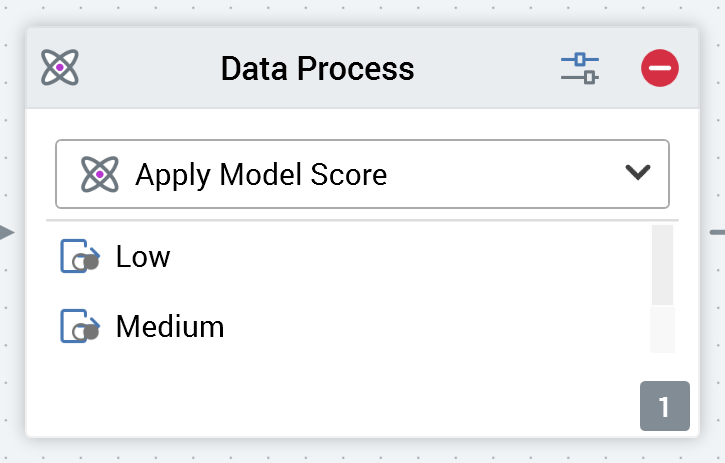
A data process block is configured with a data process project. Data process projects are managed within their own dedicated configuration interface. Each data process project contains a reference to an RPDM project.
A data process project can (but does not have to) execute its RPDM project against the dataset provided as the block’s input. Optionally, it can write the results of project execution to a data warehouse table. For example, a series of customer records supplied as the input to a data process block can be passed to its RPDM project, and a score generated for each record therein. A series of bands can be defined at the data process project, which leverage the execution results—for example, creating High, Medium, and Low score bands.
For more information on data process projects, please see the Configuration Workbench documentation.
Adding a data process block to an Audience
You can add a new data process block to an audience by dragging a data process block from the Audience Blocks section within the toolbox. Doing so creates a new, unconfigured data process block within the workspace.
The new data process block is selected automatically and, by default, is named “Data Process”. If a data process block with this name already exists within the current audience, the newly-created data process block is named “Data Process 2” (note that, if required, the numerical value can be incremented to ensure uniqueness).
Following the addition of a data process block, an asterisk is appended to the audience’s name displayed within the current tab, indicating that unsaved changes now exist.
Adding a data process block by dropping a data process project
You can create a data process block by dragging a data process project from the toolbox and dropping it directly onto the Audience Designer workspace. A data process project is shown in the Audience Designer toolbox if its Show in toolbox property is checked in the Data Process Projects configuration interface.
The new data process block is named by default in accordance with the name of the data process project. If a data process block of that name already exists within the current audience, the newly-created data process block is named “[Data Process Project] 2” (note that, if required, the numerical value can be incremented to ensure uniqueness).
The new data process block's Data process project property is set to the project that was dropped onto the workspace.
Following the addition of a data process block, an asterisk is appended to the audience’s name displayed within the current tab, indicating that unsaved changes now exist.
Configuring a data process block in the workspace
A data process block has a single unique property that may be configured directly within the workspace:

Data process project: the property is set using a dropdown. Provision of a Data process project for the data process block is mandatory. If no data process projects have been configured, a message is displayed at the data process block that says “No data process projects configured”.
On selecting a data process project, if its Icon property is set, the custom icon is displayed (both at the dropdown and data process block, once selected).
If the selected data process project's Use result in audience property is checked, if no outputs are configured at the data process block, a message is displayed saying “No outputs have been configured”.
Otherwise the data process block's outputs are listed: low, medium, and high.
Configuring a data process block using the Audience Block Builder
Data Process Project tab
When configuring a data process block, the Audience Block Builder’s Project tab contains Data Process Project and Parameters sections.
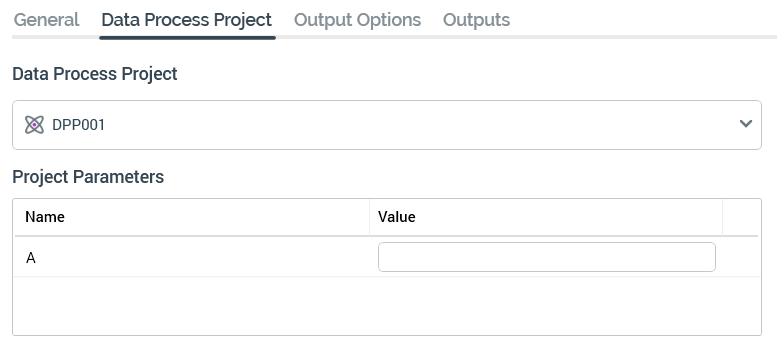
The Data Process Project section exposes a single property:
Data process project: this property is set as per the equivalent property shown at a data process block.
The Project Parameters also exposes a single property:
Project Parameters: a grid listing all of the selected data process project's project parameters is displayed. A message is displayed when a Data process project is yet to be selected, or when the selected data process project has no configured project parameters that says “No parameters configured”. For each project parameter, the following are displayed:
Name: read-only.
Value: the parameter's default value is shown (if appropriate). You can update the parameter's value using a data type-appropriate control. If a string parameter that supports a list of values, you can select a value using a dropdown.
Other tabs
When configuring a data process block, the other tabs shown within the Audience Block Builder’s depend on whether the selected data process project’s Use results in audience property is checked or unchecked.
Output metadata
If the property is unchecked, or if a data process project has yet to be selected, the tab is named Output Metadata, and can be used to manage the block’s metadata:
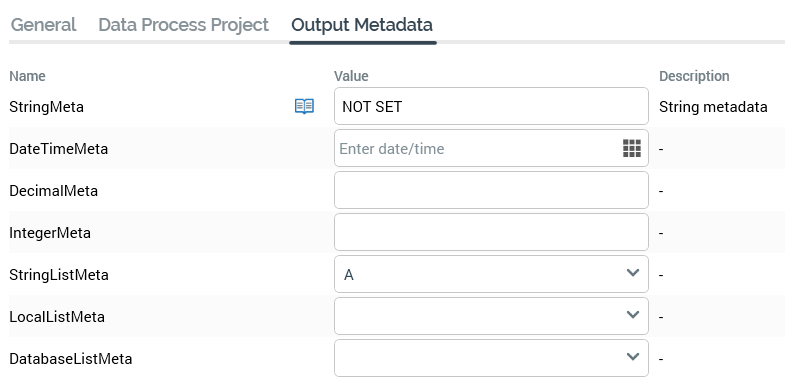
Output Options and Outputs tabs
If the data process project’s Use results in audience property is checked, Output Options and Outputs tabs are displayed.
Learn more about the output and output options tabs.
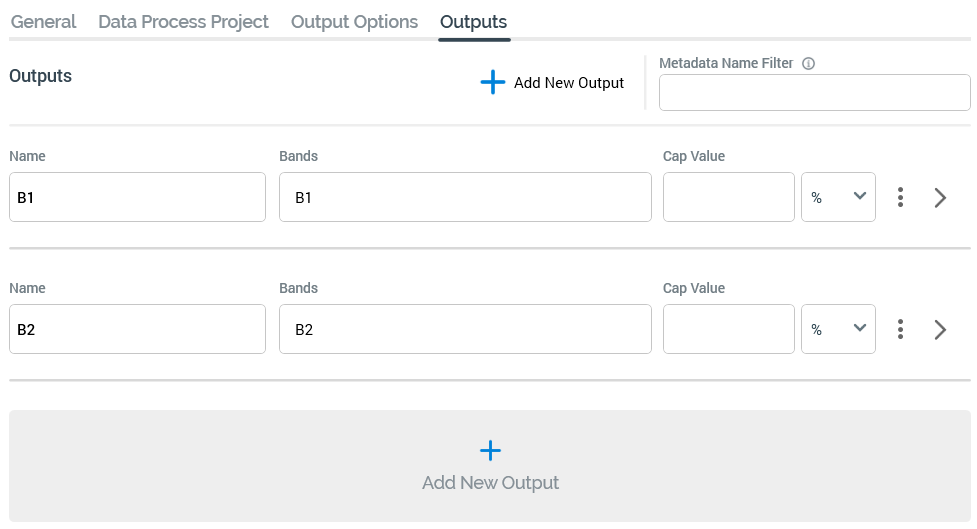
Its functionally mirrors its Split block peer, with the latter’s Selection Rule property being replaced by the following:
Bands: this property allows you to define that records that fall within the selected data process project bands are to be included in the output. If the selected data process project contains no bands, the text “N/A” is shown. Otherwise, “[n] band(s)” is displayed (where [n] is number of bands selected for the output. You can select the same to select bands to assign to the output using the Choose Output Bands dialog.
Note that provision of outputs at a data process block is optional.
