Email service provider: SendGrid
Account configuration
This section describes how to set up a SendGrid account to configure an RPI SendGrid email channel.
Setting up an Account
To acquire a SendGrid account, you will need to sign up for either a free or a paid account.
SendGrid is now part of Twilio; if you already have a Twilio account, you can use that instead.At the SendGrid home page, hover over the Pricing tab and select Start for Free.
A SendGrid sign up form will be displayed. Fill in the required details.
Select Create Account and proceed with any required steps.
The table below describes the SendGrid RESTful service-based API calls utilized by the RPI SendGrid channel plugin.
API | HTTP VERB | Data | Usage |
|---|---|---|---|
POST |
| This endpoint allows you to send email. | |
POST |
| View your SendGrid Profile. | |
POST |
| Delete entries in the Unsubscribes list. | |
POST |
| Retrieve entries in the Unsubscribes list. |
Setting up an API key for SendGrid Web API v3
An API key and API key ID are required to configure a SendGrid email channel to use the SendGrid Web API v3.
In a browser, sign in to SendGrid.
Select Settings>API Keys.
In the API Keys section, select Create API Key.
Select Full Access.
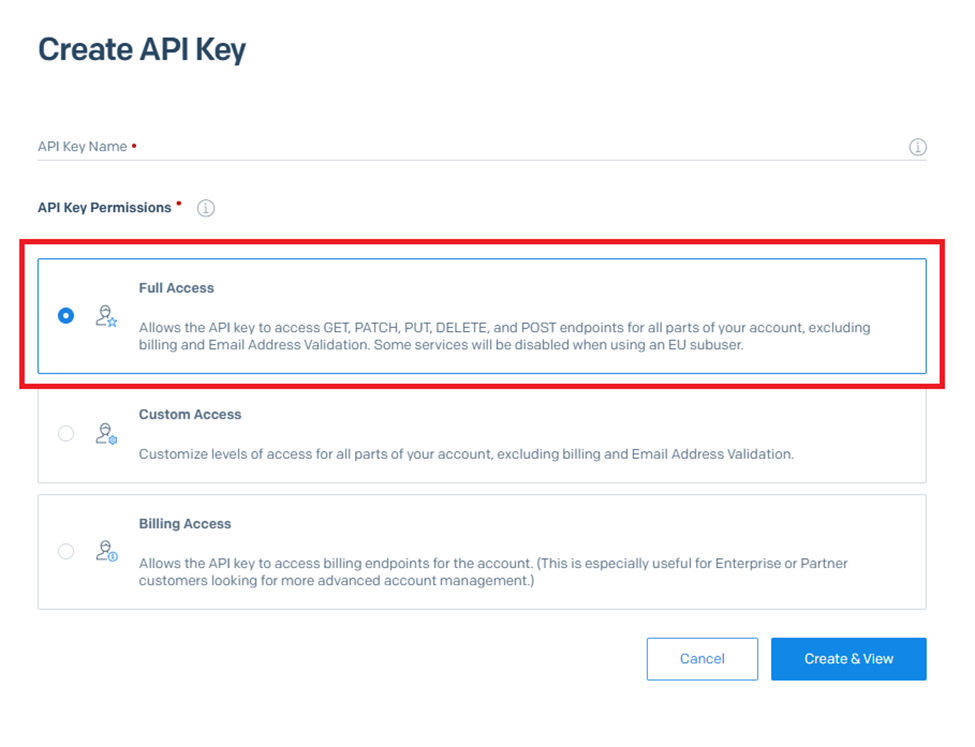
Enter the name of the API Key.
Click Create & View.
Copy the API Key and store it in a safe place to avoid your account being compromised.
A SendGrid account must have the following minimum required permissions when used with RPI:
API Keys - Read Access
Mail Send - Full Access
Category - Full Access
Email Activity - Read Access
Suppressions - Full Access
Tracking - Full Access
