SendGrid Email
Overview
SendGrid is a third-party email execution engine used by RPI to deliver interaction emails.
Channel-specific fields
The following channel-specific fields are shown for SendGrid email channels:
Re-subscribe contacts
This option, which is shown in the General tab, allows you to re-subscribe contacts who have at some point previously opted out from receiving communications via the channel. By doing so, you may once again begin sending them email communications.
Invocation of Re-subscribe displays the Re-Subscribe Contacts dialog.
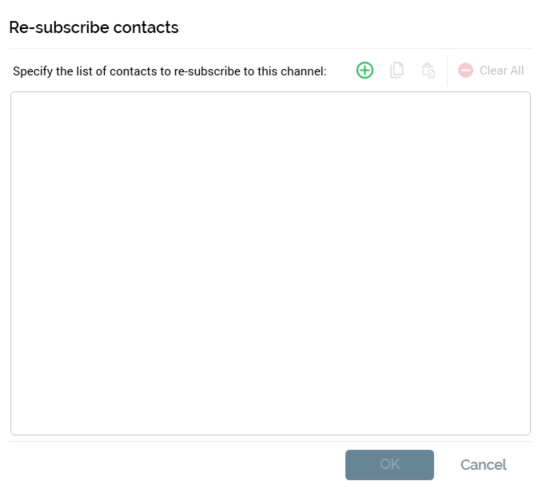
The dialog contains:
Label: “Specify the list of contacts to re-subscribe to this channel”.
Add new Email Address: invocation adds a new, blank email address to the list.
Copy list of Contacts to clipboard: this button is available when at least one row is present in the email address list. Invocation copies the list of email addresses to the clipboard. Blank values are ignored.
Paste list of Contacts from clipboard: selecting this button displays a submenu exposing the following options:
Replace Existing Values: selecting this option replaces the list of displayed email addresses with the contents of the clipboard. Duplicate values are not pasted.
Add to Existing Values: selecting this option appends the contents of the clipboard to the list of email addresses. Duplicate values are not appended.
Clear all Email Addresses: invocation of this option removes all email addresses from the list and closes the dialog. It is not protected by an “Are You Sure?” dialog.
Email address list: you can specify one or more email addresses that you wish to re-subscribe in the list. A button is shown to the right of a list entry:
Remove: invocation of this option removes the current list entry. An “Are You Sure?” dialog is not shown.
Create job to re-subscribe these Email Addresses: this button is shown at the bottom right of the dialog and is only displayed when one or more email addresses are listed. If one or more list entries are blank at invocation, a warning message is displayed. Selecting the button creates a Re-subscribe contacts job and displays it in the My Jobs Dialog. Full details of the job and Dialog can be found in the My Jobs documentation.
Cancel: this button is shown at the bottom right of the dialog and is always available. Invocation closes the dialog without re-subscribing email addresses.
Recipient email
Provision of the attribute that contains recipients’ email addresses is optional; however, you must supply an email address attribute if the channel is to be used for delivering emails to outbound targets sourced from an RPI audience.
Recipient email is optional if the channel will be used exclusively for the sending of emails from a queue activity. Please see the Interaction Designer documentation for further information.
You can browse for an email address attribute using the recent items chooser or File System Dialog, or you can drag an attribute from the toolbox and drop it onto the field. You can select an attribute from an auxiliary database (including a PII vault). Having done so, you can clear the selected attribute. You can also view details of the attribute in the File Information dialog.
Model project, exists in table, and parameter attributes are not supported in this context.
Service Credentials
This section contains the following:
Web API URL: the URL of the API used to connect to the SendGrid service. Use of an HTTPS URL is supported in this context. The property defaults to ‘https://api.sendgrid.com/’.
API key: this text field is mandatory. It accepts a maximum length of 100 characters. It represents the API key that will be used by the channel to connect to the SendGrid service.
The supplied API key must have the “Full Access” API key permission.
API key ID: this text field represents the API key ID that accompanies the provided API key, and which will be used by the channel to connect to the SendGrid service.
Suppressions
This section contains the following:
Auto-suppress: this checkbox, checked by default, controls whether the system should automatically suppress (i.e., not send mail to) any individual whose email address is registered in the email suppression table (as defined by system config setting
EmailUnsubscribersTable).Custom suppression table: checkbox, default unchecked. This field allows you to specify that the email channel is to use its own custom suppression table, rather than the default email suppression table (defined by system configuration setting
EmailUnsubscribersTable). Checking the field toggles on Suppression table name.Suppression table name: this text field is available and mandatory when Custom suppression table is checked and can be a maximum of 50 characters. Any characters entered must be database-valid. When a contact elects to unsubscribe from email communications received via a channel using a custom suppression table, his or her email address is stored in that table. Any other email channels remain unaffected, so emails could still be sent using those mechanisms.
SMTP Details
This section contains the following:
Use SMTP: this checkbox is unchecked by default. If checked, an SMTP connection will be used when sending emails. If unchecked, the SendGrid Web API v3 will be used instead.
SMTP server: the SMTP (Simple Mail Transfer Protocol) server used by the SendGrid service.
SMTP port: the port used at the SMTP server.
SMTP username: this mandatory text property accepts a maximum of 100 characters, and defaults to the value
apikey. It allows you to specify the SMTP username to be used to connect to the SendGrid SMTP service.SMTP timeout: the SMTP send call timeout (in milliseconds). This numerical field is mandatory and must be a value between 1 and 999,999,999. The value is set to 300,000 by default.
Use SMTP relay: this checkbox is unchecked by default. When checked, it specifies that the channel should use the SendGrid SMTP relay (which is designed for use by high volume senders).
SMTP authentication: this property is only available when Use SMTP relay is checked. It represents the type of authentication to be used to connect to the SendGrid SMTP relay service. A dropdown list, it exposes the following values:
Anonymous (the default)
Credentials
Windows Integrated
Username: this property is only available when Use SMTP relay is checked, and when SMTP authentication is set to Credentials. The textbox is mandatory when available and accepts a maximum value length of 100 characters. It represents the user name that will be used to connect to the SendGrid SMTP relay service.
Password: this property is only available when Use SMTP relay is checked, and when SMTP authentication is set to Credentials. The password-masked textbox is mandatory when available and accepts a maximum value length of 100 characters. It represents the password to be used to connect to the SendGrid SMTP relay service.
Campaign Category
This section contains the following:
Use campaign category: this checkbox is unchecked by default. If checked, one or more category names will be used as part of an email campaign. When an email offer is executed using a channel at which Use campaign category is checked, configured category names will be substituted with runtime values, and will be reflected as Category names for the email campaign in SendGrid.
If using SendGrid’s Categories feature, there exists the potential for execution performance to be compromised.
Category names: this property consists of a toolbar and a list.
Toolbar: exposing a single button:
Click here to design category format: selecting this button displays the Design Category Name Format dialog. The dialog is based on the standard RPI Design Format dialog and allows you to select text parts from which category names will be constructed. An example is shown at the bottom of the dialog. Selecting Close, or selecting off the dialog, closes it.
List: at least one, and a maximum of ten, custom category name formats can be supplied. Duplicates are not permitted. An inline Remove button is available at each list entry.
Callback Service
This section contains the following:
Callback service URL: a public-facing service to which SendGrid will post state and metric data. The value entered should be the same as the Post Event URL configured in the SendGrid account's Event Notification app, which must be available to facilitate the return of results from SendGrid. Use of an HTTPS URL is supported in this context.
Events external folder: selecting this button displays the Events External Folder dialog, in which you can select an external folder to which SendGrid event details will be written. The AWS S3 Azure Storage and FTP external content providers can be used to host such a folder. When an Events external folder is provided, email results are imported from the external folder.
Configuration: this button allows you to copy the JSON configuration used at the SendGrid Callback service settings'
ExternalContentProviderSettingssection to the clipboard. It is available when an Events external folder has been selected.Process older event files first: this checkbox is unchecked by default. If checked, RPI will prioritize the processing of older event files first.
List Unsubscribe
This optional section contains the following:
Email unsubscribe: this text property, which is blank by default and which can be a maximum of 100 characters in length, allows you to specify the
mailtoportion of theList-Unsubscribeheader that will receive unsubscribe requests. Email unsubscribe is mandatory when Web unsubscribe is provided. It must be set to a valid email address.Email unsubscribe subject: this optional text property accepts a maximum of 1000 characters. It allows you to specify the email unsubscribe subject parameter to be used for the
mailtoportion of theList-Unsubscribeheader. If provided, Email unsubscribe must also be set. When emails are sent and both properties are set, theList-Unsubscribeheader will be populated using the following format:<mailto:[Email unsubscribe]?subject=[Email unsubscribe subject]>.Web unsubscribe: this text property, which is blank by default and which can be a maximum of 1000 characters in length, allows you to specify the
httpportion of theList-Unsubscribeheader that will receive aPOSTwhenever someone selects an unsubscribe link in an email. It must be set to a valid URL.Use list unsubscribe one click: this checkbox is unchecked by default. If checked, “List-Unsubscribe=One-Click” will be added to the List-Unsubscribe-Post header of specific HTTP request.
Configured Email and Web unsubscribe settings take effect only when SendGrid subscription tracking is unavailable.
Miscellaneous
This section contains the following:
Remove footer: checkbox, checked by default. When you check Remove default text footer, the footer appended automatically by SFMC at email execution is not added to the end of delivered emails. When unchecked, the field is added.
Disable click track: this checkbox is unchecked by default. If checked, URL select tracking is unavailable at the current channel.
Disable open track: this checkbox is unchecked by default. If checked, Open tracking is unavailable at the current channel.
Max send batch size: this integer property represents the maximum number of recipient records that can be sent at a single time to SendGrid. It defaults to 1000, which is also the minimum supported value, and accepts a maximum value of 10,000.
Max send thresholds: this mandatory integer property defaults to 10, and can be set to between 1 and 10. It represents the maximum number of concurrent send operations that can be executed for a batch of email campaigns. At email offer activity execution, SendGrid email campaigns will be grouped as a batch based on identical content sets (such as HTML, Text and subject line). Batches of email campaigns can be sent in parallel in accordance with the value set at the property. Batch of email campaigns are processed based on the total number of batches/Max send thresholds. If the total number of batches is less than or equal to Max send thresholds, only a single send operation is performed. Details of send operations are available in the activity Log via the Results Window.
BCC email address: this property allows you to provide an email address to which any emails executed through the channel will be blind carbon copied. The property is optional and can be a maximum of 100 characters in length. The value supplied therein must be a valid email address (note that a semicolon-delimited list of email addresses can also be used).
Event import batch size: this mandatory integer property defaults to the value 10,000. It accepts a minimum value of 5,000 and a maximum value of 20,000. It represents the maximum number of email events that can be imported into SendGrid in a single batch. If more events than the stipulated value need to be processed, they are handled in separate batches.
Save mail merge files: this checkbox is unchecked by default. When checked, SendGrid mail merge files will be persisted on the RPI server, in a location defined by the Mail merge external folder property. If checked, a warning message is shown that says “Checking this option will potentially persist PII on a Redpoint Interaction server”. At channel execution when the property is checked, generated mail merge files will be saved to the specified external folder.
Mail merge external folder: this property is available when Save mail merge files is checked. When available, you must select an external folder to which to save mail merge files.
API rate limit max. re-try: this mandatory numeric property, which defaults to 30, allows you to specify the number of retries to be attempted if a rate limit is hit when making calls to a SendGrid API.
Use secondary password: this checkbox is unchecked by default. If checked, a secondary password will be used to validate each HTTP request against whitelisted IP addresses.
Secondary password: this password-masked text field is available and mandatory when Use secondary password is checked. It allows you to specify a secondary password to be used to connect to SendGrid.
Use open-track pixel: this checkbox is unchecked by default. If checked, a single
%open-track%pixel must be provided in HTML content (a runtime validation error being raised if this is not the case).Custom headers: this property allows you to specify custom header values to be sent with emails executed using the channel. It consists of a header and a list.
Header: exposing the following:
Add: invocation adds a new custom header to the list.
Remove: invocation removes the currently-selected header from the list without display of an “Are You Sure?” dialog.
List: lists custom headers associated with the channel. For each, are displayed:
Custom header name: mandatory, and a maximum of 100 characters in length.
Custom header value: mandatory, and a maximum of 100 characters in length.
Remove: inline button. Invocation removes the currently-selected header from the list without display of an “Are You Sure?” dialog.
Advanced tab
The following settings are available at the Advanced tab:
External folder
This optional Button allows you to specify an external folder to which embedded image will be uploaded. The button initially displays the text “Choose external folder”. Selecting the button displays the External Folders dialog. A treeview lists all instances of existing external content providers, with the exception of SharePoint Online and OneDrive. You can expand an external content provider in order to select a single folder. Having chosen a folder, you can select OK to choose it. You can also select Cancel to remove the dialog from display. When you select OK, the name of the selected external provider and folder is displayed at the property. Having specified an external folder, you can clear it.
Request timeout
This property is set to a default value of 60 and accepts a minimum value of 3. It represents, in minutes, the amount of time for which an activity will wait for API requests to complete. At execution of an email offer in an interaction workflow, or a channel synchronization job, RPI will continue to send requests to SendGrid until a successful response is received or timeout period elapses.
Enable trace
This checkbox is unchecked by default. When checked, API requests and corresponding replies from the email service provider are logged. At execution of an email offer in an interaction workflow, or a channel synchronization job, if checked, all requests made to SendGrid are logged.
This feature should be used only when troubleshooting to avoid logging an excessive amount of data to the database. A message displays when Enable trace is selected, which states “Enabling this option can impact performance and potentially persist PII data within the trace data”.
When Enable trace is checked at a SendGrid channel, copies of any related MailMerge files will be created and stored at
C:\temp\RPI\Emails\SendGrid\.
Move hashtags to end of URL
This checkbox, unchecked by default, allows you to specify that any hashtags (#) within email links are to be moved to the end of the URL in which they occur.
This property will only be applied if a Google Analytics or PURL web adapter is attached to the channel.
Upon receipt of the email, any link URLs containing hashtags URL will be reformatted as per the following example:http://www.redpoint.net/products/#interaction would be reformatted as https://www.redpoint.net/products/?utm_source=RPI&utm_medium=Email&utm_content=0&utm_campaign=Test#interaction.
Web Adapters are supported at the channel.
Personalized content queue
You must select a queue provider to which generated content will be sent before being email fulfillment takes place.
RabbitMQ is the only supported queue provider for personalized content queues.
Selecting a queue provider for personalized content queue is required for the following reasons:
To avoid the generated personalize content from being written into a container file system, as this would cause high IO operations at large scale sends, impacting server performance.
Queue provider is much more scalable than file system, and benefits from features like fail-over in the event of any failure.
This pattern also benefits the processing of the event data from the callback service, as it doesn’t need to ingest files, which can be problematic when there’s an influx of data coming in from SendGrid.
The queue is not used at execution via a queue listener or when sending test emails from the email Offer Designer.
Personalized content queue path
This mandatory text property allows you to specify the queue provider path to which generated content will be sent.
Web Adapters are supported at the channel.
