File Approval widget
Overview
Each widget contains two views: the configuration overlay and display mode.
Configuration overlay
The File Approval widget doesn’t have any specific configuration.
Display mode
When a File Approval widget is shown in a dashboard, it displays lists of files in respect of which a user’s attention is required, either as an approver, or as an approval requester.
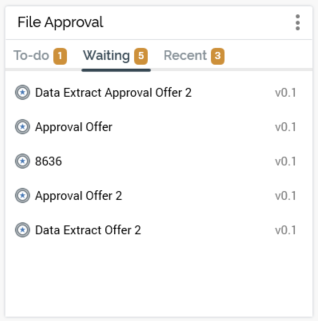
The widget consists of three tabs.
To-do: lists files awaiting approval by current user.
Waiting: lists files for which the current user requested approval
Recent: lists files for which the current user requested approval, which were approved or for which approval was denied within the last week, and which are currently in an Approved or Approval Denied state.
Files are listed in ascending modified order, with files for which approval was requested first shown earliest in the list. The number of files in each list is displayed at the tab header and is accordant with system configuration setting MaxDashboardApprovalFiles.
For each file, the following are shown:
Icon
Halo
Shows if approved (green) or denied (red)
Name
Version number
You can double-click file to open the version in question in a relevant designer.
Hovering over a file replaces its version number with a button (View/manage the approval of this file), invocation of which displays the Manage File Approval dialog (review the File Approval documentation for further information).
