Getting started with cached attribute lists
Overview
A grid lists all existing cached attribute lists, which are presented in alphabetical order.

Within the grid, the following read-only columns are displayed:
Name
Source
Lookup Key
State: one of Unchanged, Added, Edited or Deleted.
Selected Cached Attribute List Details
This section allows you to configure details of the cached attribute list selected currently in the grid. If an Attribute-based cached attribute list, the following updateable fields are displayed:

Name: a mandatory, textual field that may be a maximum of 100 characters in length. Name must be unique across all cached attribute lists.
Source: read-only, and set to the value “Attributes”.
Lookup key: this property represents the data to be provided by a website visitor in order to facilitate his or her identification: for example, a visitor might input their email address into a web form; on submission thereof, RPI can use the email address to perform a lookup against the data warehouse or an auxiliary database, thereby populating the Realtime cache with values of the attributes listed in the Decision attributes list that are unique to the visitor.
Provision of a lookup key is mandatory, and the property must be configured using a database column attribute.
Create as table in the cache: this checkbox is unchecked by default. If checked, data defined by the attributes in the cached attribute list will be persisted as a virtual 'table' within the Realtime cache. If checked, the Always fetch from database checkbox is not shown, and the Update the cache button is displayed.
This feature is appropriate for use cases where a smaller amount of lookup data is to be supported. For more details please see the RPI Admin Guide.
Update The Cache: this button is only displayed when Create as table in the cache is checked. It is used to refresh values for the attributes with which the cached attribute list is configured, as persisted in the Realtime cache. When unsaved changes are present in the cached attribute list, the button is unavailable. When no unsaved changes are present in the list, the button is available with the text “Create new job to update the cache”.
Selecting the button creates a job, which is used to update the Realtime cache with the latest data for the list's attributes from the database.
The job is listed in the My Jobs dialog, which is displayed if not already shown. Full details of the job can be found in the My Jobs dialog documentation.
The job populates the Realtime cache with the data defined by the attributes within the cached attribute list.
The data is keyed on the list's Lookup key.
The maximum number of rows that can be loaded is controlled by system configuration setting
MaxRowsPerCachedTable.Clicking Create new job to update the cache refreshes the logged-in user's client cache, as well as the server cache, with values for the value list in question. It does not refresh other users' client caches until they log in again or click the button themselves.
For full details of using cached attribute lists that have been persisted as virtual tables, please see the Database Decision section within the Realtime Decisions documentation.
Always fetch from database: this checkbox, which is unchecked by default, allows you to specify that, when values from the attributes within the cached attribute list are required at Realtime decision assessment, they will always be retrieved from the database, and not read from the Realtime cache. The property is not shown when Create as table in the cache is checked. When unchecked, attributes in the list and their values are persisted in a visitor's profile, and Realtime decisions are made against the same. When checked, attributes in the list are not persisted in visitor profile, and Realtime decisions are always made against values retrieved from the database.
Enable transactional decision support: this checkbox is unchecked by default, When checked, any decisions made on multiple transactions will be evaluated on each transaction individually. For example, assuming that separate transactions with Color 'Red' and 'Silver' exist:
When checked: Color = Red AND Color = Silver gives a FALSE result
When unchecked: Color = Red AND Color = Silver gives a TRUE result
Maximum Number of Rows: this numeric property allows you to specify the maximum number of rows to be returned per lookup. It defaults to 100, and accepts a range of values from 1 to 10,000.
Create Parameter Attributes: this button allows you to create a series of parameter attributes based on the listed decision attributes and save them in a folder of your choice. It is available when no changes are present in the cached attribute list; when unsaved changes exist, it’s unavailable with the text “Save Changes before Creating Parameter Attributes”.
Selecting the button displays the Choose Folder to Save Parameter Attributes dialog. The folder chosen most recently in the current context is selected automatically. Having selected a folder, you can select OK to proceed. Parameter attributes based on the list of decision attributes are created in the selected folder, and an information message advises of the attributes' creation. The parameter attributes are named in accordance with the decision attributes' names. If one or more attributes was unable to be created as it already exists, a warning is displayed.
You can also select Cancel to remove the dialog from display.
Decision Attributes: you must configure a cached attribute list with at least one decision attribute. Decision attributes represent those facets of a website visitor’s profile that can be used by database decisions to determine which content to render. If you configure two decision attributes with the same name, a validation error is raised on Save.
The property consists of a list of decision attributes, below which is displayed an Add Decision Attribute button.
The following are shown at a decision attribute displayed within the list:
Attribute: this property represents a piece of data about a website visitor to be populated in the Realtime cache, in accordance with the supplied Lookup key value.
Attribute must be a database column attribute. Provision of an attribute for a row within the grid is mandatory. A given attribute can be used once only in a cached attribute list.
You can populate the property using Browse…, or by dragging an attribute from the toolbox and dropping it onto the grid row. You can also drop an attribute directly onto whitespace within the grid to create a new decision attribute.
All attributes must be sourced from the same database as the Lookup key.
Lifetime (Days): this mandatory integer property represents the length of time, in days, that a decision attribute value will be maintained within the Realtime cache. Its minimum value is 1, and its maximum 999.
Actions button: exposing the following context menu options:
Add: selecting this button adds a new decision attribute to the grid. The new row’s Attribute property is not set, and Lifetime defaults to 30 days.
Move Up: this option is only enabled when an attribute other than the first in the grid is selected. Invocation moves the selected attribute up one position in the grid.
Move Down: this option is only enabled when an attribute other than the last in the grid is selected. Invocation moves the selected attribute down one position in the grid.
Remove: invocation of this option removes the selected decision attribute(s) from the grid. An “Are You Sure?” dialog is not displayed.
NoSQL-based cached attribute list
If a NoSQL-based cached attribute list, the following fields are displayed:
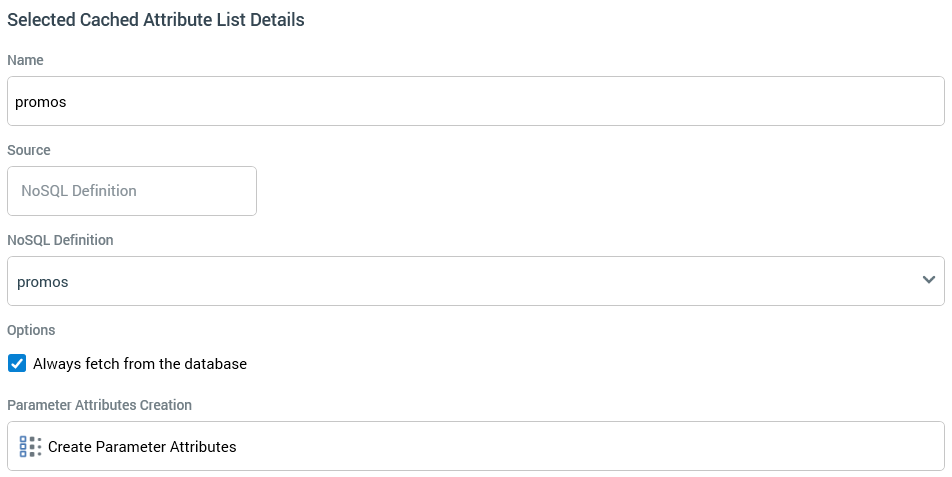
Name
Source: read-only, and set to the value ‘NoSQL Definition’.
NoSQL Definition: this dropdown field allows you to select from the list of currently-configured NoSQL database definitions.
Always fetch from database
Parameter Attributes Creation: parameter attributes created from the cached attribute list are named in accordance with their position in the JSON hierarchy. An attribute representing the entire JSON document is also provided.
