Goal Smart Asset
Overview
Goal smart assets operate in one of two modes: A/B/n Testing and Machine learning.
When operating in A/B/n testing mode, a goal smart asset initially serves random content from a series of content elements for the duration of a test phase. During this time, visitors are monitored to determine whether they attain a defined goal—e.g., selecting a link. At the end of the test phase, the results are analyzed by RPI to determine whether one of the content elements was statistically significant in influencing behavior regarding the defined goal. If so, the winning content element will henceforward be served by the goal smart asset. After the initial test phase’s completion, a percentage of targets can continue to be evaluated at a defined interval. If another content element proves more successful than the winning asset, it becomes the winner, and is served thereafter.
When operating in machine learning mode, the content element served to a visitor is based on an analysis of their visitor profile. A machine learning algorithm is used instead of the statistical approach employed when using A/B/n testing.
The goal smart asset content panel contains the following:
Tab set: exposing Asset Settings and Training Settings tabs.
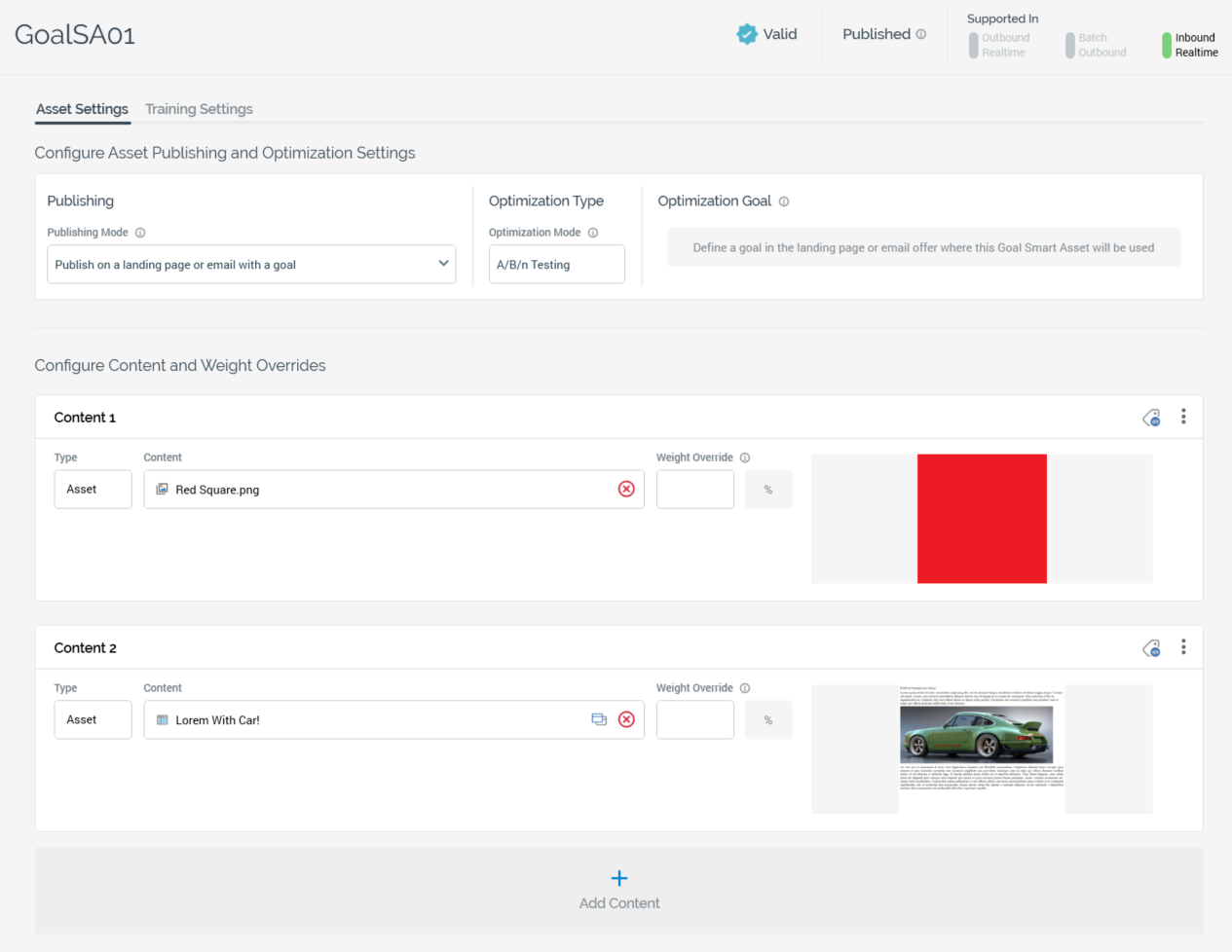
Asset Settings tab
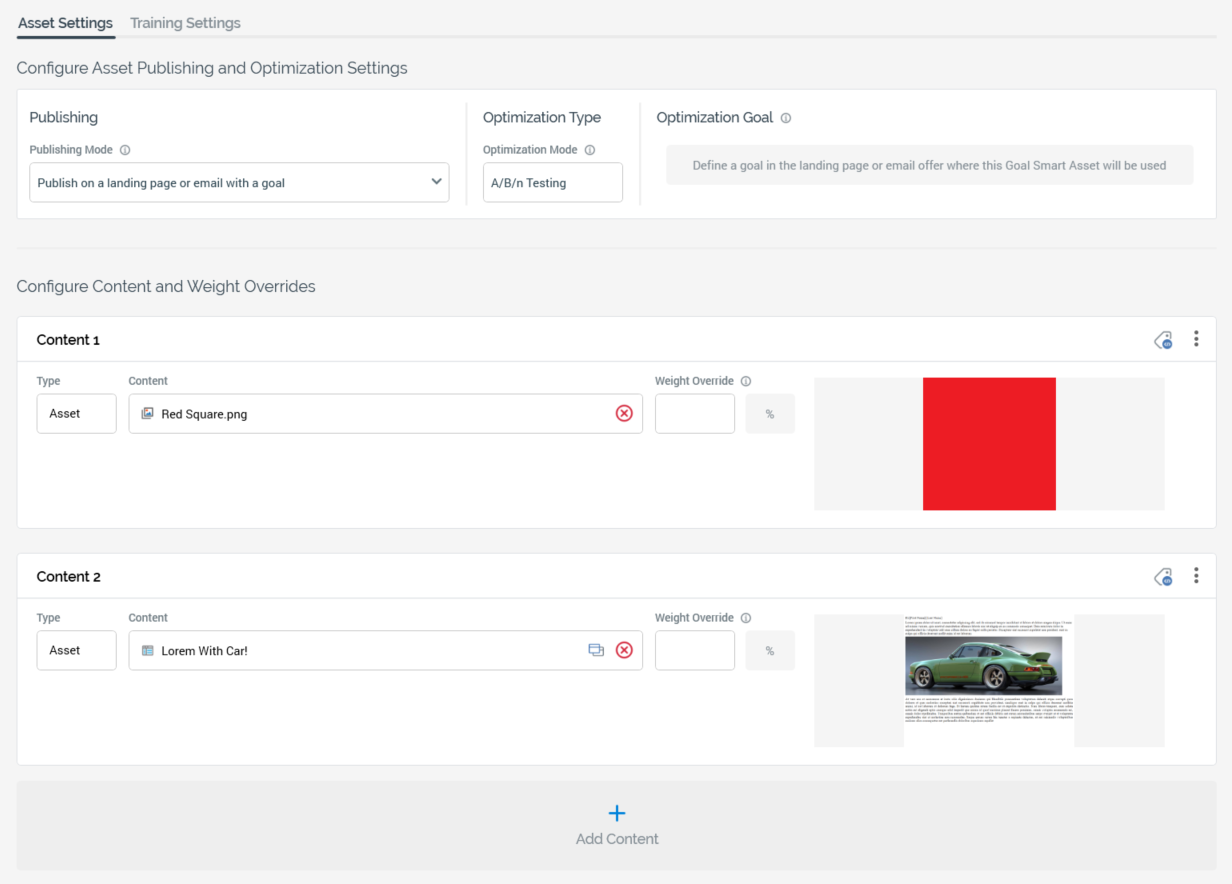
Configure Asset Publishing and Optimization Settings section: containing the following:
Publishing section: exposing a single property:
Publishing Mode: this dropdown property allows you to specify how the asset will be published and associated with a goal. It exposes the following values:
Publish on a landing page or email with a goal (the default)
Publish for use on an external page with a goal
Publish for any page or email and for use with a separate remote goal
Optimization Type section: also exposing a single property:
Optimization Mode: this read-only property specifies the method by which the relative success of competing content elements is to be measured. it is set to the value “A/B/n Testing”.
Optimization Goal section: the contents of this section depend on the Publishing Mode property's value.
If set to “Publish on a landing page...”, the section displays the following text: “Define a goal in the landing page or email offer where this Goal Smart Asset will be used”. Additional information is shown in a tooltip shown when hovering over the information icon: “An Optimization Goal must be defined in the landing page or email offer in which this Goal Smart Asset is to be used. In a landing page, us the Landing Page Goals dialog. In an email offer, a goal can be defined in the Insert Link dialog.”
If set to “Publish for use on an external page...”, the information tooltip displays the following: “Having embedded this Goal Smart Asset in an external web page, use this option to define the Goal here. Then use the RPI Web Client Javascript library to provide feedback on the goal’s having been realized on the external page.” The following properties are displayed:
Goal Name: this property allows you to define the name of the goal. It is the name by which the goal will be referred to when the goal smart asset’s performance is viewed in the Realtime Details report. Goal name is mandatory, can be a maximum of 100 characters, and defaults to the value “Goal”. Note that Goal name is used as a parameter in the call to the
setPageGoalDetailsfunction in the scripts generated when selecting the Scripts toolbar button.Goal measurement: represents the goal by which the comparative success of competing content elements is to be measured. You can select it to choose a goal in the Choose Fulfillment State dialog. The standard goals supported by RPI are “Link Click” and “Form Submission”. For example, if “Link Click” is selected, it is the goal smart asset’s responsibility to determine which of its content elements is most effective in causing site visitors to select a web page link, and, having done so, to serve that content to visitors thereafter.
In addition to the standard goals described above, the Choose Fulfillment State dialog also lists any custom metrics made available by the selected web events adapter. Custom metrics can be generated by inserting JavaScript into a web page and are tracked by a web events adapter (for more information, please see the Web Adapters configuration interface and RPI Realtime documentation). Goal measurement is a mandatory property. Once populated, you can clear the value you selected.Goal Web Tracker: you must select a web events adapter for a goal smart asset that is to be published separately. The web events adapter will be used to supply RPI with metrics pertaining to site visitors’ attainment of the asset’s goal. Only web events adapters are supported in this context, and the property is set automatically if the default web tracker is a web events adapter.
Goal Detail: this property allows you to optionally qualify the selected Goal measurement through specification of all or part of a link address or a web form name. For example, if your web page contained a number of hyperlinks, one of which linked to “http://redpointglobal.com”, qualifying your Link Click goal with Goal detail “redpoint” would ensure that the asset’s goal was only achieved on the Redpoint link being selected, and not the others.
If Publishing Mode is set to “Publish for use on any page...”, the information tooltip displays the following: “Having utilized this Goal Smart Asset in an email or external web page, use this option to define the goal here. Then use the RPI Realtime API to provide feedback on the goal’s realization.” The following properties are displayed:
Goal Name: as above; the value provided must match that of the name of the goal event raised on a remote web page.
Goal wait timeout: this integer property represents the maximum time, in minutes, from the point at which the remote page's content is rendered, within which the goal may be registered. It is mandatory when displayed. It accepts a minimum value of 1, a maximum value of 999,999, and defaults to 60.
Training Settings tab

Configure Training Settings section: containing the following:
Test Phase Duration (hours): this property represents the initial number of hours during which random content elements will be served, and their relative effectiveness measured. An integer, the property can have a minimum value of 0 and a maximum value of 999,999. It defaults to 24.
Holdout Group (%): this property represents the proportion of visitors who will continue to be tested after the testing phase is complete. An integer, the property can have a minimum value 0 and a maximum value of 100. It defaults to 10.
Reevaluation Interval (hours): this property represents the cyclical period, following the test phase, after which results data will be reevaluated to determine whether the winning content element has changed. An integer, the property can have a minimum value of 0 and a maximum value of 999,999,999. It defaults to 24.
Monitoring Duration (Days): this property represents the number of days the goal smart asset will be monitored and evaluated by the Goal smart asset Monitor system task. An integer, the property can have a minimum value of 1 and a maximum value of 999. It defaults to 28.
Significance Threshold: the level of certainty that defines that the winning content element has a greater conversion rate than other available assets. The higher the significance level, the more certain Redpoint Interaction must be that the winning content element is more effective in persuading visitors to attain the optimization goal. Significance threshold defaults to 75%.
Configure Content and Weight Overrides section: this section is used to define a goal smart asset’s content elements. The following properties are displayed (and, unless otherwise indicated, are documented in the Configure Content and Applicability Section, elsewhere in this documentation:
Content [n]
Toolbar
Type
Content
Weight Override (%)
This property allows you to weight certain content elements so that they are rendered more or less frequently during a goal smart asset's test phase. Content elements with higher weight overrides are rendered more frequently...for example, a content element with a weight override of 50% will be rendered approximately twice as often as one with a weight override of 25%. Weight override is an optional decimal property, which defaults to a blank value, and which accepts a range of values from 0.01 to 99.99. Note that the sum of all supplied Weight overrides must be less than or equal to 100.
Note that, during the training phase, any content elements with blank weight values are weighted evenly; for example, if a goal smart asset contains three content elements, one with a weight override of 50% and two with blank weight overrides, during the asset's training phase the 50% content element will be rendered approximately twice as often as either blank content element (each of which will be rendered at approximately the same frequency). Note also that weight overrides apply irrespective of the asset's Optimization mode.
Preview
An Add Content button is provided at the bottom of the list.
