Interaction Designer: Batch Audience
Overview

A batch audience is used to retrieve a set of records from the data warehouse. Having done so, typically you will then undertake some form of fulfillment activity in respect of the data set thus created (for example, sending an email).
The rules used to determine which records are to form the dataset are defined by the audience file with which the batch audience is configured. For full details of audiences, please see the Audience Designer documentation.
A batch audience contrasts with an interactive activity configured with an audience insofar as a batch audience runs the rules defined by the audience once only. The interactive activity may run the rules defined by its audience a number of times, in accordance with its frequency settings, to generate its dataset cumulatively.
Mini toolbar
The following options are available in the mini toolbar when you select a batch audience:
Play: this option is available when the batch audience is Paused, Stopped, or Failed. Invocation resumes execution, returning it to a Playing state (via intermediary state Resume play requested). The option is available irrespective of the mode in which executed.
Pause: this option is available when the batch audience is Playing. Invocation ceases activity at the next available opportunity, placing the audience into a Paused state (via intermediary states Pause requested and Pausing). The option is available irrespective of the mode in which executed. When the audience is Paused, its workflow remains Playing.
Stop and Rewind: this option is available when the audience is Playing, Paused, or Failed. Invocation ceases activity at the next available opportunity, placing the audience into a Stopped state (via intermediary states Stop requested and Stopping). Records are removed from the offer history tables. The option is available irrespective of the mode in which executed. When the audience is Stopped, its workflow remains Playing.
View results: shows the Results Window, within which are displayed the audience instance’s results.
Show configuration panel: shows the configuration panel.
Configuration panel
A batch audience’s configuration panel contains up to six tabs: General, Inputs, Filters, Outputs, Seeds, and Advanced.
General tab
The General tab is always displayed, and contains the following:
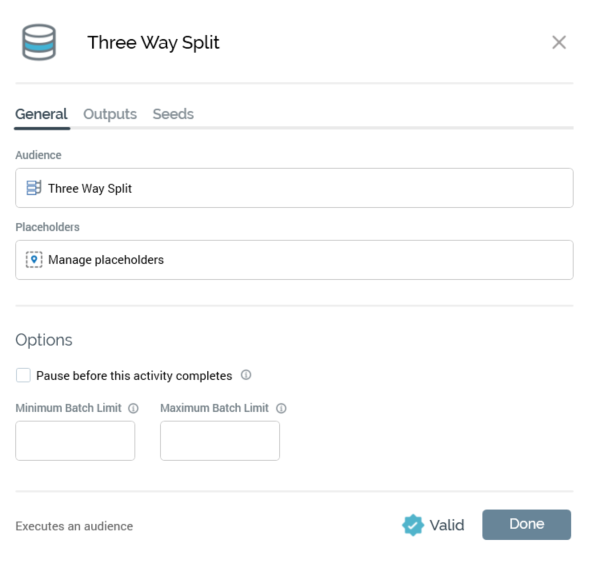
Audience: mandatory. You can drag an audience from the toolbox file system treeview or can browse accessible locations within the RPI file system for an audience. You can open the audience in the Audience Designer in a separate tab. You can also clear an existing audience.
Manage placeholders: this button is displayed when an audience has been selected at the activity. Selecting it displays the [Audience Name] - Attribute Placeholders dialog. Full details of the Attribute Placeholders dialog can be found in the Framework documentation.
You can use the dialog to provide values for any placeholder attributes used in selection rules at the audience's filters, suppressions, split and cell list blocks. Any overridden values supplied at the audience are reflected as default values at the interaction. A validation error raised if a required placeholder value is not supplied.
Pause before this activity completes: a checkbox, default unchecked. If checked, workflow execution will pause prior to completion of the current or execution of any subsequent workflow activities.
Minimum batch limit: this optional integer property allows you to define the minimum number of records to be targeted at a time by the batch audience. If fewer records are targeted than the value specified, the activity will enter a Paused state. The minimum supported value is 1, and the maximum 9,999,999,999. The value provided must be less than or equal to the Maximum batch limit value.
Maximum batch limit: this optional integer property allows you to define the maximum number of records to be targeted at a time by the batch audience. If more records are targeted than the value specified, the activity will enter a Paused state. The minimum supported value is 1, and the maximum 9,999,999,999. The value provided must be greater than or equal to the Minimum batch limit value.
Maximum target limit: this property is only displayed if the batch audience is hosted in a recurring workflow, and the recurring trigger's Create property is set to Single workflow instance. It allows you to set a targeting limit for the audience; if set, at the point at which the specified limit is reached or exceeded, the recurring trigger will stop firing. The property is an optional integer, which accepts a minimum value of 1 and a maximum value of 9,999,999,999.
Output tab
The Outputs tab is always displayed, and contains the following:
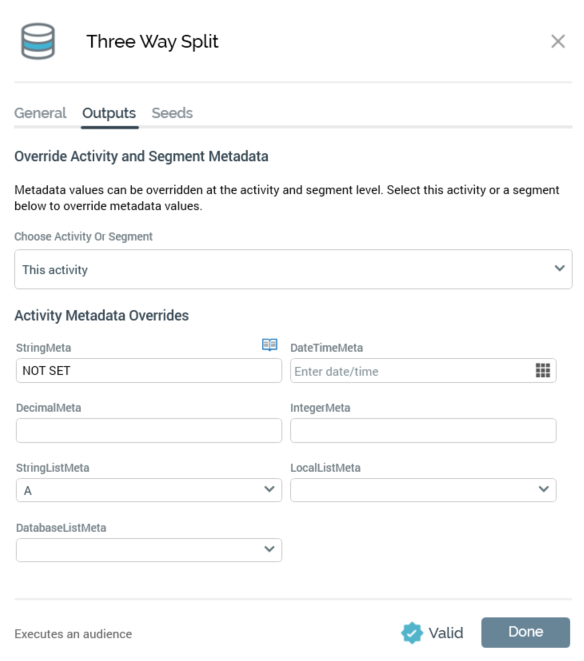
Explanatory text is shown at the top of the panel, advising that metadata can be overridden at the level of the activity as a whole, or at an individual segment.
This activity: you can select the top list entry to set metadata values in respect of the activity as a whole. When using embedded audiences, you cannot overwrite the metadata at the "This activity" level in the batch.
Segments: you can select an individual segment to assign metadata values in that context.
Activity/Segment Metadata Overrides: this grid lists all of the activity's or segment's available metadata attributes. For each, the following are displayed:
Name: read-only
Value: updateable. You can update a metadata attribute's value at the level of the audience as a whole, or for a specific segment. Any metadata overrides that were effected at the audience are displayed. Any metadata overrides that you stipulate are applied to segments during workflow execution.
The Inputs, Filters, Seeds, and Advanced tabs are documented separately.
