Interaction Designer: Data process activity
Overview
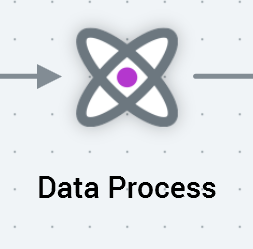
A data process activity allows you to invoke the execution of a Redpoint Data Management project from within an interaction workflow.
A data process activity is configured with a data process project. Data process projects are managed within their own dedicated configuration interface. Each data process project contains a reference to a Redpoint Data Management project.
A data process project can (but does not have to) execute its Redpoint Data Management project against the dataset provided as the activity’s input. Optionally, it can write the results of project execution to a data warehouse table. For example, a series of customer records supplied as the input to a data process block can be passed to its Redpoint Data Management project, and a score generated for each record therein. A series of bands can be defined at the data process project, which leverage the execution results—for example, creating High, Medium, and Low score bands.
The use of data process blocks is not supported downstream from interactive activities. To make use of a data process block in a cyclical capacity, please use a recurring trigger.
For more information on data process projects, please see the Configuration Workbench documentation.
Mini toolbar
The following options are available in the mini toolbar when you select a data process activity:
Pause
Stop and Rewind
Play
View results
Show configuration panel
Configuration panel
A data process activity’s configuration panel contains General, Inputs, and Filters tabs.
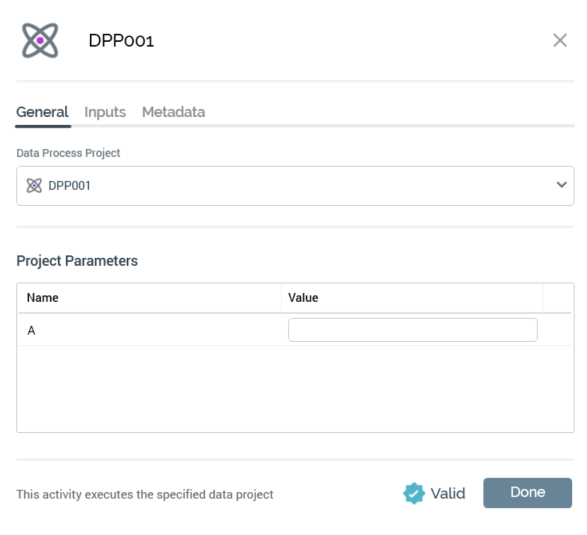
General tab
The General tab contains the following properties:
Data Process Project: this property allows you to specify the Redpoint Data Management project that will be executed by the data process activity. It is initially empty. If no data process projects have been configured at the current RPI tenant, a message advises accordingly.
A dropdown field, it lists all configured data process projects, which are presented in alphabetical order, and each accompanied by an icon (custom if so configured). If you choose a data process project with a custom icon, the activity icon as displayed at the Interaction Designer workspace is updated accordingly. Selection of a data process project is mandatory.Project Parameters: this grid allows you to specify values to be passed to the selected data process project's project parameters. If no project parameters are configured at the select data process project, or if a data process project has yet to be selected, a message is displayed that says “No parameters configured”.
If one or more project parameters has been configured, they are listed in the grid. For each, the following are displayed:Name: read-only. If provided, the parameter's description is shown in a tooltip on hover.
Value: updateable. A data type-appropriate mask is provided. If no default value is configured for the parameter, you can specify a value; if a default value is provided, you can override it (you can revert the value to the default using the button displayed to the right). If the parameter supports selection of a list value, a dropdown is displayed.
Inputs and Filters tab
The Inputs and Filters tabs allow you to restrict the input records to be acted upon by the data project activity.
Note that the following Environment configuration settings must be configured to use data process activities:
DataMangementCredentials
DataManagementServerName
DataManagementServerPort
DataManagementVersionMajor
Note also that the following project parameters must be configured at a Redpoint Data Management project that is due to be invoked from a data process activity:
RPIActivityID
RPIActivityName
RPIClientID
RPIInteractionID
RPISQLSource
RPIWorkflowAssociationID
RPIWorkflowID
RPITestFlag
