Multi Filter block
Overview
A multi filter is similar to a filter block; however, whereas a filter can only be configured with a single selection rule, a multi filter supports configuration with more that one rule.
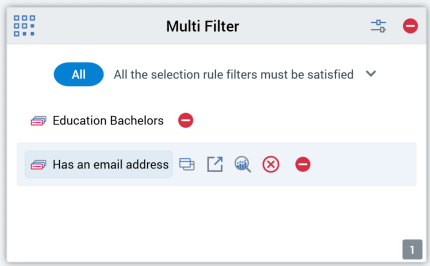
Adding a Multi Filter block to an Audience
You can add a new multi filter block to an audience by dragging a multi filter block from the Audience Blocks section within the toolbox and dropping it onto the workspace. Doing so creates a new, blank multi filter block within the workspace.
By default, the new suppressions block is named “Multi Filter”. If a multi filter block named “Multi Filter” already exists within the current audience, the newly-created multi filter block is named “Multi Filter 2”
Note that, if required, the numerical value can be incremented accordingly.
The new multi filter block is selected automatically.
Following the addition of a multi filter block, an asterisk is appended to the audience’s name displayed within the current tab, indicating that unsaved changes now exist.
Configuring a Multi Filter Block in the Workspace
The following multi filter block properties are configurable directly within the block itself:
All/Any: this dropdown field allows you to specify whether All selection rule filters within the block need to be satisfied for a record to be targeted by the block, or whether Any single rule needs to be satisfied for a record to be targeted. The property defaults to All.
Filters: a list of the multi filter block's filters is displayed within the block. You can drag one or more selection rules (other than NoSQL selection rules) from the toolbox and drop them directly onto the multi filter block to add filters. Each filter added in this way is listed within the multi filter block. A multi filter block must contain at least one selection rule.
The link between the multi filter block and a selection rule is dynamic – that is, the block is always linked to the most up-to-date version of the selection rule.
When you hover over a filter in a multi filter block, the following inline buttons are displayed:
Open Latest Version
Pop out into its own Window (see the Rule Designer documentation for more information)
View Insights (see the Rule Designer documentation for more information)
Clear
Remove
Configuring a multi filter using the Audience Block Builder
The following property can be managed for multi filter blocks in the General tab of the Audience Block Builder:
Create temporary table: covered in the Filter Block documentation.
