Value List actions
Create New Value List
This is carried out in the toolbar. A submenu is shown on clicking the Create new… button:
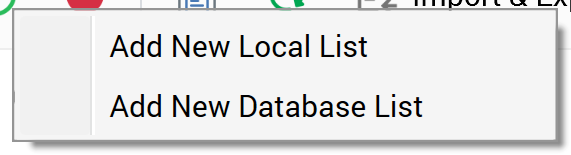
On selection of an option, a new value list of the selected type is added to the grid and placed in an appropriate alphabetical position.
Its Name is “New [database/local] list” (this value can be incremented to ensure uniqueness).
Configure Existing Value List
This is carried out in the Selected Value List Details section. If you configure a value list that has been saved previously, its state is set to Edited.
Delete Selected Value List
This is carried out in the toolbar. A deleted value list's state is set to Deleted. Its row text color is set to red. You may no longer select a deleted row.
Save Changes to Value Lists
Save is carried out using the Save changes to Value Lists toolbar button. Any changes you have made are validated, and any validation errors are advised in a dialog. You may not proceed with the Save until you have resolved them.
A Refresh Value List(s) job is created on saving value lists. Full details of this job can be found in the My Jobs dialog documentation.
Following a successful save, value lists are displayed in alphabetical order. All lists' states are updated to Unchanged. Any deleted lists are removed from display.
Refresh
This option reloads the contents of the interface from the operational database. If changes have been made, a “Save Changes?” dialog is shown.
