Amazon Web Services S3
Overview
This document provides directions about using Amazon Web Services (AWS) S3 Buckets within RPI and provides information about the requirements to successfully configure it.
Prerequisites
Basic understanding of RPI interface
Understanding of Amazon S3 Buckets
A configured Amazon S3 Bucket -
Amazon Access Key
Amazon Secret Key
Configure an External Content Provider
Any external content repository that you plan to pull content from for use within RPI needs to be defined as an ”External Content Provider”. External Content Providers provide a window to access external content (in this case content stored within S3) and use that content, for example within email templates or to personalize web pages, without needing to replicate the content within the Redpoint platform.
Within the RPI interface, you need to configure an External Content Provider to connect to the S3 bucket and allow content to be sent successfully.
Navigate to Configuration>External Content Providers.
Select the green plus button
 on the top left of the screen and choose Add new Amazon Web Services S3 provider.
on the top left of the screen and choose Add new Amazon Web Services S3 provider.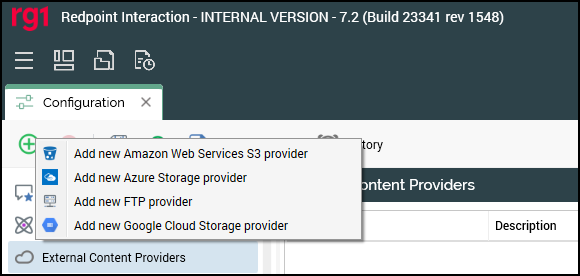
Name the Channel appropriately for the client and/or resolution level, if necessary.
The following information are the required fields within RPI. This information is provided when you create the Amazon S3 Bucket in AWS.
Access key: provision of this property is mandatory.
Secret key: provision of this property is mandatory.
Region endpoint: select the endpoint appropriate to your region using this dropdown property.
CloudFront enabled: this checkbox is unchecked by default. If a bucket is configured appropriately in the AWS S3 repository, checking this property ensures that content persisted therein is made available across the Amazon CloudFront content delivery network.
Use KMS encryption: this checkbox is unchecked by default. It allows you to enable KMS encryption for files stored at the provider. Note that the storage of image files using KMS encryption will result in the images not being rendered properly.
KMS encryption key: this mandatory password-masked field is only displayed when Use KMS encryption is checked. It accepts a maximum of 100 characters and allows you to specify the KMS encryption key used to encrypt and decrypt S3 files.
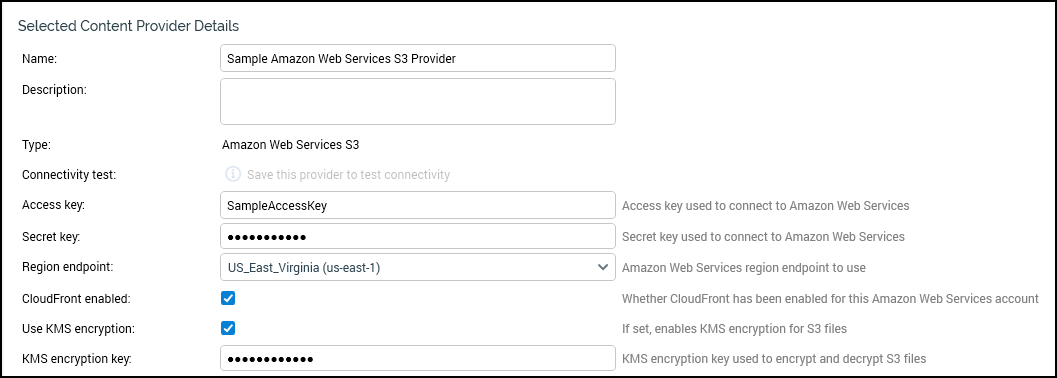
Once you’ve populated those fields, select Save. Saving enables the Test Connectivity button.
Select Test Connectivity.
Once the test has completed, you will see folders in the Folders to Show section. Here you can select which folders should be visible within RPI for the users.
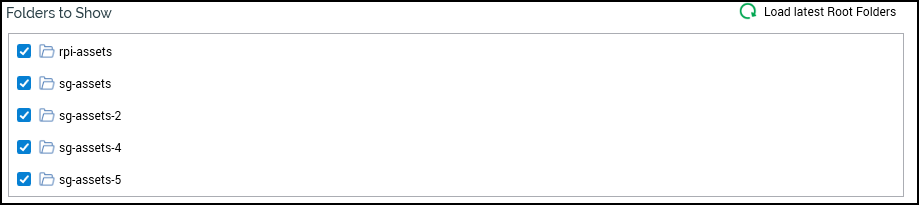
Once the folders have been selected, you can assign this External Content Provider to a given channel within RPI from the Browse panel.
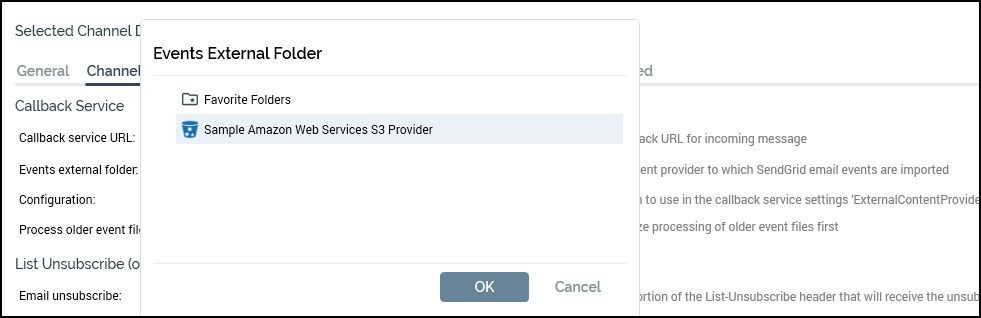
The configured S3 bucket can also be used within an Interaction using an export process block. For more information, see Using ECPs in RPI.
Next refer to Define file exports for instructions on creating export files and saving them to the specified location.
