Azure Blob Storage
Overview
This document provides directions about using Azure Storage Providers within RPI and provides information about the requirements to successfully configure it.
Prerequisites
Basic Understanding of RPI Interface
Understanding of Azure Portal and Azure Storage
A configured Azure Storage Account
Azure Access Key
Amazon Secret Key
Configure an External Content Provider
Within the RPI interface, you need to configure an External Content Provider to connect to the Azure Storage and allow content to be sent successfully.
Navigate to Configuration>External Content Providers.
Select the green plus button
 on the top left of the screen and choose Add New Azure Storage Provider.
on the top left of the screen and choose Add New Azure Storage Provider.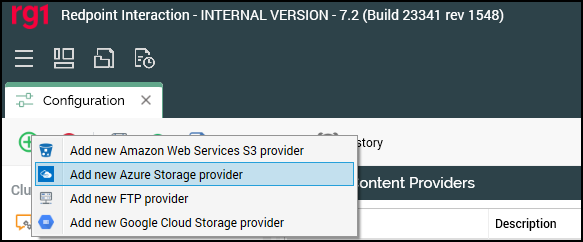
Name the Channel appropriately for the client and/or resolution level if necessary.
The following are the required fields within RPI. This information is provided when you create the Azure Storage Provider.
Access key: this required property represents a unique access key that is used to connect to the provider; it can be a maximum length of 4096 characters.
Storage account: this required property represents the account name used to connect to the provider; it can be a maximum length of 50 characters.
Enable CDN: this checkbox is unchecked by default. When checked, the Blob service endpoint and Content Delivery Network (CDN) endpoint fields are enabled. It allows you to specify that the provider should make use of the Azure CDN. Note that any previously embedded content is unaffected by the setting of this property.
Blob service endpoint: this text property is enabled when Enable CDN is checked. It is required when enabled. It represents the storage account's primary Blob service endpoint, from which the CDN will pull content. It accepts a maximum of 1000 characters.
CDN endpoint: this text property is enabled when Enable CDN is checked. It is required when turned on. It represents the hostname of the CDN profile endpoint to be used by the provider. It accepts a maximum of 1000 characters.
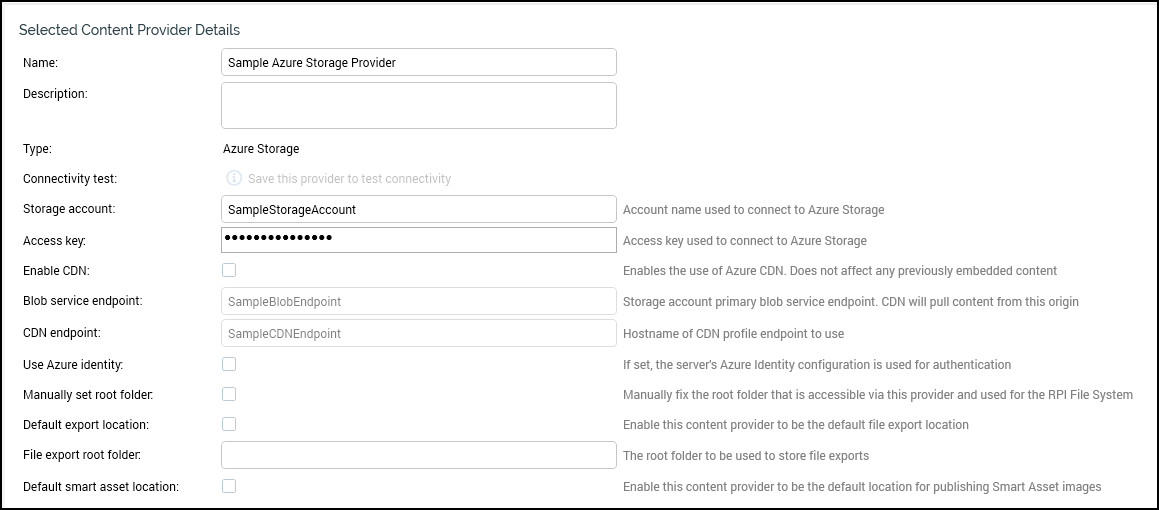
Once you’ve populated these fields, select Save. Saving enables the Test Connectivity button.
Select Test Connectivity.
Once the test has completed, you will see folders in the Folders to Show section. Here a user can select which folders should be used based on the creation that was done within Azure Storage.
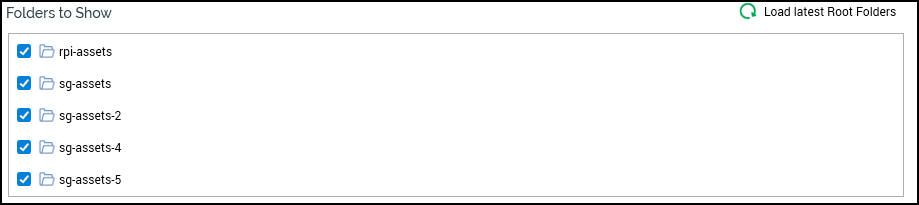
Once the folders have been selected, you can assign this External Content Provider to a given channel within RPI from the Browse panel.
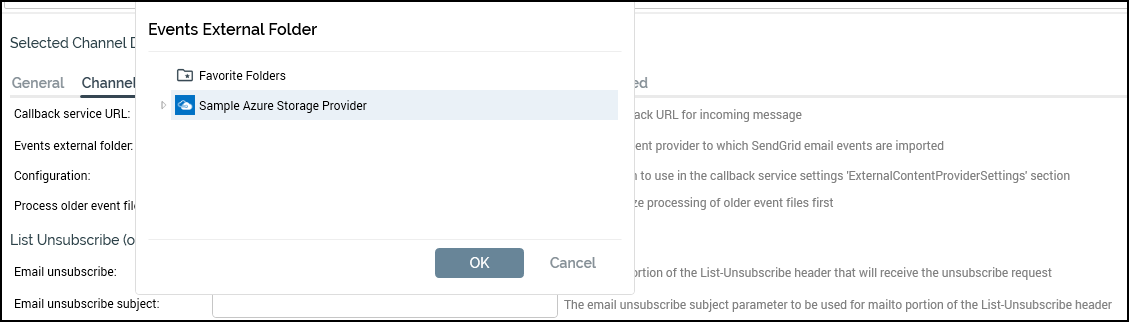
The configured Azure Blob Storage can also be used within an Interaction using an export process block. For more information, see Using ECPs in RPI.
Next refer to Define file exports for instructions on creating export files and saving them to the specified location.
