Eloqua
Overview
This page provides information about how to set up the connection to Eloqua. The steps below will show you how to configure an Eloqua channel within the RPI UI. Once these steps have been followed, you will then be able to process records out of RPI through to Eloqua.
Prerequisites
Basic knowledge of Eloqua
Eloqua Client ID
Eloqua Client Secret
Understanding of RPI interface
Offer content needs to be loaded to Offer Designer to take advantage of certain features. See Documentation on Offer Designer: Offer Designer (redpointglobal.com)
Once all the required prerequisites have been fulfilled, follow the steps below.
Configure Eloqua channel in RPI
The steps in this section need to be completed within the RPI UI to create a new Eloqua email channel.
Navigate to Configuration>Channels.
To create a new channel for Eloqua, select the green plus button
 .
.Navigate to Email>Add new Eloqua channel.
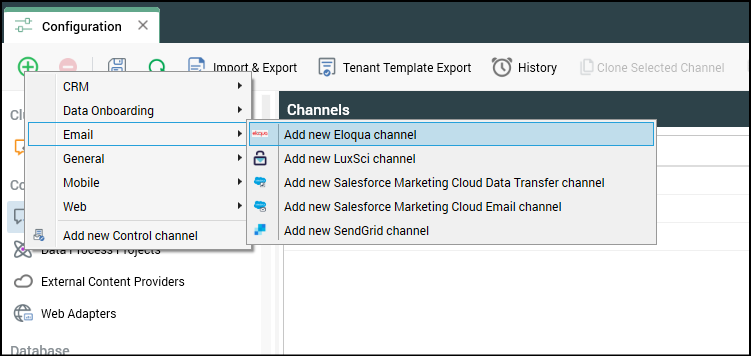
Name the Channel appropriately for your client and/or resolution level.
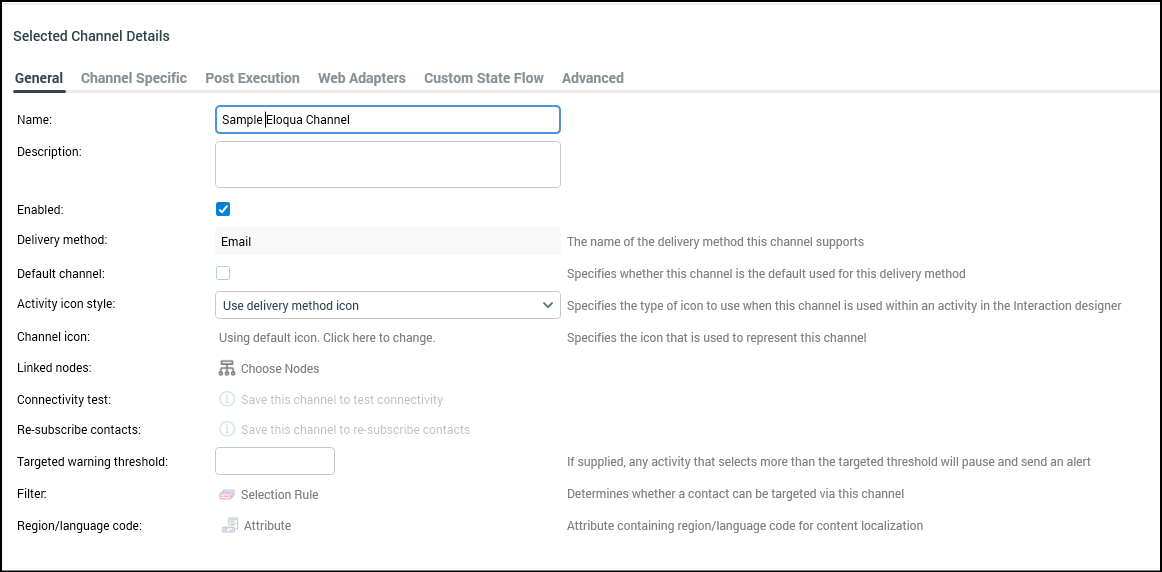
On the Channel Specific tab for the new channel, update the following settings:
Recipient email
Service URL
Login URL
Client ID
Client Secret
Redirect URL
Authorization

Once the channel has been saved, the authorization section can be completed.
Select the Click here to authorize button.

Once a browser opens, insert your Eloqua credentials.
Once signed in, copy the URL into the Verification URL.

Select Get access token.
Save Channel.
Once saved, you’ll need to update the Data field mapping. Before mapping in the attribute, you will need to hit the Load data fields button, which will populate the configured fields within Eloqua. The only required field will be Email Address.
If any of the other fields are mapped, then it will update the record on the Eloqua side, with the data coming from RPI.

Save Channel.
High-level processing diagram
The following is the Microsoft PowerPoint source document for the above image; it provides more information for processing within Eloqua UI.
Additional considerations
When creating multiple channels within RPI there is a “Custom Object” created within Eloqua. The naming convention for the Custom Object within the UI is as follows:
RPI-CustomObject-<Channel name>.Max export batch size will be configurable within the configuration, but the recommendation is to leave this at the default of
1000.Import definition retention period can be left at the default of
7 days. This can be changed to1 hourif too many objects are starting to be created within the system.
