Getting started with Resolution Levels
The Resolution Levels configuration interface contains the following:
Default Insights dashboard: this optional property allows you to select a dashboard to be displayed when viewing selection rule insights in the Insights Window when the rule's resolution level has no dashboard specified (for more information, please see the Standard Selection Rule documentation).
You can select a dashboard file, which must contain at least one Chart or Count Results widget. You can populate the property by browsing for a dashboard or by using drag and drop. Once populated, you can open the latest version of the dashboard in the Dashboard Viewer. You can also clear your selection.
A grid is displayed below the Default Insights dashboard property, listing all existing resolution levels (including those created automatically when a queue listener audience definition is saved). Within the grid, the following read-only columns are displayed:
Name
Database Table
Database Key
Default
Insights Dashboard
If set specifically at a resolution level, the name of the Insights dashboard, else “Using default dashboard”.
Icon
Linked Nodes
State
Details of the currently-selected resolution level are displayed in the Selection Resolution Level Details section, shown below the grid. A message is displayed prior to a resolution level being selected that says “Please choose one of the Resolution Levels above to make changes”.
The following updateable properties are shown:
Name: a mandatory field that can be a maximum of 100 characters in length, and which must be unique across all resolution levels.
Database table: specification of the data warehouse or auxiliary database table from which records are to be retrieved when using the resolution level is mandatory. You can browse for a database table using the Choose Database Item dialog. When you do so, a list of database tables is displayed in the Choose Item section. Select the required database table and select OK. Note that you cannot select a PII vault database.
If one or more auxiliary databases have been configured at the current RPI tenant, you can use the Choose Database selector to select the database from which the list of tables is retrieved. If auxiliary databases are available, the table is displayed in the grid as “[Database name].[Schema].[Table name]”.
For more information on using the Choose Database Item dialog, please see the RPI Framework documentation.
Database key: this property defines the key level at which records are to be selected when using the resolution level. It is mandatory, and can be chosen using the dropdown provided, which list all existing database keys.
Default resolution level: this checkbox (unchecked by default) allows you to define which of the current resolution levels is to serve as the default (and which will be selected automatically in contexts where a resolution level property can be set).
Note that only one resolution level can be defined as the default.
Icon: provision of an icon, to be displayed in contexts where a resolution level property can be set, is optional. If required, an icon can be chosen using the dropdown provided. Having specified an icon, you can clear the property.
Linked Nodes: this property allows you to associate the resolution level with one or more nodes from the current tenant’s organization hierarchies. When a resolution level is tied to organization node(s) in this way, and configuration setting
EnableOrgNodeConfigUserControlis set to true, a user not associated with at least one of the nodes in question will be unable to make use of the resolution level at runtime. Full details of such restrictions can be found in relevant contexts elsewhere in the documentation.
On the property’s initial display, the button text “Choose nodes” is shown. Selecting the button displays the Select Organizational Nodes dialog:
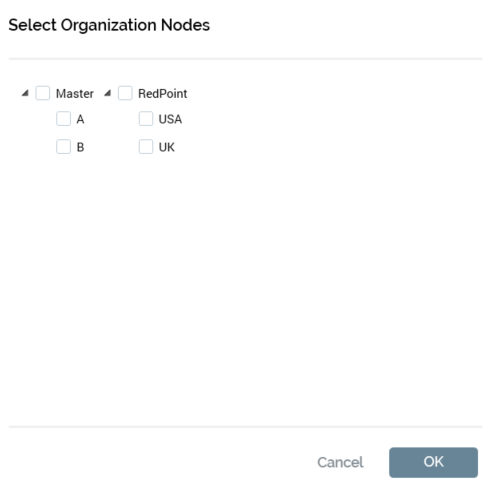
Each organization hierarchy, and the tree of nodes that it contains, are displayed. Each is accompanied by a checkbox (unchecked by default). You can check the nodes to be associated with the resolution level, and then select the OK button to confirm your selection. You can also select Cancel to remove the dialog from display.
Insights dashboard: this property allows you to choose a specific dashboard to be displayed when viewing insights for selection rules built using the currently-selected resolution level. For more information, please see the Default Insights dashboard property, above.
