Interaction Designer: Workspace
Overview
The Interaction Designer workspace is the canvas within which you can create, maintain, and execute your interactions.
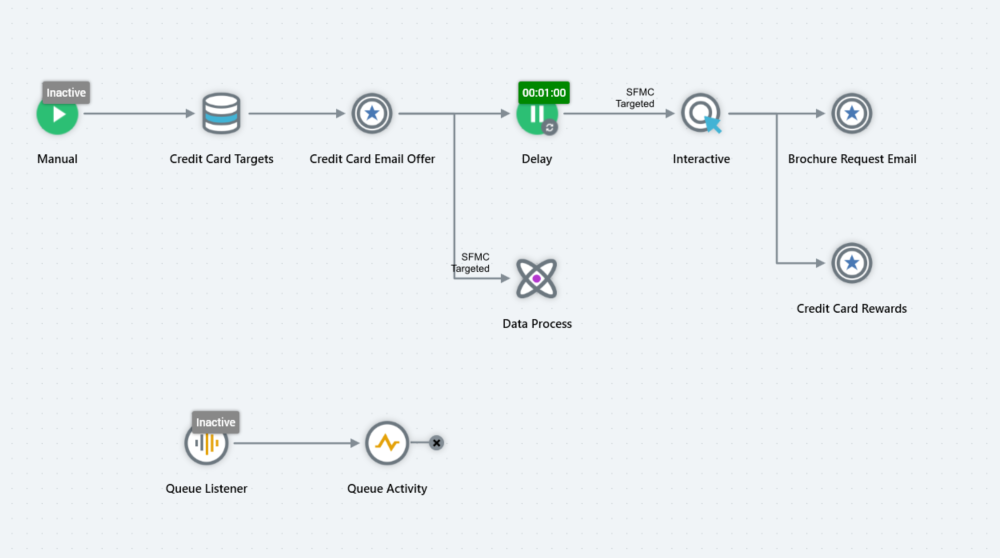
Workspace contents
The workspace is displayed below the Interaction Designer toolbar and properties panel, and to the right of the toolbox. It contains:
Triggers, activities, and connections: covered elsewhere in this documentation.
Zoom: the zoom control is shown to the bottom left of the workspace. You can zoom the workspace from 25% to 150% magnification.
The workspace is used to host the interaction’s activities, which collectively make up its workflows.
Activities within the workplace are snapped to an invisible grid to ensure they maintain a neat and tidy appearance.
The following context menu is displayed when you right-click the workspace:
Insert note: invocation of this option adds a new note at the cursor position, presenting it in edit mode.
Paste: this option is only available if one or more activities has been copied to the clipboard. See the next section for more details on Paste.
Copy and Paste
Having selected one or more activities in the workspace, you can right-click and select Copy Selected Activities from the context menu. Selecting Ctrl-C has the same effect. Selected activities are copied to the clipboard (note that any selected triggers are not copied). Following a copy, an informational message is displayed.
You can paste the activities copied to the clipboard using the Paste context menu that is displayed when you right-click the workspace. Selecting Ctrl-V has the same effect. Paste is only available when activities have been copied to the clipboard. Pasted activities are named in accordance with copied activities, but with an integer appended to ensure name uniqueness. Any configuration from the copied activity is pasted too.
If you copy linked activities, their connection and any associated configuration are also copied.
You can paste activities within the interaction from which they were originally copied, or into another interaction. If you copy activities that are executing or have executed, no status information is pasted.
If a workflow is copied without copying an upstream audience, inputs, filters and metadata, all of which depend on the audience’s existence, will not be copied.
Changing an audience definition at a pasted audience will potentially result in the loss of pasted metadata values in that context.
