Batch Outbound use cases
Overview
When you select a Smart Asset type, you’ll see the Supported In section, which contains three options: Outbound Realtime, Batch Outbound, and Inbound Realtime. Each of these options represents a way you can use the Smart Asset.
This page contains use cases for Smart Assets that can be used in Batch Outbound, which means the asset will be used in an outbound Offer, such as an Email or SMS offer.
Attribute
Attribute Smart Assets dynamically show content based on a chosen Attribute, such as First Name or Business Unit Code.
For example you have two brands, represented by Business Unit Code 1 and Business Unit Code 2. For each of these brands, you’ve created a banner asset to display across the top of your email. You want to make sure that the offer contains the banner that matches the brand a customer is associated with.
The configuration in the image below shows an Attribute Smart Asset with the Business Unit Code Attribute chosen. Content 1 is the Banner Asset for Business Code Unit 1. Content 2 is the Banner Asset for Business Unit Code 2.
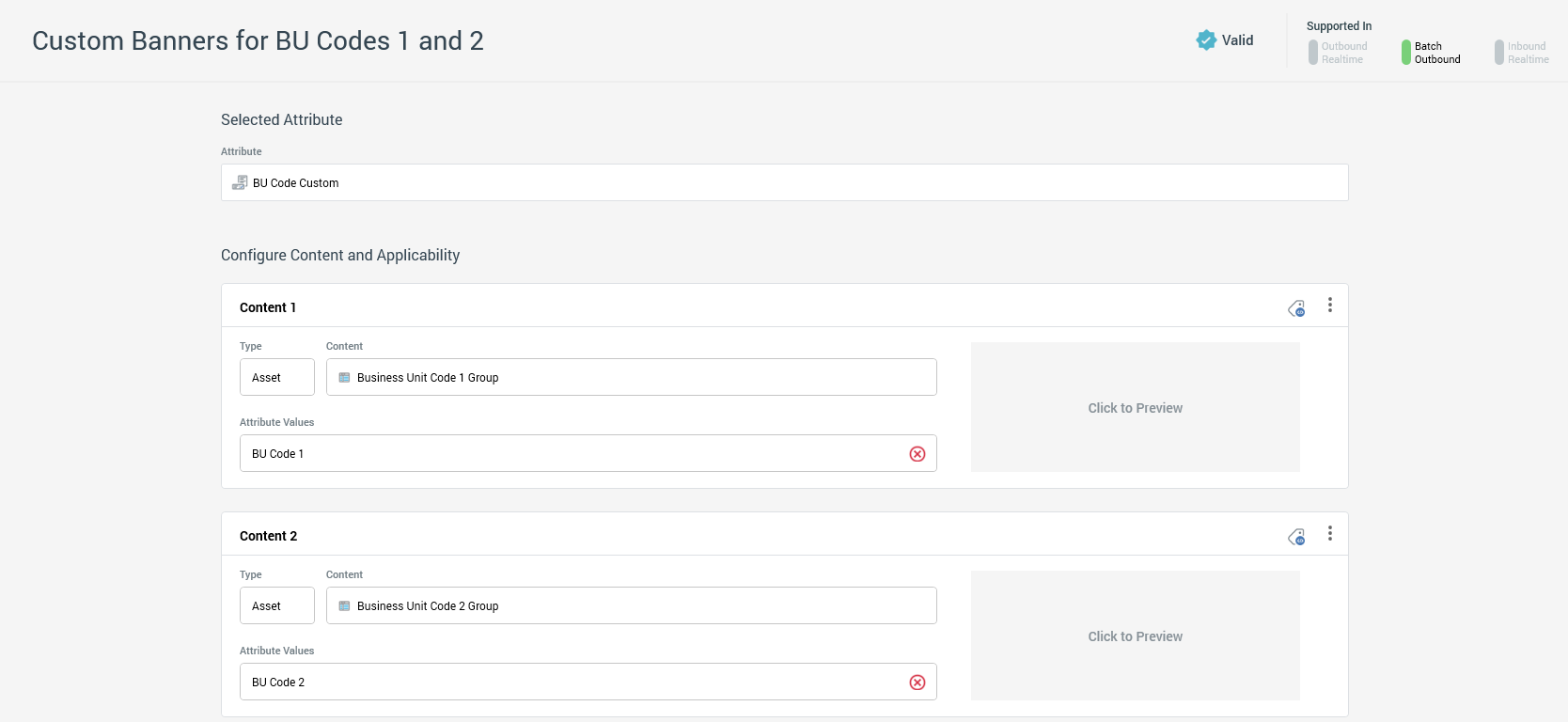
Attribute Smart Asset with the Business Unit Code Attribute chosen. Content 1 is the banner asset for Business Code Unit 1. Content 2 is the banner asset for Business Unit Code 2.
Learn more about the Attribute Smart Asset.
Audience Segment
Audience Segment Smart Assets dynamically show content based on the segment from a chosen audience.
For example, you’re a retailer that has a loyalty tier program. You could use it to create a dynamic banner for loyalty tier members when you send out an email. Using an audience with segments for each tier (Bronze, Silver, and Gold), you can create a banner asset that greets the customer based on their tier.
The configuration in the image below shows an Audience Segment Smart Asset with three different types of Content. Content 1 contains the banner for Bronze tier members, Content 2 contains the banner for Silver tier members, and Content 3 contains the banner for Gold tier members.
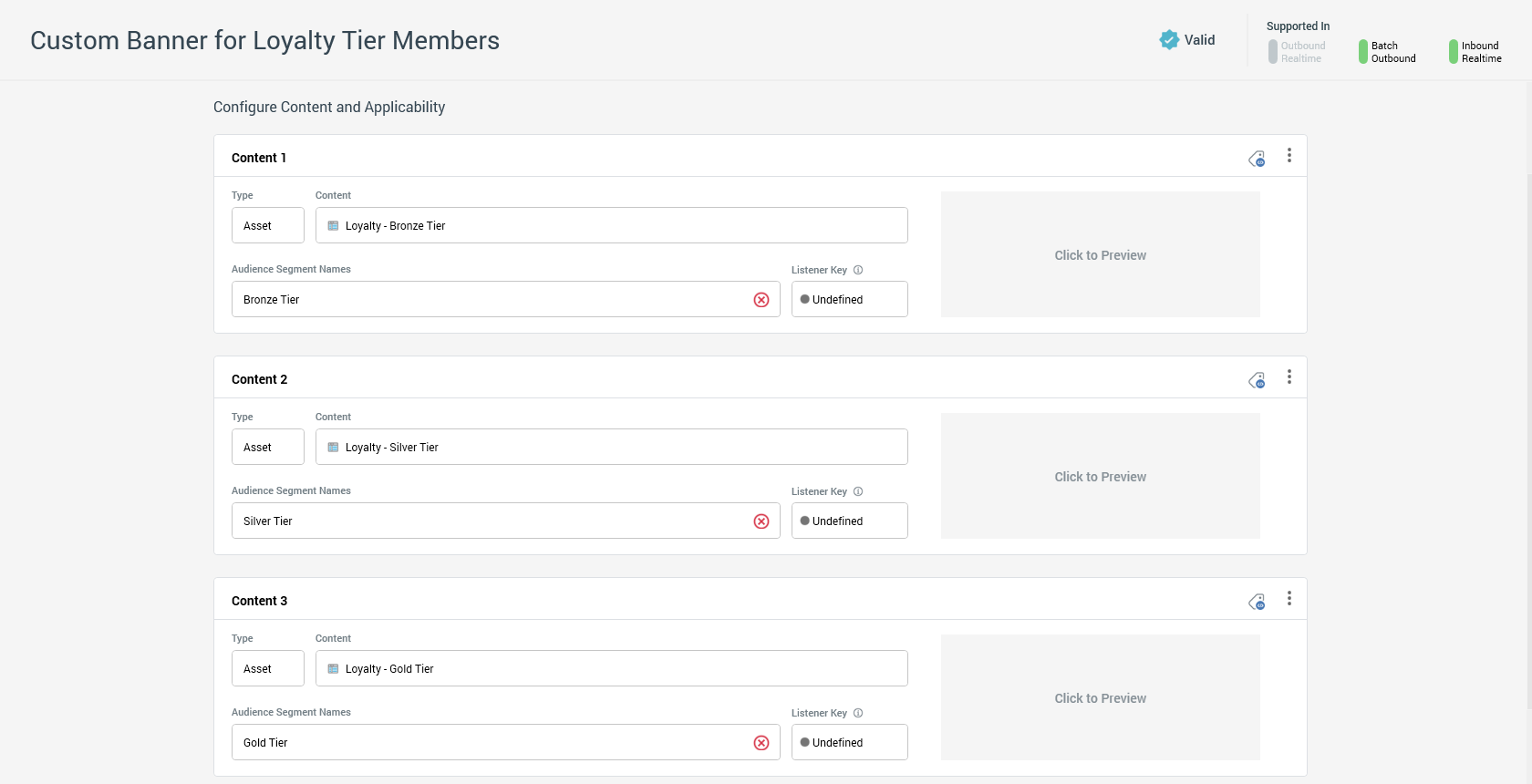
Audience Segment Smart Asset with three pieces of content: Content 1 contains a banner for Bronze tier members, Content 2 contains a banner for Silver tier members, and Content 3 contains a banner for Gold tier members.
Learn more about Audience Segment Smart Assets.
Rule
Rule Smart Assets dynamically show content based on a chosen selection rule.
For example, if you’re a retailer that has a loyalty tier program, you could use it to create a dynamic greeting for loyalty tier members when you send out an email. By creating three separate selection rules, one for each tier (Bronze, Silver, and Gold), you can create a text asset that reads “Hello [First Name]! You are currently a [Loyalty Tier] Member.”.
The configuration in the image below shows a Rule Smart Asset with three different types of Content. Content 1 is the text greeting for Bronze tier members, Content 2 is the text greeting for Silver tier members, and Content 3 is the text greeting for Gold tier members.
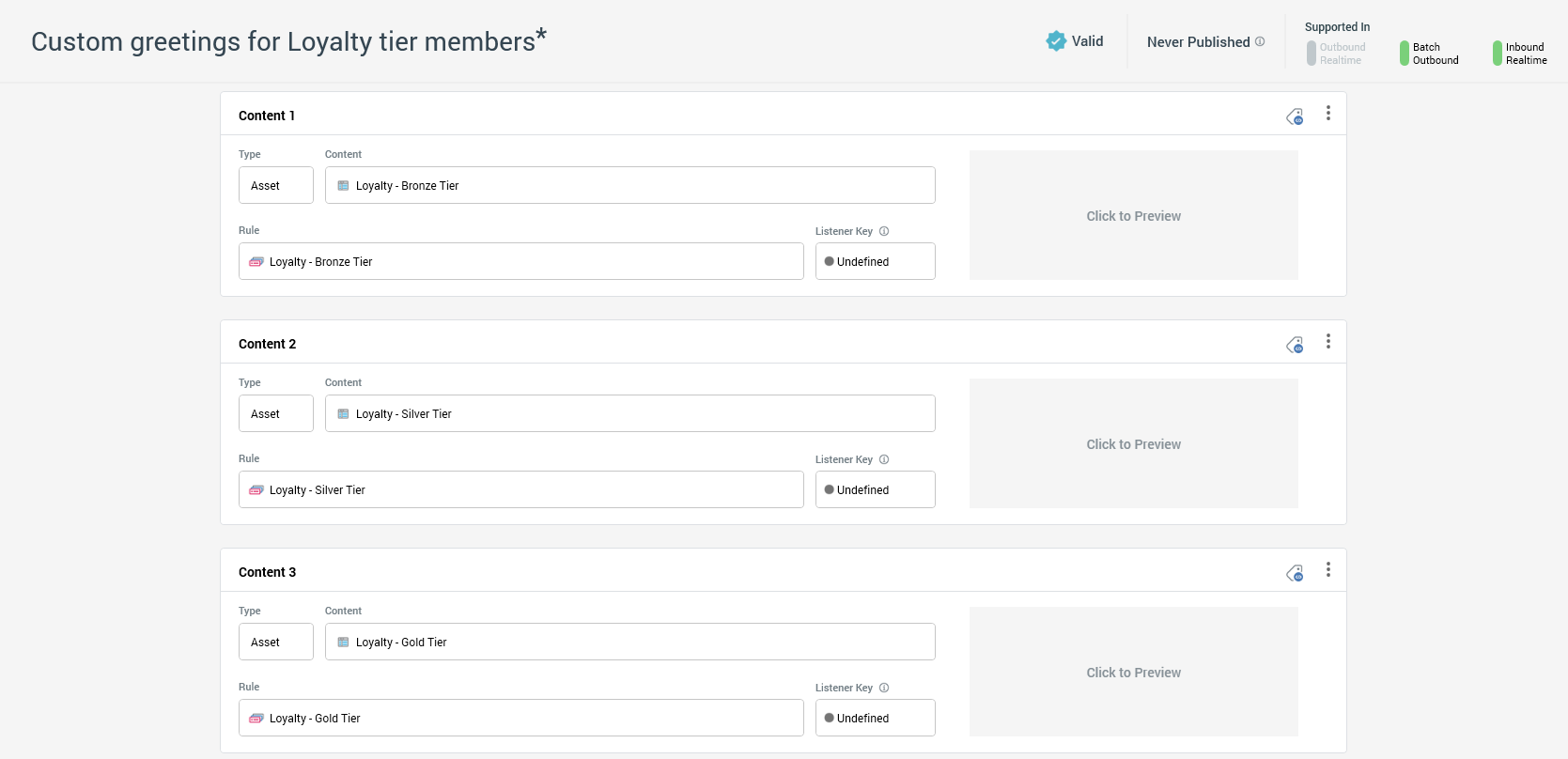
Rule Smart Asset with three pieces of content: Content 1 contains a greeting for Bronze tier members, Content 2 contains a greeting for Silver tier members, and Content 3 contains a greeting for Gold tier members.
Learn more about the Rule Smart Asset.
Table
Table Smart Assets allow you to create a custom text or HTML table with dynamic functionality.
For example, you want to send an order confirmation email. You can build a Table Smart Asset to display in your email to show a list of items that the customer ordered. The Table Smart Asset will show information like item name, quantity, and price.
The configuration in the image below shows a Table Smart Asset with an HTML table containing columns for item name, quantity, and price. The number of rows in the table will change dynamically depending on how many items the customer ordered.
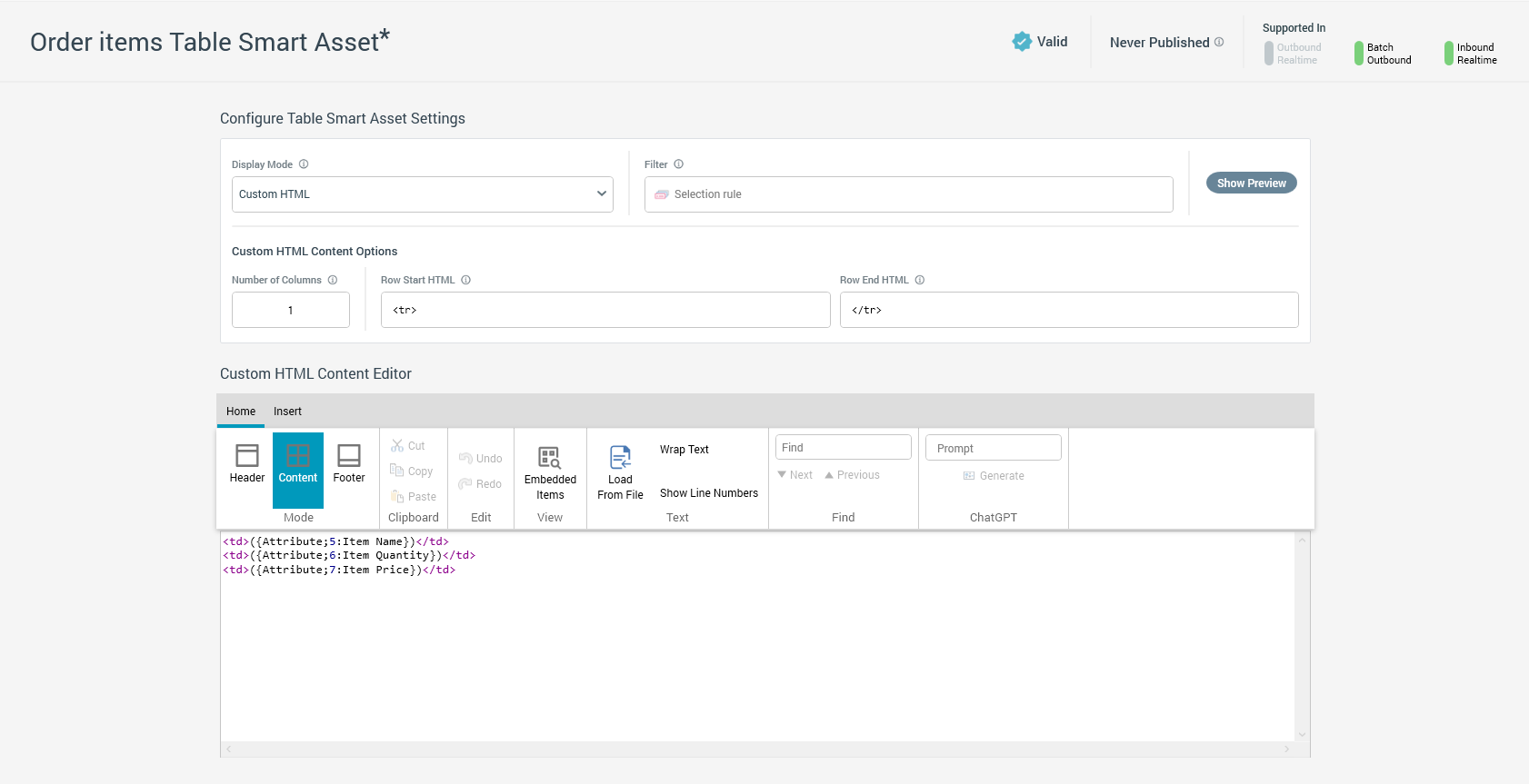
Table Smart Asset showing a custom HTML table that contains columns for item, quantity, and price.
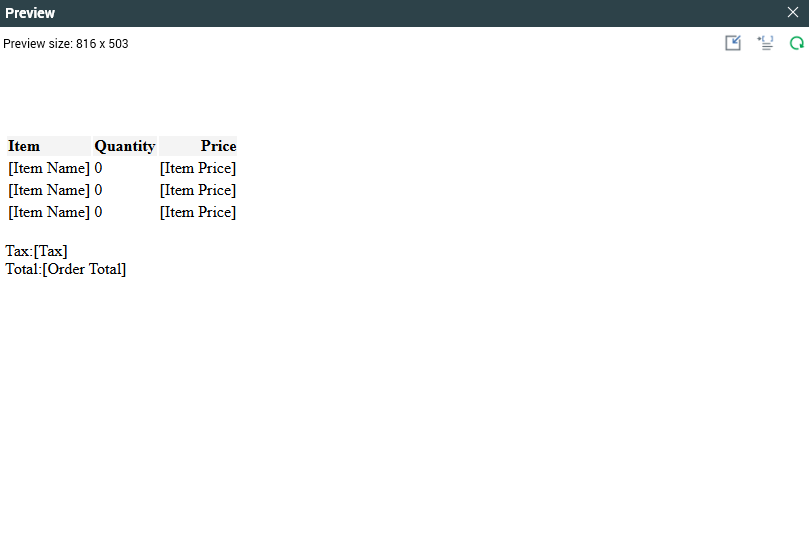
A preview of the Table Smart Asset displayed in an HTML asset.
