Twilio
Overview
This topic provides information about how to configure a Twilio channel within the RPI UI. Once you’ve completed these steps, you’ll be able to process records out of RPI through to Twilio.
These directions work for RPI v6.x as well as RPI v7.x.
Implementation options
When configuring Twilio SMS to use within Redpoint CDP, you have the following options:
(Recommended) Redpoint Created and Client Managed: Redpoint (RP) creates subuser account for you and provides the log in and password credentials to allow you to finish setup in Twilio UI.
Redpoint Managed: RP does all of the Twilio setup within the UI for you and gives you no access into the Twilio platform.
Client Managed: you bring your own Twilio account to RP.
Prerequisites
Redpoint CDP
Basic Knowledge of Twilio
Twilio Account SID (Security Identifier)
Twilio Authorization Token
Twilio Number
Understanding of RPI Interface
Redpoint Interaction and Redpoint Database Management
Basic Knowledge of Twilio
Configured Twilio Account—Twilio UI configuration
Twilio Account SID (Security Identifier)
Twilio Authorization Token
Twilio Number
Understanding of RPI Interface
Once you’ve fulfilled all of the required prerequisites, you can proceed to the next steps.
Obtain required Twilio information
An account SID and an authorization token are both required to build an application that integrates with Twilio using their API.
Within Twilio:
Sign up for a Twilio account and log in.
Once your account is verified and has a phone number, go to your Account page.
In the submenu, select API keys & tokens. Scroll down to Auth Tokens and your live credentials (Account SID & Authorization Token) will be shown as displayed.
Select the lock icon to show the authorization token. The Account SID and Authorization Token are now both displayed (these are needed within RPI UI).
Create new Twilio SMS channel
Complete the following steps within the RPI UI:
Navigate to Configuration>Channels.
To create a new channel for Twilio SMS, select the green plus button
 .
.Navigate to Mobile>Add new Twilio SMS channel.
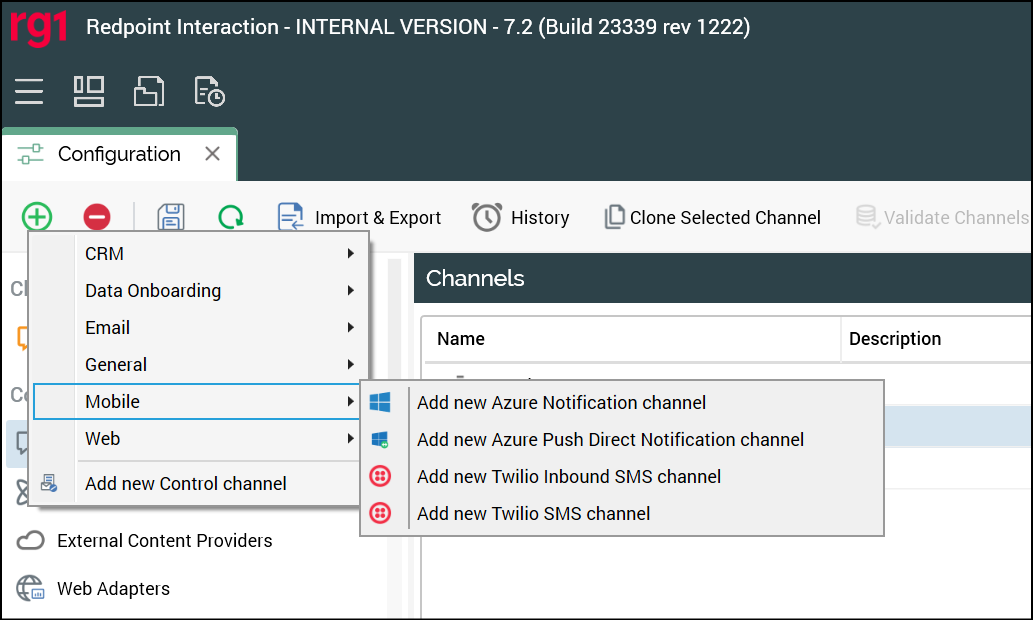
Name the channel appropriately for your client and/or resolution level.
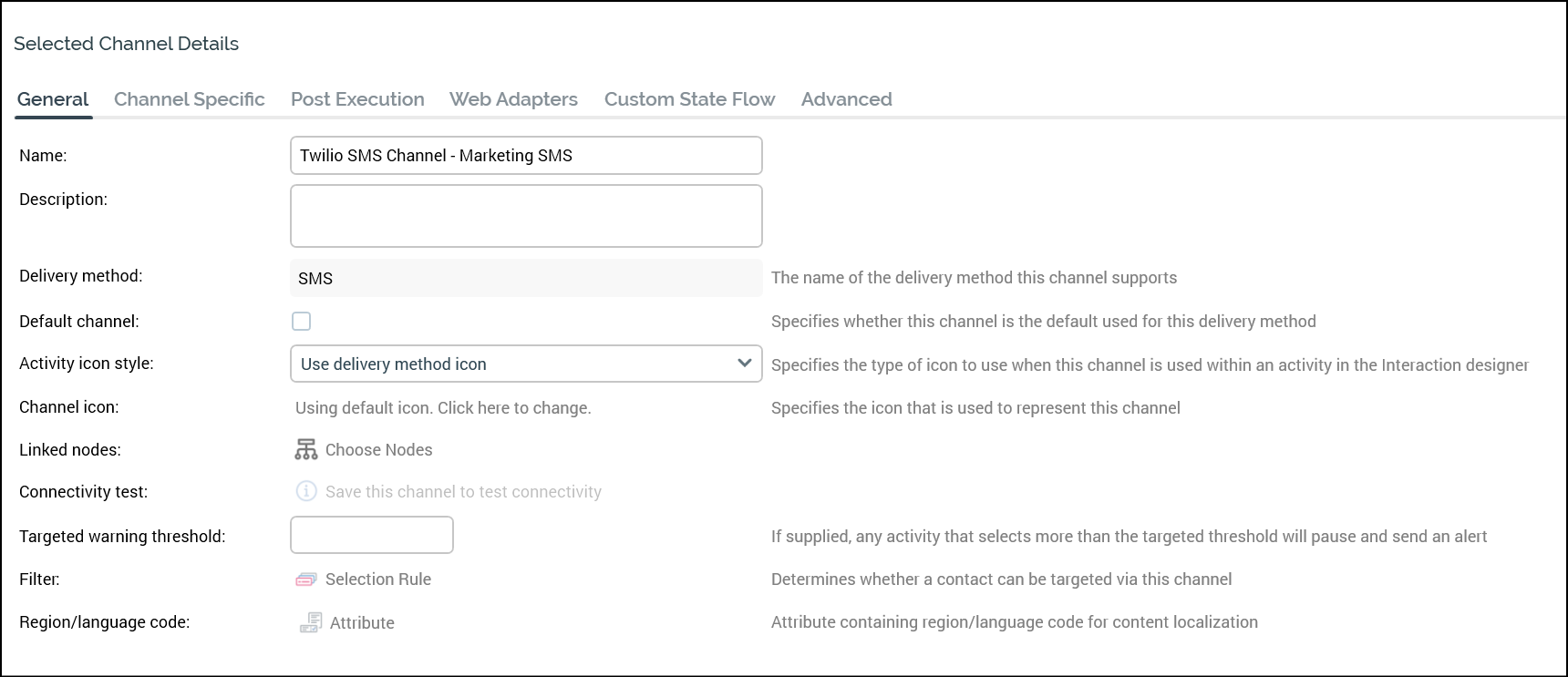
Under the Channel Specific section for the new channel the following settings will need to be updated:
Recipient phone: resolution phone number field.
Account SID: Twilio provided Account SID.
Authorization token: Twilio provided Authorization Token.
Twilio number: Twilio provided phone number.
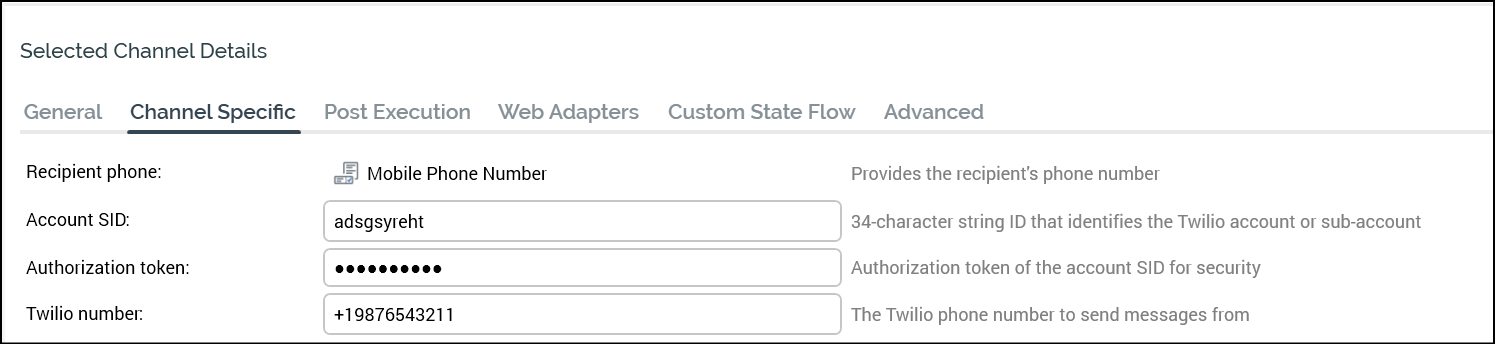
Under the Advanced section for the new channel, update the following settings:
Personalized content queue
Personalized content queue path

RabbitMQ is the only supported queue provider for personalized content queues.
For information about using Twilio within an RPI interaction, see Using Twilio in RPI.
