Schemas
Overview
Schemas store the layout and configuration of a CSV, Flat, XML, XML2, or JSON input file in the repository. CSV, Flat File, XML, XML2, and JSON Input tools can reference these schemas by name, allowing for central management, reuse, and update of common file formats in one place.
Add schemas
To add a schema to the repository:
In the repository, right-click the Schemas icon, then select New Schema and select the schema format.
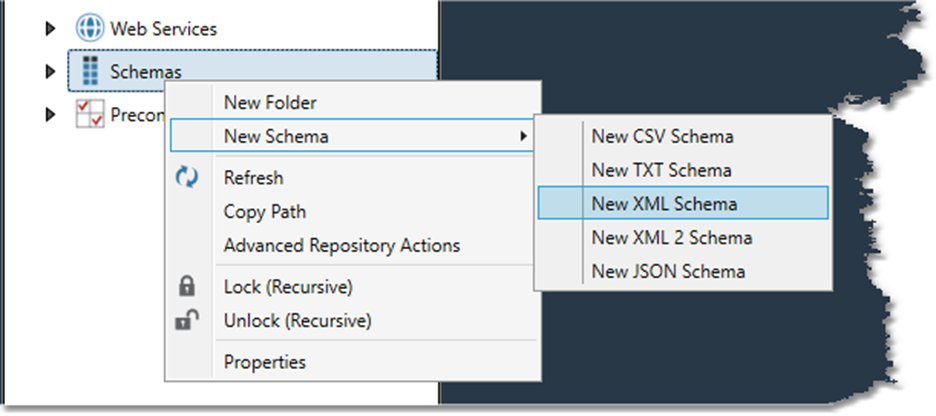
On the Configuration tab of the Properties pane, specify a Schema name.
If you selected New JSON Schema or New XML2 Schema in step 1, select Sample from, and then choose either File or Sample.
If you choose File, specify a Sample file with the same record layout as the desired schema.
If you choose Sample, select the Analyze tab and enter the sample data, and then click and choose either Generate long names, Generate short names, or Generate no names.
If you selected New CSV Schema, New Text Schema, or New XML Schema in step 1, specify a Sample file with the same record layout as the desired schema.
Configure the schema in the same way you would configure a flat file input, a CSV input, an XML input, XML2 input, or a JSON input.
You can also save schemas to the repository from a configured tool.
