Details tab
Overview
This tab contains the following updateable fields:
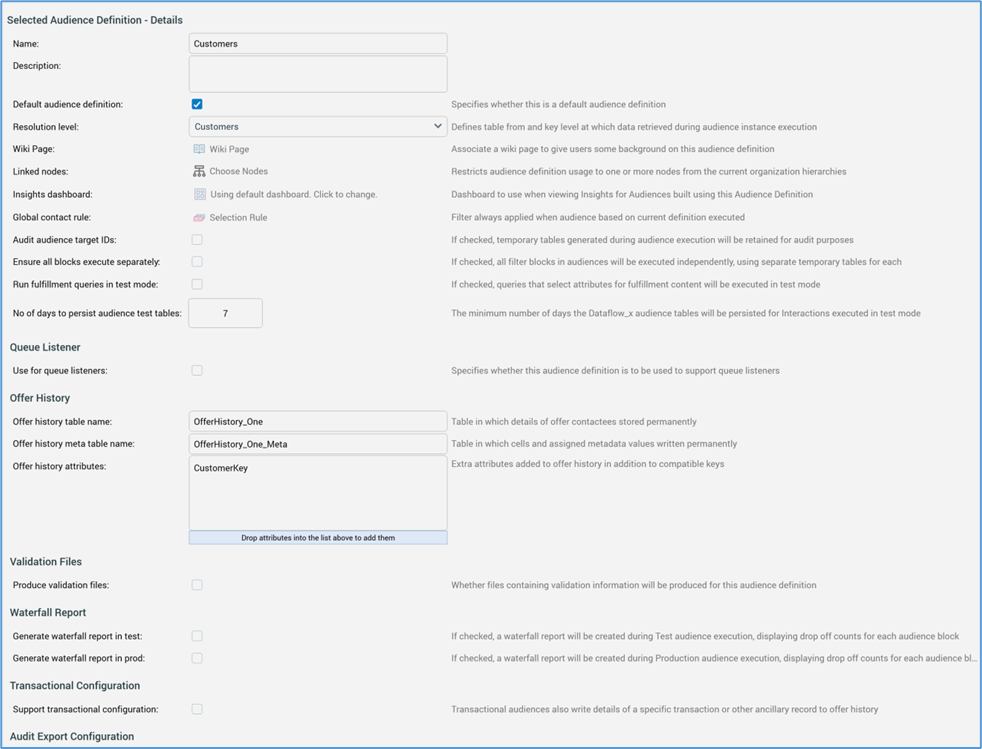
First section
This section contains basic details.
Name
A mandatory textual field that can be a maximum of 100 characters. Name must be unique across all audience definitions.
Description
An optional textual field that can be a maximum of 1000 characters.
Default audience definition
This checkbox, which is unchecked by default, allows you to specify whether the audience definition is the default. One default standard audience definition can exist, along with one default queue listener audience definition. Stipulation of default audience definitions is optional.
When a default standard audience definition has been specified, it is selected by default when creating a new audience or cell list. When a default has not been specified, the first audience definition in the list of available values is selected instead.
If the default audience definition is not available to the current user, on creating a file of the types listed above, the audience definition is set to the first in the list of available values.
When a default queue listener audience definition has been specified, it is assigned automatically when a queue activity is added to an interaction.
Resolution level
If the audience definition is not intended to support queue listeners, this property is set using a drop-down list, constrained to a blank value (when creating a new audience definition) and all existing resolution levels. Resolution level defaults to blank but is updated to the resolution level of the first attribute added to the attributes list. Resolution level is mandatory and is accompanied by the text “Defines table from and key level at which data retrieved during audience instance execution”.
Selection of a resolution level during audience definition creation adds one row per database key as found within the selected resolution table to the Attributes grid. Changing the resolution level removes any attributes associated with the resolution level and replaces with them with attributes compatible with the new resolution level.
Note that you cannot configure an audience definition with a resolution level based on an auxiliary database.
If the audience definition is intended to support queue listeners, the audience definition's Resolution level property is replaced by the following message:

When audience definitions are saved, the message changes:

On completion of resolution level creation, the message changes again:

An orange message is displayed at the top of the Resolution Levels configuration interface:

On refreshing audience definitions, the queue listener audience definition's Resolution level property is read-only and is set to “[Audience definition name] [Queue listener table name]”. The newly-created resolution level is displayed alongside all other resolution levels at the Resolution Levels configuration interface. Note that a queue listener resolution level is not deleted when a queue listener audience definition is deleted.
Wiki page
You can browse for a wiki page to which to link the audience definition (the wiki page can be used to provide background information on how the audience definition is to be used). Invoking this option launches the File System Dialog, within which only wiki pages are listed. You can select a wiki page and invoke OK, after which the name of selected wiki page is displayed in the Audience Definition configuration interface (you can also cancel selection of the wiki page). Having selected a wiki page, you can clear it. You can also view the selected wiki page in the Wiki Browser: if the linked page is displayed in an existing Wiki Browser tab, that tab is given the focus; otherwise, the page is opened in a new Wiki Browser tab. Wiki page is accompanied by the text ‘Associate a wiki page to give users some background on this audience definition’.
Linked nodes
This property allows you to associate the audience definition with one or more nodes from the current tenant’s organization hierarchies. When an audience definition is tied to organization node(s) in this way, and configuration setting EnableOrgNodeConfigUserControl is set to true, a user not associated with at least one of the nodes in question will be unable to make use of the audience definition at runtime. Full details of such restrictions can be found in relevant contexts elsewhere in the documentation.
On the property’s initial display, the button text “Choose nodes” is shown. Selecting the button displays the Select Organizational Nodes dialog:
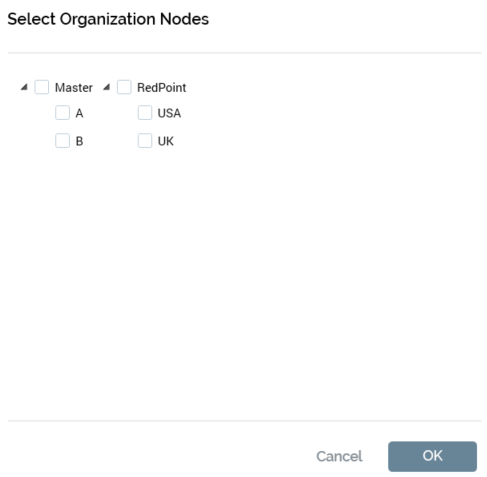
Each organization hierarchy, and the tree of nodes that it contains, are displayed. Each is accompanied by a checkbox (unchecked by default). You can check the nodes to be associated with the audience definition, and then select OK to confirm your selection. You can also select Cancel to remove the dialog from display.
Insights dashboard
This property allows you to choose a specific dashboard to be displayed when viewing insights for audiences built using the currently-selected audience definition. For more information, please see the Default Insights dashboard property, above.
Global contact rule
An optional standard or basic selection rule that can be associated with the audience definition; when an audience based on the definition is executed, the additional filter criteria supplied by the rule are applied. You can browse for a selection rule using the File System Dialog, which is limited to the display of selection rules only. You can also populate this field by dropping a selection rule dragged from the toolbox. Global contact rule is accompanied by the text ‘Filter always applied when audience based on current definition executed’.
Once populated, you can Open the rule’s latest version, displaying it in the Rule Designer, and you can also Clear it.
You cannot use an anonymous auxiliary database-resolving or NoSQL selection rules as an audience definition's Global contact rule.
Audit audience target IDs
If checked, any temporary tables generated during execution of audiences based on the definition will be retained for audit purposes. The property is unchecked by default. If checked, Execute all blocks separately is checked and cannot be unchecked.
If the property is checked, at execution of an audience based on the definition, one row per audience block is added to the [InteractionAudit_[Client]].DataflowTempTableLookup table (this table can be found in the Pulse database in installations that were upgraded from v1.1 to v2.0). The table contains the following columns:
AuditID
DataflowName
BlockName
WorkflowAssociationInstanceID
DataflowID
TempTableName
ExecutionDate
Note that TempTableName references the name of the temporary table as created in the data warehouse, which contains the following columns:
[The columns referenced during audience execution]
OutputName
Any RP_BC_* tables are retained for a period accordant with system configuration setting AudienceAuditDaysToPersistTempTables. Thereafter they are deleted by the Audience housekeeper.
Ensure all blocks execute separately
If checked, all filter blocks in audiences based on the definition will be executed independently, using separate temporary tables for each. The property is unchecked by default. If checked, at audience execution, one table per audience block is always created. If unchecked, any chained filter blocks are executed using a single temporary table.
Run fulfillment queries in test mode
A checkbox, which is unchecked by default. If the property is checked, when the current audience definition is used during interaction workflow execution in Test mode, all queries that select attributes for fulfillment content will be executed. This will provide a more accurate impression of the time that might be expected to be taken at Production workflow execution. When checked, “Testing fulfillment queries” entries will appear in the workflow's query trace.
No. of days to persist audience test tables
This property allows you to define the minimum number of days for which “Dataflow_XXX” audience tables will be persisted for interactions executed in test mode. This feature is required for manual and scheduled triggers' Activate Trigger Using Test Audience option (for more information, please see the Interaction Designer documentation). The property defaults to 7 at new audience definitions, and accepts a range of values from 0 to 365. If set to 0, Trigger Using Test Audience is not available.
Queue Listener section
Use for queue listeners
This checkbox, which is unchecked by default, allows you to specify whether the current audience definition is to be used to support queue listeners (for more information on queue listeners, please refer to the Interaction Designer documentation).
When checked, the audience definition’s Resolution level property is affected. Please see the property’s documentation for further details.
Also when checked, the following additional properties are displayed:
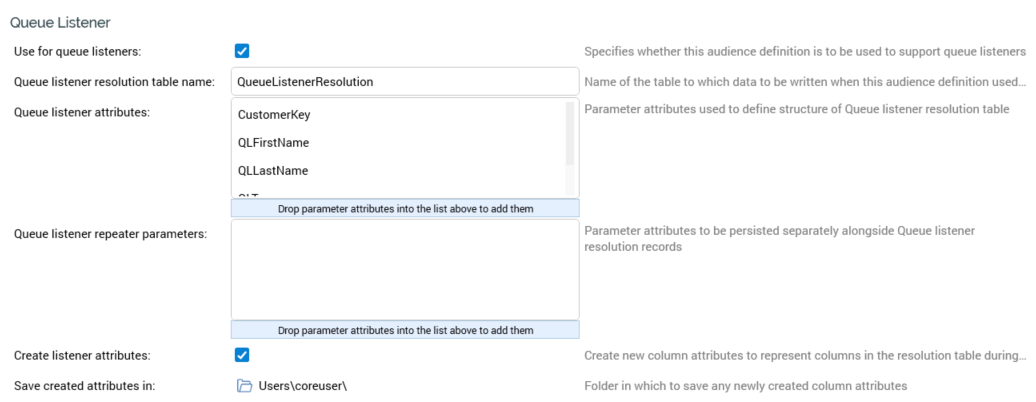
Queue listener resolution table name: this mandatory property defines the name of the table to which data will be written when the audience definition is used by a queue listener. It accepts a value with a maximum length of 50 characters, which must be database-compatible.
Queue listener attributes: this property allows you to provide a series of parameter attributes, which are used to define the structure of the queue listener resolution table. You can drag one or more parameter attributes from the toolbox and drop them onto the list to add them. A warning is displayed if you attempt to add a non-parameter attribute. Having added a queue listener attribute, you can view its information in the File Information Dialog. Provision of queue listener attributes is optional. For more information on parameter attributes, please see the Attributes documentation.
Queue listener repeater parameters: this property represents additional repeater parameter attributes that are to be persisted separately alongside queue listener resolution records. You can drag parameter attributes from the toolbox and drop onto the property to populate it. A warning is shown if you attempt to add attributes of a type other than parameter. Queue listener repeater parameters are presented in alphabetical order at the property; you can invoke View Information or Remove at any parameter within the list. A warning is shown if you attempt to add the same attribute more than once to the list.
Repeater parameters are stored in a table named ‘[Queue listener resolution table name]_RP’. Its structure as follows:RPIResolutionKey
[Columns as defined by QL RPs]
Repeater parameters are only written in Production mode. If incompatible data is passed in a repeater parameter, a NULL value is persisted at the database column. If data is not passed for a column, the parameter attribute's default value is recorded at the same.
Create listener attributes: this checkbox, which is unchecked by default, allows you to specify that new column attributes, representing the queue listener resolution table's columns, are to be created during audience definition validation. If checked, the Save created attributes in property is displayed; on saving audience definitions, column attributes representing the following are created in the specified folder:
RPIResolutionKey
Each Queue listener attribute
This applies both at the initial saving of an audience definition, and also when an existing audience definition is updated.
Save created attributes in: this property represents the folder in which queue listener column attributes are to be created. It is displayed when Create... is checked. When shown, provision of a folder is mandatory. Having chosen a folder, you can Clear it.
When Use for queue listeners is checked, the RPIResolutionKey attribute is added to the list of Offer history attributes. This represents the primary key of the queue listener resolution table.
Offer History section
Offer history table name
The name of the table within which details of who was contacted at execution of an offer are stored permanently. The field is populated using a textbox, is mandatory, may be a maximum of 50 characters in length, may not contain database-illegal characters and must differ from the other table name configured within the audience definition. The property defaults to value ‘OfferHistory’. Offer history table name is accompanied by the text ‘Table in which details of offer contactees stored permanently’.
Note that if the RPI installation on which you are working was configured appropriately at installation, it is possible to create offer history tables in the data warehouse within a separate schema to the marketing tables.
Offer history meta table name
The name of the table to which details of cells and the metadata values assigned to them are to be written permanently when an offer is executed. The field is a mandatory textual field and may be a maximum of 50 characters. It must contain valid database characters and must differ from the other table name configured within the audience definition. The property defaults to value ‘OfferHistoryMeta’. Offer history meta table name is accompanied by the text ‘Table in which cells and assigned metadata values written permanently’.
Offer history attributes
An audience definition's Offer history attributes list defines the additional attributes that are to be written into the offer history table. By default, the offer history table will automatically contain all relevant key values.
Note that, when viewing such attributes’ details in the File Information Dialog, only the Details tab is shown.
A list of the audience definition's existing attributes is presented in the Audience Definition configuration interface. You can add one or more attributes to an audience definition by dragging them from the toolbox and dropping them onto the attributes list. If one or more attributes are already present in the list, a warning message is shown.
Having added an attribute, you can remove it from the audience definition. You can also view its details in the File Information dialog (only the Details tab is shown).
You can include attributes in the list with target tables other than the currently-specified resolution table (assuming that appropriate joins exist). When more than one qualifying attribute value from a linked table exists, standard audience deduplication rules are utilized to determine the value that will be written to Offer History. Note that when cross-resolution attributes are listed, the resultant SQL generated by RPI will use outer joins to link to the related table. This means that any records without a linked table attribute value will end up with a null value at the related Offer History column.
It is not mandatory to supply additional attributes; however, if you remove the resolution level's database key from the attributes list, a validation error is displayed when you save the audience definition: 'Attributes must include the resolution level key column'.
Note that you cannot include an attribute in both the Offer history attributes and the Transactional attributes lists. Also, you cannot include Exists in table attributes or parameter attributes in the list.
A validation error is raised when an audience definition's Offer history attributes list contains more than one attribute referencing the same database column.
If you include a flag attribute in an audience definition's Offer history attributes list, the name of the column created at offer history is based on the attribute’s name. Any non-database acceptable characters are stripped out, increasing the likelihood of creation of a column with a duplicate name. A checksum digit is therefore added to the end of the column name to ensure uniqueness.
You cannot use anonymous auxiliary database attributes at an audience definition's Offer history attributes.
Validation Files section
Produce validation files
A checkbox, unchecked by default. Checking this field ensures that when audiences based on the current audience definition are executed, an additional set of validation files is produced. This occurs even when executed from an audience test, or in an interaction workflow running in test mode, meaning that a sample of the audience’s output can be generated and checked prior to production execution. The size of the sample selected is controlled by system configuration setting AudienceOutputValidationSize. Produce validation files is accompanied by the text: "Whether files containing validation information will be produced for this audience definition". Checking the field enables as series of properties, as described below.
Validation file export template
This field is enabled when Produce validation files is checked. When enabled, provision of an export template is mandatory. You can browse for an existing export template using the File System Dialog, or you can provide an export template by dragging one from the toolbox and dropping it directly onto the field. You cannot select an auxiliary database-resolving export template.
The field is accompanied by the text: “The export format to use when producing validation files”. Once populated, you can clear the template you selected, and you can also open its latest version in the Export Template Designer.
You cannot use an export template resolving to an anonymous auxiliary database as an audience definition's Validation file export template.
Validation export location
This property is enabled when Produce validation files is checked. It allows you to define the context to where validation files are to be written. A dropdown exposes the following values:
Use Default (the default)
Network Path
FTP Server
External Content Provider
Export path format
This property is displayed if Validation export location is set to a value other than Use Default. It allows you to set the path using the Validation Export Path Format dialog. Provision of a value is mandatory if Validation export location is set to Network Path, otherwise the field is optional.
Validation FTP location
This property is displayed if Validation export location is set to FTP Server. A dropdown field, it lists all configured FTP locations. The default FTP location is selected automatically.
Validation external content provider
This property is displayed if Validation export location is set to External Content Provider. A dropdown field, it lists all configured external content providers. The default external content provider is selected automatically.
Waterfall Report section
Generate waterfall report (in Test)
This checkbox is unchecked by default. When it is checked, a waterfall report is created during Test audience execution, displaying drop off counts for each audience block.
Note that, if checked, a ‘Performance may be impacted’ warning is displayed next to the checkbox. This advises that the time taken to execute an audience in Test mode may increase significantly if this option is selected.
Generate waterfall report (in Prod)
This checkbox is unchecked by default. When it is checked, a waterfall report is created during Production an audience execution, displaying drop off counts for each audience block.
Note that, if checked, a ‘Performance may be impacted’ warning is displayed next to the checkbox. This advises that the time taken to execute an audience in Production mode may increase significantly if this option is selected.
Transactional Configuration section
An audience definition’s transactional configuration allows you to specify that, when an audience based on the definition executes, in addition to customer or prospect data being written to offer history, details of an additional transaction or other ancillary record are also recorded.
For example, you might define a customer audience definition as supporting transactional configuration; if so, when you execute an audience based on the audience definition, you may also choose to write details of the customer’s most recent purchase to offer history.
An audience definition’s transactional configuration settings are managed in a dedicated section in the Audience Definition configuration interface.
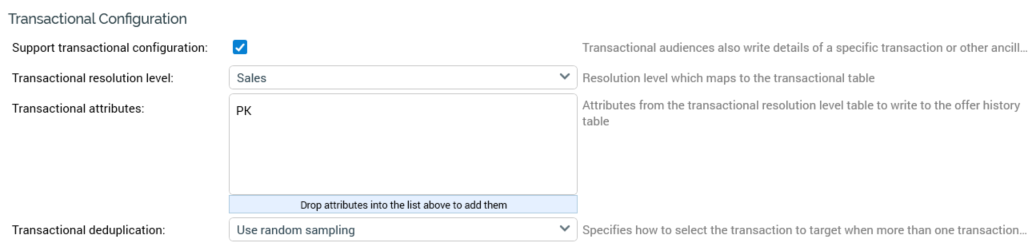
It contains these fields
Support transactional configuration
This checkbox, unchecked by default, controls whether a transactional or other ancillary record will be written into offer history alongside customer or prospect data. Checking it displays the other transactional configuration properties.
Transactional resolution level
This dropdown exposes all resolution levels configured within the current RPI installation. Selecting a resolution level allows you to define the source of the ancillary record to be written to offer history.
You cannot use an anonymous auxiliary database resolution level at an audience definition's Transactional resolution level
Transactional attributes
This list contains the set of attributes, drawn from the database table linked to the selected Transactional resolution level, that are to be written to offer history in addition to customer or prospect data.
Upon selecting the definition's Transactional resolution level, the resolution level's database key column is automatically added to the list. Note that any attributes added automatically in this way are removed when you change the Transactional resolution level. You can also drag attributes from the toolbox and drop them directly into the list. The target table of any such attributes must be the Transactional resolution level's table. The list must contain at least one attribute. Exists in table, model project and parameter attributes are not supported in this context.
Having added an attribute, the following options are available when you hover over it:
View Information...: invocation of this option displays the File Information dialog
Remove this Attribute
You cannot use anonymous auxiliary database attributes at an audience definition's Transactional attributes.
Transactional deduplication
This dropdown allows you to define the manner in which selection of the transactional record is to be carried out. It exposes the following values:
Use random sampling: the default value. A transactional record is selected on a random basis.
Sample ascending using: selecting this option displays the [Prioritization attribute] field. Selection of a transactional record is carried out in accordance with its [Prioritization attribute] value; for example, should you choose to Sample ascending using 'Transaction Date', the transactional record with the lowest date will be selected.
Sample descending using: selecting this option enables the [Prioritization attribute] field. Selection of a transactional record is carried out in accordance with its [Prioritization attribute] value; for example, should you choose to Sample descending using 'Transaction Value', the transactional record with the highest value will be selected.
[Prioritization attribute]
This field is only displayed if Transactional deduplication is set to one of Sample ascending or descending. If shown, an attribute must be supplied (you can browse for or drag one from the toolbox). The selected attribute's Target table must be the Transactional resolution level's table. Having selected an attribute, you can invoke View Information to view its details in the File Information dialog. You can also Clear the attribute. Exists in table, model project and parameter attributes are not supported in this context.
Audit Export Configuration section
This section is used to define whether an audit file should be generated on execution of a fulfillment activity (offer, export or control) that targets data sourced using the current audience definition. Audit files allow users to define a set of attributes to be captured in a file at the time of activity execution. The section contains the following properties:
Audit export mode
This dropdown is used to specify when audit files will be produced. It exposes the following values:
Don't generate audit files: default value; no audit files will be produced.
Generate audit files in Test only: audit files will only be produced during Test interaction execution.
Generate audit files in Production only: audit files will only be produced during Production interaction execution.
Generate audit files in Test and Production: audit files will be produced during both Test and Production execution.
Audit export template
This property is displayed when Audit export mode is set to a value other than Don't generate audit files. If displayed, provision of an export template is mandatory. You can provide an export template using browse or drag and drop. You can also initiate the creation of a new export template. Once an export template has been provided, a button facilitates opening of its latest version. You can also clear your selection.
You cannot use an export template resolving to an anonymous auxiliary database as an audience definition's Audit export template.
Include attributes
This checkbox is displayed when Audit export mode is set to a value other than Don't generate audit files. It is unchecked by default. If unchecked, when an audit file is generated, only the attributes from the Audit export template will be included in the audit file. If checked, additional attributes from the fulfillment activity that initiated generation of the audit file will also be included.
Backfill Export Configuration section
This section is used to define whether audiences based on the audience definition will, at execution, generate ‘backfill files’. Offer history Backfill files can optionally be generated during interaction workflow execution. Backfill files can be used by external processes to populate a reporting repository. Separate backfill files can be generated for offer history, offer history meta and offer history details tables.
The section contains the following properties:
Produce backfill files
This checkbox, which is unchecked by default, allows you to specify whether files containing offer history backfill data will be produced when audiences based on the audience definition are run. When unchecked, other backfill properties are hidden. When checked, other backfill properties are shown.
Backfill export template
This property allows you to specify an export template that will define the basic properties of the files produced when backfill files are generated. It is displayed when Produce backfill files is checked and is mandatory when shown. You can populate the property using browse, or by using drag and drop. Having selected an export template, you can open its latest version in the Export Template Designer. You can also clear your selection or initiate the creation of a new export template or export template placeholder.
The specified export template is used to define backfill files' basic properties (e.g. whether delimited or JSON), rather than the attributes included in backfill files; as such, provision of attributes at export templates is no longer a hard requirement. Also, the selected template's Resolution level need not match that of the current audience definition.
Note that fixed width export templates are not supported in this context.
Backfill extract location
This property allows you to specify the type of file export location to be used when backfill files are generated. The property is displayed when Produce backfill files is checked. A dropdown field it exposes the following values:
Use Default: the default value.
Network Path: when this value is selected, the Export path format property is displayed.
FTP Server: when this value is selected, the Backfill FTP location and Export path format properties are displayed.
External Content Provider: when this value is selected, the Backfill external content provider and Export path format properties are displayed.
Export path format
This property is shown when Produce backfill files is checked and Backfill extract location is set to a value other than Use Default. Selecting the property displays the Design Backfill Export Path dialog, allowing you to specify the format of the export path to be used when backfill files are generated. The following text parts are supported at the dialog:
String
Date part
Test indicator: set to 'TEST' when files are generated in Test mode.
Table name
Query type: one of INSERT, DELETE or UPSERT
Note that the property is mandatory when Backfill extract location is set to Network Path.
Backfill FTP location
This property is displayed when Produce backfill files is checked and Backfill extract location is set to FTP Server. It allows you specify the FTP server to be used when backfill files are generated. A dropdown field, it lists all configured FTP locations at the current RPI tenant. Selection of an FTP location is mandatory when the property is shown.
Backfill external content provider
This property is displayed when Produce backfill files is checked and Backfill extract location is set to External Content Provider. It allows you specify the external content provider at which backfill files will be generated. A dropdown field, it lists all configured external content providers at the current RPI tenant. Selection of an external content provider is mandatory when the property is shown.
Produce in test mode
This checkbox, which is unchecked by default, allows you to define whether backfill files are to be generated in Test mode.
Export channel metrics
This checkbox, which is unchecked by default, allows you to define whether files containing aggregated channel metrics will be produced.
In addition, the Export backfill state data system task generates offer history states and channel execution results backfill files. For more information, please see the Operations interface documentation.
Realtime section
This section is used to configure the audience definition so that offer history data can be cached in a MongoDB Realtime cache, and Realtime decisions can be made using the same.
A basic selection rule’s SQL database definition's Realtime Mode property must be set to a value other than 'Run as SQL'.
A collection is required within a MongoDB cache in which offer history data will be stored.
An RPDM automation needs to be running to write data to the MongoDB collection.
An 'Offer History' cache needs to be configured in the RPI Realtime appsettings to point to the MongoDB cache.
The section contains the following properties:
Enable Realtime output
This checkbox is unchecked by default. If checked, offer history data will be output to the Realtime cache. When checked, the Realtime key property is displayed.
Realtime key
This optional attribute property represents the key that will be used by RPI Realtime to select offer history details from the Realtime cache. If not set, the audience definition's resolution level key will be used. If the property is set, a database column key found in the list of Offer history attributes must be selected.
Segment Summary Columns section
This section contains a single property.
Choose Columns
This button allows you to specify the default set of columns that will be shown in the Segment Summary (the Results Window when invoked from the Audience Designer) when viewing an audience based on the current audience definition. Clicking it displays a column chooser.
