Configuring audience definitions
Overview
Audience definitions are used by audiences. They define a series of defaults for the audience, including the structure of the tables to which records are to be written when an audience instance based upon the template is run, and the metadata attributes available to the audience. In addition, they allow for the definition of training sets, used when creating clustered audiences from standard selection rules (for more information, please see the Standard Selection Rules documentation).
You can configure audience definitions by clicking on Audience Definitions in the interfaces list. Doing so displays the Audience Definitions configuration interface.
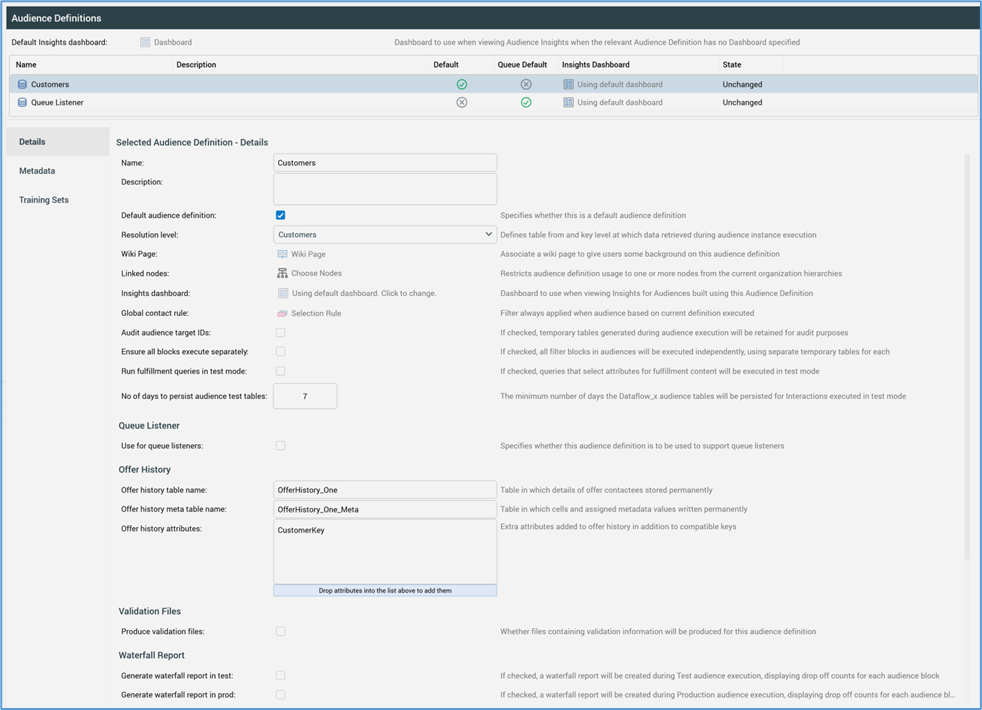
The interface consists of the following elements:
Default insights dashboard
This optional property allows you to select a dashboard to be displayed when viewing audience insights in the insights window when the audience's audience definition has no dashboard specified (for more information, please see the Audience Designer documentation).
You can select a dashboard file, which must contain at least one Chart or Count Results widget. You can populate the property by browsing for a dashboard or by using drag and drop.
Note that any count results widgets’ Display results as properties must be set to List of latest values.
Once populated, you can open the latest version of the dashboard in the Dashboard Viewer. You can also clear your selection.
Audience Definitions grid
All existing audience definitions are displayed in alphabetical order in a read-only grid towards the top of the interface.

The following columns are shown:
Name
Description
Default: a tick is shown at the default standard audience definition.
Queue Default: a tick is shown at the default queue listener audience definition.
Insights Dashboard: if set specifically at an audience definition, the name of the Insights dashboard, else “Using default dashboard”.
State: one of Unchanged, Added, Edited, or Deleted.
You can select an audience definition in the grid to view its details.
Informational message
When a new, unsaved audience definition is displayed, or when changes have been made to a previously-saved audience definition’s Offer history or Offer history meta table names, the following informational message is displayed above the selected audience definition’s details:

The sequence of events that occurs upon invoking save when the informational message is displayed is described elsewhere.
Selected Audience Definition - Details
This section displays details of the currently-selected audience definition. Prior to selection of an audience definition, a message is shown:

When an audience definition has been selected, this section contains a tab set, which exposes Details, Metadata, and Training Sets tabs.
In this section:
