Metadata tab
Overview
This tab allows you to define the set of metadata attributes that will be available to audiences that use the audience definition. You can also define default values for these attributes.
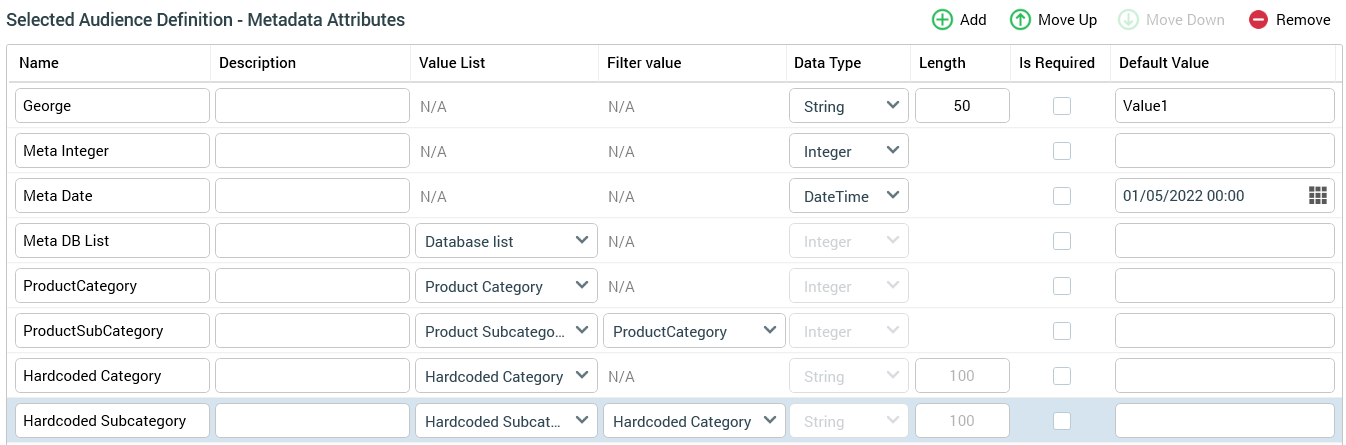
An audience definition's metadata attributes are listed in the Selected Audience Definition – Default Metadata grid.
Toolbar
A toolbar is presented above the grid. It exposes the following options:
Add: invocation of this option displays a sub-menu with the options “Add New Attribute” and “Add New Attribute based on a Value list”. Selection of either option adds a new row to the grid, with its Name set to ‘New Item’ (if ‘New Item’ exists, Name defaults to ‘New Item 2” (this number can be incremented to ensure uniqueness)). Selection of Add New Attribute creates a standard metadata attribute, the properties of which must be defined manually. The new attribute’s Data type is set to String, and its Length to 50. Selection of Add New Attribute based on a Value List creates a value list-based metadata attribute, with properties set as follows:
Description: the metadata attribute's Description property is set by default to the value list's description.
Value List: set by default to the first list available (alphabetically).
Data Type: set by default to the selected value list's Value data type.
Length: set by default to the selected value list's String field length (if a string value list), else blank.
Is Required: checked by default.
Use List: set to ‘N/A’.
List Values: set to ‘N/A’.
Move Up: this button is enabled when a row other than the first in the grid is selected. Selecting it moves the row up one place in the grid.
Move Down: this button is enabled when a row other than the last in the grid is selected. Selecting it moves the row down one place in the grid.
Remove: Selecting this button removes the selected metadata attribute(s) from the grid. You can configure an existing metadata attribute. Configuration is carried out directly within the grid.
Metadata attributes
The existence of metadata attributes within an audience definition is optional.
Metadata attributes have the following properties:
Property | Description |
|---|---|
Name | A mandatory textual field, which may be no more than 100 characters in length. |
Description | An optional text field, which may be no more than 1000 characters in length. |
Value list | If a value list-based metadata attribute, a dropdown, in which all currently-configured value lists are available, is shown. Note that, in this case, selection of a Value List is mandatory; you will not be able to save the audience definitions if no value lists have been defined. |
Filter value | Only available at metadata attributes based on a value list. Optionally choosing a value at this dropdown property creates a link between the current metadata attribute (called say Meta Att One) and the metadata attribute exposing the selected value list (say Meta Att Two). When editing metadata, the value selected in Meta Att Two will cause the values available at Meta Att One to be filtered to only show those that share the same, selected, Filter value. Refer to Using metadata filtering in RPI for more information. |
Data Type | If a standard metadata attribute, this field is populated using a drop-down list, constrained to the following values: String, Integer, Decimal and DateTime. If a value list-based attribute, this property is set to the selected value list's Value data type and is read-only. |
Length | Only relevant if Data type is String. If a standard metadata attribute, length must be a positive integer and defaults to value 50. If a value list-based attribute, this property is set to the selected value list's String field length. |
Is Required | This checkbox is checked by default and allows you to define whether provision of a value for the metadata attribute is required. |
Default Value | You may optionally provide a default value for a standard metadata attribute. The value provided must be accordant with the attribute's Data type and Length (if relevant). You can, if you wish, use metadata parameters when specifying a metadata attribute's default value. A DateTime attribute’s default value must be on or after 1 January 1800. If a value list-based attribute, no restriction (other than data type) is applied when setting the attribute’s default value. |
Use List | A checkbox, enabled when Data Type is String. Use List is unchecked by default; checking it enables the List Values field. It is set to the read-only string ‘N/A’ in the case of value list-based metadata attributes. |
List Values | Enabled when Use List is checked. List Values is displayed as '[n] value(s)', where [n] is the number of values in a constrained list of valid values for the metadata attribute. You can select the field to display the Manage List Values dialog. Learn more about the List Values dialog. |
Offer History Meta Name | A mandatory textual field that may be a maximum of 50 characters and which must contain database-valid characters (including not starting with a numeric character). The field represents the column name by which the metadata attribute will be known when persisted within the offer history meta tables. |
Wiki Page | You can browse for a Wiki page with which to associate the attribute using the File System Dialog. You can also drag an existing Wiki page from the toolbox and drop it onto the property. Having chosen a wiki page, its name is displayed in the Audience Definition configuration interface. You can clear the selected wiki page. You can also view the selected page in the Wiki Browser. |
List Values dialog
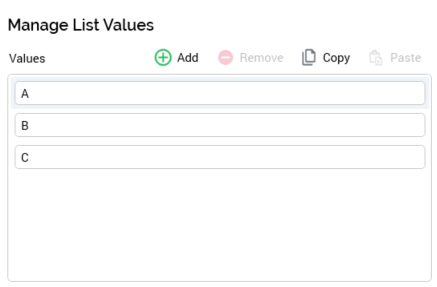
The Manage List Values dialog facilitates the specification of a constrained list of values appropriate to the field. It contains the following:
Toolbar: the Manage List Values toolbar exposes the following functionality:
Add: invocation adds a new value to the bottom of the list. Its name is 'New value'. If 'New value' already exists, the value is called 'New value 2'. The number can be incremented if required.
Remove: invocation of this option removes the selected value from the list.
Copy: selecting this button copies the contents of the Values list to the clipboard.
Paste: this button is only enabled when the clipboard contains text. Selecting it pastes the contents of the clipboard into the Values list. New values are appended to the bottom of the list. Existing values are unaffected. Any new values that match existing values are not pasted.
Values list: lists all of the attribute’s constrained values. The attribute’s Default value is added to the values list when Use List is checked. The list is cleared when Use List is unchecked.
Values are presented using editable fields. Provision of a value is optional. The list must contain at least one constrained value. The default attribute value must appear in the constrained list. All constrained values must be unique. Any list updates are reflected in the number displayed in the List Values field in the underlying grid immediately. Selecting off the dialog removes it from display.
Remove: this button is displayed and enabled when a list value is selected. Invocation removes the list value in question and is not protected by an ‘Are You Sure?’ dialog.
The property is set to the read-only string ‘N/A’ in the case of value list-based metadata attributes.
