Meta Ads Manager
Overview
This page documents how to use the Meta Ads Manager channel (also known as Facebook Audience) in Redpoint Interaction (RPI). The steps below will help you configure your Meta Ads Manager channel in RPI. Once you’ve followed these steps, you can process records out of RPI through to Meta Ads Manager.
The Meta Ads Manager (Facebook Audience) connector allows you to generate pre-defined and custom data files and pushes that data to the Facebook platform as a new custom audience or appended to an existing custom audience. This process generates a set of aggregated metrics, which can be viewed within the application.
These directions work within RPI v7.x as well as RPI v6.x.
Prerequisites
Before you get started, make sure you have the following:
Basic Knowledge of Facebook/Meta
App ID
App Secret
Redirect URL
Account Name
Configured Facebook/Meta Account
Understanding of RPI Interface
An audience file for upload (refer to Cloud storage providers and Define file exports for details)
Once all the required prerequisites have been completed, you can follow the steps below.
Obtain Required Facebook/Meta Information
A Developer Account is required to be correctly configured to allow RPI to pass data through to Facebook.
Within Facebook:
Sign up for a Facebook App account.
Create a Developer Account within the Facebook Account.
Create a New Facebook/Meta channel
Completed the following steps in RPI:
Navigate to Configuration>Channels.
To create a new channel for Facebook Audience Channel, select the green plus button
 and navigate to Data Onboarding>Add New Facebook Audience channel.
and navigate to Data Onboarding>Add New Facebook Audience channel.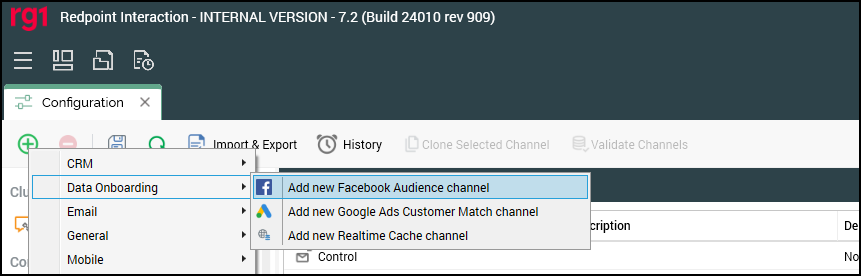
Name the Channel appropriately for your client and/or resolution level.
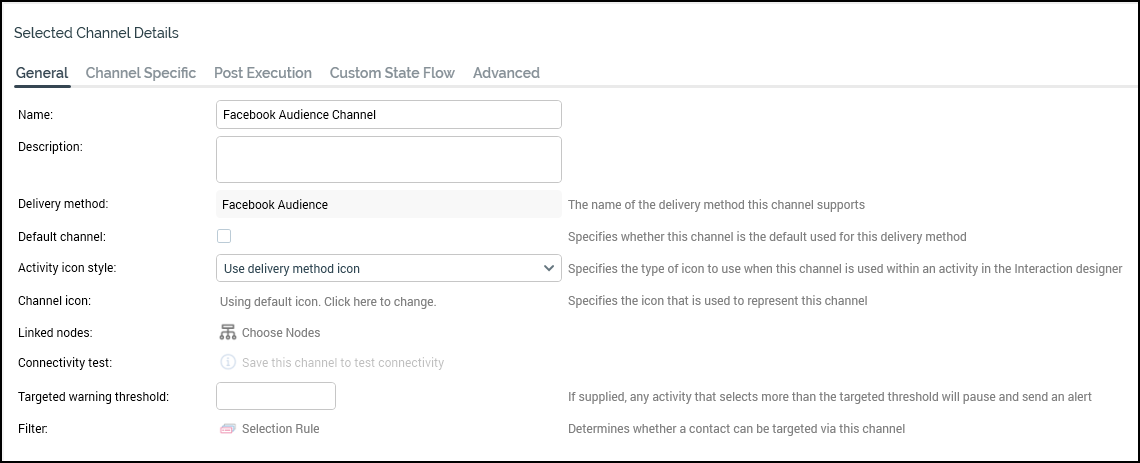
Under the Channel Specific tab for the new channel, update the following settings:
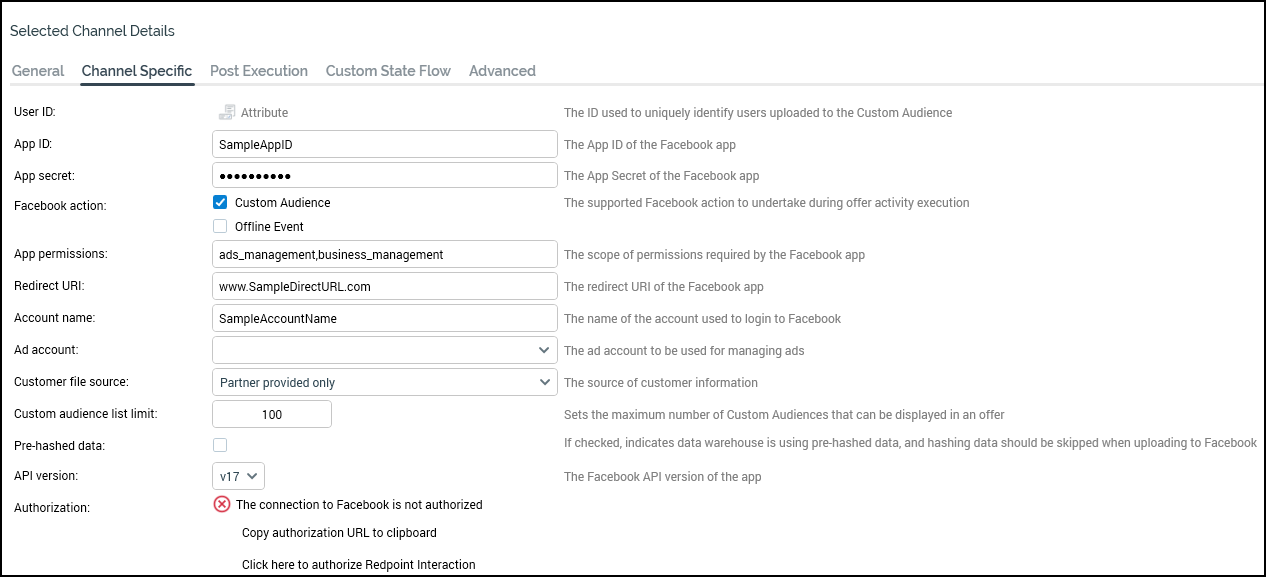
Map the User ID to your customer or prospect identifier attribute (e.g.,
PID,CustomerKey,ProspectKey, etc.).Enter your Facebook App ID.
Enter the Facebook App secret (available in the app portal under Settings > Basic).
Enter the Website URL into the Redirect URL.
Enter the Facebook Account name (this must match the name of the user account authorized to use the Facebook App).
Do the following to authorize the connection:
Select Click here to authorize Redpoint Interaction to open the web browser.
Enter the credentials for the account authorized to use the Facebook App.
Once authorized, copy the URL and paste it into the Verification URL text box (in RPI channel).
Select Get Access Token to complete the authorization.
Once authorized (as indicated by the green check mark), choose the Ad Account.
Select the Create new job to test this channel button and confirm that the test completes successfully.
