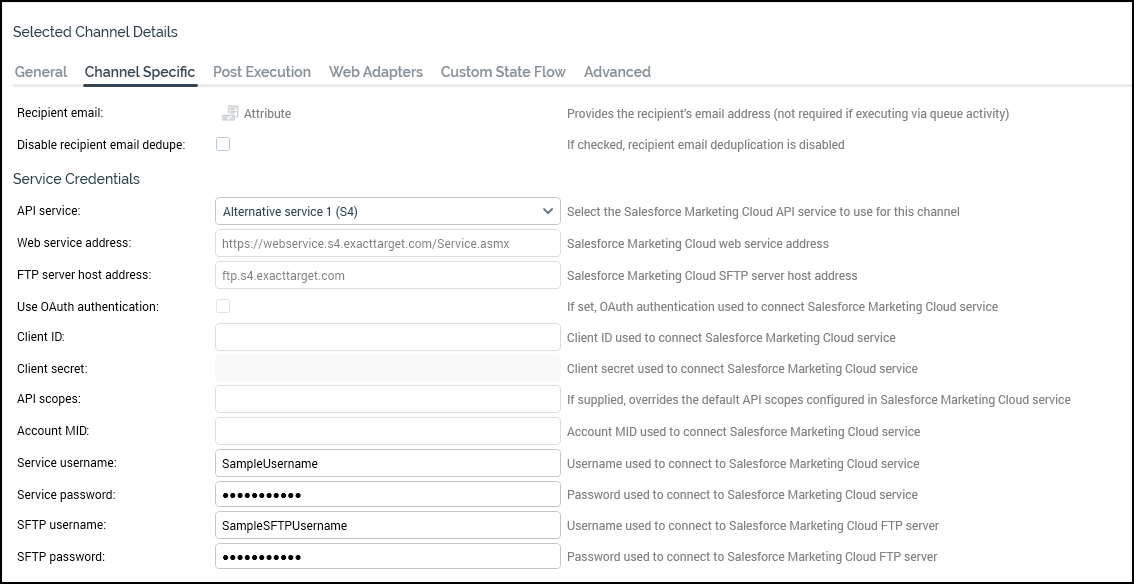Salesforce Marketing Cloud
Overview
This page documents how to connect to Salesforce Marketing Cloud (SFMC). The steps below will help you configure your SFMC channel in Redpoint Interaction (RPI). Once you’ve followed these steps, you can process records out of RPI through to SFMC.
These directions will work in RPI v7.x as well as RPI v6.x.
Prerequisites
Before you get started, make sure you have the following:
Basic Knowledge of SFMC
SFMC Username
SFMC Password
SFMC SFTP Username
SFMC SFTP Password
Configured SFMC Account
Understanding of RPI Interface
Once all the required prerequisites have been completed, you can follow the steps below.
Obtain required SFMC information
A Username and Password for both the UI and the SFTP location are required to integrate with SFMC.
Within SFMC:
Sign up for an SFMC account and log in.
Configure the required permissions within SFMC for the given account: Email service provider: Salesforce Marketing Cloud.
Create and configure an SFTP location within the SFMC-Salesforce Marketing Cloud UI configuration.
Configure the response data extract from SFMC to RPI within SFMC UI: Email service provider: Salesforce Marketing Cloud.
Create a new SFMC Channel in RPI
Complete the following steps in RPI:
Navigate to Configuration>Channels.
Create new channel for SFMC Email. Select the green plus button
 .
.Navigate to Mobile>Add New Salesforce Marketing Cloud Email channel.
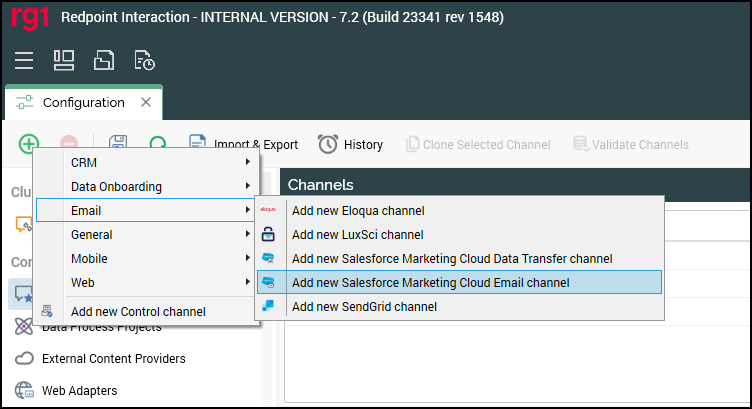
Name the Channel appropriately for given client and or resolution level.
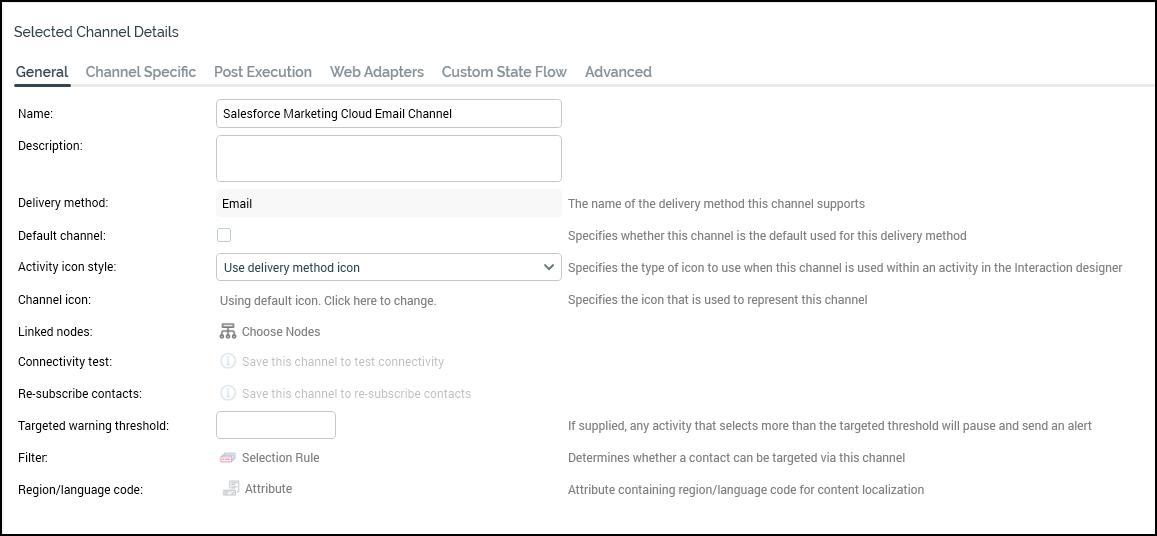
Under the Channel Specific tab for the new channel, update the following settings:
Recipient Email
Set to the Email address from the resolution table
Service Username
Service Password
SFTP Username
SFTP Password