Salesforce Marketing Cloud (SFMC) Email
Overview
SFMC provides a third-party email execution engine used by RPI to deliver interaction emails.
The following channel-specific fields are shown for SFMC email channels:
Re-subscribe contacts
This option, which is shown in the General tab, allows you to re-subscribe contacts who have at some point previously opted out from receiving communications via the channel. By doing so, you may once again begin sending them email communications.
Invocation of Re-subscribe displays the Re-Subscribe Contacts dialog.
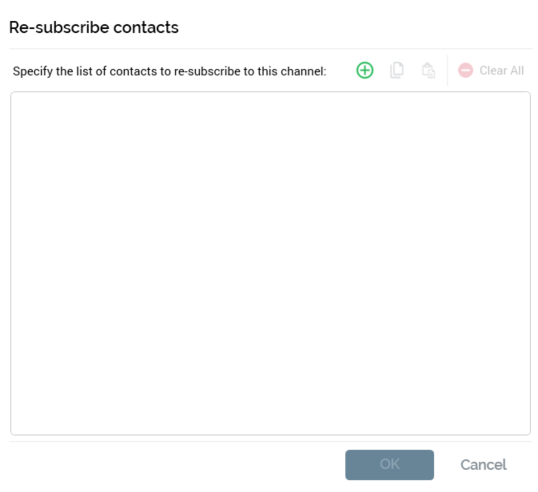
The dialog contains:
Label: “Specify the list of contacts to re-subscribe to this channel”.
Add new Email Address: invocation adds a new, blank email address to the list.
Copy list of Contacts to clipboard: this button is available when at least one row is present in the email address list. Invocation copies the list of email addresses to the clipboard. Blank values are ignored.
Paste list of Contacts from clipboard: selecting this button displays a submenu exposing the following options:
Replace Existing Values: selecting this option replaces the list of displayed email addresses with the contents of the clipboard. Duplicate values are not pasted.
Add to Existing Values: selecting this option appends the contents of the clipboard to the list of email addresses. Duplicate values are not appended.
Clear all Email Addresses: invocation of this option removes all email addresses from the list and closes the dialog. It is not protected by an “Are You Sure?” dialog.
Email address list: you can specify one or more email addresses that you wish to re-subscribe in the list. A button is shown to the right of a list entry:
Remove: invocation of this option removes the current list entry. An “Are You Sure?” dialog is not shown.
Create job to re-subscribe these Email Addresses: this button is shown at the bottom right of the dialog and is only displayed when one or more email addresses are listed. If one or more list entries are blank at invocation, a warning message is displayed. Selecting the button creates a Re-subscribe contacts job and displays it in the My Jobs Dialog. Full details of the job and Dialog can be found in the My Jobs documentation.
Cancel: this button is shown at the bottom right of the dialog and is always available. Invocation closes the dialog without re-subscribing email addresses.
Recipient email
Provision of the attribute that contains recipients’ email addresses is optional; however, you must supply an email address attribute if the channel is to be used for delivering emails to outbound targets sourced from an RPI audience.
Recipient email is optional if the channel will be used exclusively for the sending of emails from a queue activity. Please see the Interaction Designer documentation for further information.
You can browse for an email address attribute using the recent items chooser or File System Dialog, or you can drag an attribute from the toolbox and drop it onto the field. You can select an attribute from an auxiliary database (including a PII vault). Having done so, you can clear the selected attribute. You can also view details of the attribute in the File Information dialog.
Model project, exists in table, and parameter attributes are not supported in this context.
Disable recipient email dedupe
This checkbox allows you to switch off recipient email deduplication. It is unchecked by default.
Service Credentials
The following properties appear within the Service Credentials section:
API service: this dropdown field allows you define the specific SFMC API you wish to use. You can select from the following values:
Standard service
(Default) Alternative service 1 (S4)
Alternative service 2 (S6)
Custom: selection of this option toggles on the Web service address and FTP server host address fields:
Web service address: this field is read-only when API service is set to a value other than Custom. It defaults to the following value:
"https://webservice.xxx.exacttarget.com/Service.asmx". If writeable, provision of a value is mandatory, and the maximum permissible length is 100 characters.FTP server host address: this field is read-only when API service is set to a value other than Custom. It defaults to the following value:
"ftp.xxx.exacttarget.com". If writeable, provision of a value is mandatory, and the maximum permissible length is 100 characters.
If you enter custom values that match a standard list entry, the matching standard value is selected instead.
Use OAuth authentication: this checkbox is available when API service is set to Custom. It is unchecked by default. If set, OAuth authentication will be used to connect to the SFMC service.
Client ID: this property is available and mandatory when API service is set to Custom. It allows you to specify a client ID, to be used to connect to the SFMC service. It accepts a maximum of 100 characters.
Client secret: this property is available and mandatory when API service is set to Custom. It allows you to specify a client secret, to be used to connect the SFMC service. It accepts a maximum of 100 characters.
API Scopes: this property is available and optional when API service is set to Custom. It allows you to specify one or more API scope values (each separated by a single space), which can be used to override the default API scopes configured at SFMC. It accepts a maximum of 4000 characters.
Account MID: this property is available and mandatory when API service is set to Custom. It allows you to specify the Account MID to be used to connect to the SFMC service. It accepts a maximum of 50 characters.
Service username: the user name used to connect to the SFMC service. This field is mandatory and can be a maximum of 100 characters.
Service password: the password used to connect to the SFMC service. This password-masked field is mandatory and can be a maximum of 100 characters. Service password is encrypted when stored.
SFTP username: the user name used to connect to the SFMC FTP server. This field is mandatory and can be a maximum of 100 characters.
SFTP password: the password used to connect to the SFMC FTP server. This password-masked field is mandatory and can be a maximum of 100 characters. SFTP password is encrypted when stored.
Suppressions
The following properties appear within the Suppressions section:
Auto-suppress: this checkbox, checked by default, controls whether the system should automatically suppress (i.e., not send mail to) any individual whose email address is registered in the email suppression table (as defined by system config setting
EmailUnsubscribersTable).Custom suppression table: checkbox, default unchecked. This field allows you to specify that the email channel is to use its own custom suppression table, rather than the default email suppression table (defined by system configuration setting
EmailUnsubscribersTable). Checking the field toggles on Suppression table name.Suppression table name: this text field is available and mandatory when Custom suppression table is checked and can be a maximum of 50 characters. Any characters entered must be database-valid. When a contact elects to unsubscribe from email communications received via a channel using a custom suppression table, his or her email address is stored in that table. Any other email channels remain unaffected, so emails could still be sent using those mechanisms.
Suppress marketing emails only: this checkbox is unchecked by default. When operational emails are sent using a SFMC email channel, and this property is checked, any email addresses within the channel’s suppression table are not suppressed. This means that those targets who have opted out from receiving marketing communications will still be able to be targeted with operational, non-marketing emails. Note that an email offer’s Purpose setting determines whether it is marketing or operational in nature.
Send Classification
The following properties appear within the Send Classification section:
Mktg. (marketing) send profile: the name of the ‘marketing send classification’ set up in SFMC. This series of SFMC settings mean that, when an email is sent via SFMC for marketing purposes, it will include the mandatory ‘unsubscribe’ links, etc. The field itself is mandatory and can be a maximum of 100 characters.
Ops. (operations) send profile: the name of the ‘operational send classification’ set up in SFMC. This series of SFMC settings mean that, when an email is sent via SFMC for operational (i.e. non-marketing) purposes, it will not include ‘unsubscribe’ links, etc. The field itself is mandatory and can be a maximum of 100 characters.
Import Options
The following properties appear within the Import Options section:
Import timeout
This value represents the length of time (in minutes) that an email offer activity will wait for a SFMC data import job to complete. It is a mandatory integer, with a default value of 60, a minimum value of 1, and a maximum value of 999. If this duration is exceeded the email offer will fail.
Import via file
A checkbox, unchecked by default. Checking this option means that a Redpoint Data Management (RPDM) job needs to be configured at the RPI server to manage the receipt of email results data (in lieu of the standard email results reporting mechanism). This approach is best suited to high volume email environments. If system configuration setting DataManagementDataConnection is set, Data Management will use its value as the connection string when executing Data Management jobs. If the setting is not set, Data Management will use the default Data Connection as configured in the RPDM project.
Setup and configuration of the RPDM job is beyond the scope of this documentation.
In order for Import via file to be used, values must be provided for the following system configuration settings:
DataManagementCredentialsDataManagementServerNameDataManagementServerPortDataManagementUploadDirectory
When Import via file is checked, the following results are returned via the RPDM job:
Opened
Unsubscribed
Click Through
Forward to Social
Forwarded
Hard Bounce
Soft Bounce
Other Bounce
Import table suffix
This optional field is available when Import via file is checked. It is appended to the name of the import table used by the RPDM job, in situations where more than one channel makes use thereof. If provided, the value entered must be database-compatible and can be a maximum of 16 characters in length.
Import FTP location
This property is available when Import via file is checked. It allows you to specify a specific FTP location from which email results are to be sourced when RPDM is used to gather channel results. If no FTP location is specified, the default is used.
A dropdown list, the property is populated with FTP locations configured at the current RPI tenant. No value is selected by default. On selecting an FTP location, a Clear button is displayed; selecting it clears the chosen FTP location.
Decrypt imported file
This checkbox is unchecked by default. If set, files imported by the channel will be assumed to be encrypted. When checked, the subsequent properties are available.
Encryption type
This dropdown field is available when Decrypt imported file is checked. It allows you to specify the type of encryption that will be used to decrypt imported files. It exposes values Pretty Good Privacy (PGP) (the default) and Gnu Privacy Guard (GPG).
Encryption private key
This property is available when Decrypt imported file is checked. You can select it to select a private key with which to decrypt imported file from the Windows file system. When available, provision of a private key is mandatory. Having chosen the same, you can clear your selection.
Passphrase
This password-masked text field is available when Decrypt imported file is checked. It accepts a maximum of 50 characters, and optionally allows you to specify the passphrase of the private key used to decrypt imported files.
Tracking extract activity ID
This mandatory text property is available when Decrypt imported file is checked. It accepts a maximum of 100 characters, and allows you to specify the ID of the tracking data extract activity configured at SFMC.
File transfer activity name
This mandatory text property is available when Decrypt imported file is checked. It accepts a maximum of 100 characters, and allows you to specify the name of the file transfer activity configured at SFMC.
File Encryption Options
The following properties appear within the File Encryption Options section:
Encrypt exported file: this checkbox is unchecked by default. When checked, export files generated by the channel will be encrypted.
Encryption type: this dropdown property is available when Encrypt exported file is checked. It exposes values Pretty Good Privacy (PGP) (the default) and Gnu Privacy Guard (GPG). It allows you to specify the type of encryption that will be used to encrypt exported files.
Encryption public key: this property is available when Encrypt exported file is checked. When available, it is mandatory. You can choose a public key file to be used by the channel when encrypting export files. Having chosen a file, you can clear your selection.
File transfer activity name: this text property is available when Encrypt exported file is checked. It is mandatory when available, and accepts a maximum length of 100 characters. It represents the name of the file transfer activity configured at SFMC.
Miscellaneous
The following properties appear within the Miscellaneous section:
Remove default text footer: checkbox, checked by default. When you check Remove default text footer, the footer appended automatically by SFMC at email execution is not added to the end of delivered emails. When unchecked, the field is added.
API upload limit: this property represents a threshold up to which limit records will be uploaded to SFMC via the API. Above the threshold, records will be uploaded by a file import. The property's default value is 20, its minimum 0, and its maximum 999. At production email offer execution, if the number of records to be sent to SFMC is less than or equal to its value, the records are sent directly via the API. If a larger number of records are to be transferred, a file transfer mechanism is utilized.
API call retry period: this property represents the maximum period, in minutes, for which retries will be performed when an API call encounters an error. An integer field, it defaults to the value 10, and supports a maximum value of 9,999.
Send confirmation timeout: this value represents the length of time (in minutes) that an email offer activity will wait to receive confirmation that emails were sent successfully by SFMC. It is a mandatory integer, with a default value of 60, a minimum value of 1, and a maximum value of 999. If this duration is exceeded the email offer will fail.
Enable SOAP trace: a checkbox, unchecked by default. If checked, on email execution, information messages containing SFMC Trace Send and Reply details are written to the server log.
A message will appear when the property is checked that says “Enabling this option can impact performance and potentially persist PII data within the trace data.
Content character set: sets the email character encoding standard. If set, the International Sends feature must be available on the associated SFMC account. It is an optional string field, set to blank by default. When set, characters in email content are displayed in accordance with the specified character set (e.g. ‘UTF-8’).
Subscriber key: this attribute property is optional by default but is required if Disable email recipient deduplication or Exclude email address are checked. You can browse for an attribute, or provide one using drag and drop. Once the property has been set, you can clear your selection. Only database column and parameter attributes are supported in this context. The attribute selected must exist in the audience definition's offer history attribute list and must be a primary key with unique values. The name of the selected attribute must exactly match that of the Subscriber Key configured at Salesforce.
Deduplicate by email: the checkbox is unavailable when no Subscriber key has been provided. It allows SFMC deduplication to be overridden when a Subscriber key has been specified. When available, it is unchecked by default.
Enable asynchronous processing: this checkbox is unchecked by default. When checked, the sending of emails through the SFMC SOAP API will be carried in asynchronous processing mode. Checking the property toggles on the Asynchronous call timeout property. When checked, the SFMC Data Extension, Data Extension Objects, Import Definition, Email, and Email Send Definition will be created asynchronously. In addition, an RPI polling mechanism will check every minute to monitor for each object's availability.
Asynchronous call timeout: this integer property is available and mandatory when Enable asynchronous processing is checked. It defaults to 60 and accepts a value in the range 1 to 999. It represents the time, in minutes, for which the RPI polling mechanism will wait for an asynchronous call to complete.
Disable field quote wrapping: this checkbox is unchecked by default. When checked, fields will not be wrapped in double quotes in export files sent to SFMC.
BCC email address: this property allows you to provide an email address to which any emails executed through the channel will be blind carbon copied. The property is optional and can be a maximum of 100 characters in length. The value supplied therein must be a valid email address (note that a semicolon-delimited list of email addresses can also be used).
Import additional unsubscribers: this checkbox is unchecked by default. If checked, during channel data synchronization, additional unsubscribers (who did not unsubscribe via communications sent from RPI) are downloaded and stored in the default channel suppression table.
Additional unsubscribers have no effect on the SFMC Existing Unsubscribes and Unsubscribed counts as displayed in the Results Window.
Enable send log: this checkbox is unchecked by default. When checked, Send Logging is available when sending emails. During offer execution, a new data extension is created, based on an existing data extension with a name matching the channel's Send log data extension name. Messages identifying the data extension’s name and ID are written to the RPI execution logs. Offer activity execution will fail if a matching data extension does not exist.
Send log data extension name: this 100 character text property is available and mandatory when Enable send log is checked. It represents the name of the send log data extension to be used as a template.
Data extension folder: this optional property allows you to select a SFMC subfolder in which to save the channel's data extensions. Selecting the button provided displays a dialog, listing subfolders within the SFMC Data Extensions folder. You can choose a folder and select the OK button to confirm your selection. A warning is displayed on selecting OK if you select the root folder, or if a subfolder is not selected. Having made your selection, the selected subfolder's full path is displayed at the property. Selecting Cancel removes the dialog from display. Having chosen a folder, you can clear your selection. When an email offer is executed using the channel, and a Data extension folder has been specified, the data extension thus generated is saved in the folder in question. If a Data extension folder is not specified, the data extension is saved to the "Data Extensions" root folder.
Send definition folder: this optional property allows you to select a SFMC subfolder in which to save the channel's send definitions. Selecting the button provided displays a dialog, listing subfolders within the SFMC Send Definitions folder. You can choose a folder and select the OK button to confirm your selection. A warning is displayed on selecting OK if you select the root folder, or if a subfolder is not selected. Having made your selection, the selected subfolder's full path is displayed at the property. Selecting Cancel removes the dialog from display. Having chosen a folder, you can clear your selection. When an email offer is executed using the channel, and a Send definition folder has been specified, the send definition used is saved in the folder in question. If a Send definition folder is not specified, the send definition is saved to the "Send Definitions" root folder.
Remove decimal trailing zeroes: this checkbox is unchecked by default. When checked, any trailing zeroes at decimal values in export files generated using the channel will be removed.
Exclude email address: this checkbox is unchecked by default. If checked, the email address field will not be included in the SFMC data extension and subscriber key will be used instead (that field is mandatory if the property is checked).
Use data extension retention: this checkbox is unchecked by default. If checked, the channel's data extension's retention features are available.
Data retention period length: this numeric property is available when Use data extension retention is checked. It defaults to the value "48". It specifies the number of Data retention period units for which data extension data will be retained.
Data retention period unit: this dropdown property is available when Use data extension retention is checked. It supports values "Days" (the default), "Weeks", "Months" and "Years", and allows you to specify the time unit to use with Data retention period length.
Row-based retention: this checkbox is available when Use data extension retention is checked. It is unchecked by default. If checked, all records within a data extension will be removed at the same time.
Reset retention period on import: this checkbox is available when Use data extension retention is checked. It is checked by default. If checked, the data retention period will be reset upon completion of a successful data import.
Delete at end of retention period: this checkbox is available when Use data extension retention is checked. It is unchecked by default. If checked, data within the data extension will be deleted, but the data extension itself will be retained. If unchecked, the entire data extension will be deleted.
Salesforce does not permit concurrent combinations of the following properties:
Row-based retention and Delete at end of retention period
Row-based retention and Reset retention period on Import
Advanced tab
The following property is available in the Advanced tab:
Move hashtags to end of URL
This checkbox, unchecked by default, allows you to specify that any hashtags (#) within email links are to be moved to the end of the URL in which they occur.
This property will only be applied if a Google Analytics or PURL web adapter is attached to the channel.
Upon receipt of the email, any link URLs containing hashtags URL will be reformatted as per the following example:http://www.redpoint.net/products/#interaction would be reformatted as https://www.redpoint.net/products/?utm_source=RPI&utm_medium=Email&utm_content=0&utm_campaign=Test#interaction.
Web Adapters are supported at the channel.
