LuxSci Email
Overview
The following channel-specific fields are shown for LuxSci email channels:
General tab
Re-subscribe contacts
This option, which is shown in the General tab, allows you to re-subscribe contacts who have at some point previously opted out from receiving communications via the channel. By doing so, you may once again begin sending them email communications.
Invocation of Re-subscribe displays the Re-Subscribe Contacts dialog.
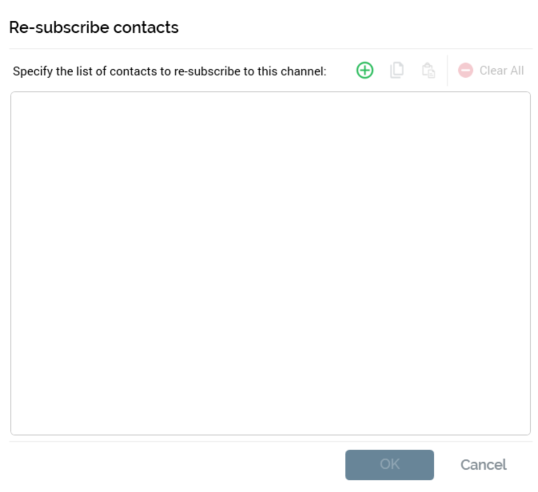
The dialog contains:
Label: “Specify the list of contacts to re-subscribe to this channel”.
Add new Email Address: invocation adds a new, blank email address to the list.
Copy list of Contacts to clipboard: this button is available when at least one row is present in the email address list. Invocation copies the list of email addresses to the clipboard. Blank values are ignored.
Paste list of Contacts from clipboard: selecting this button displays a submenu exposing the following options:
Replace Existing Values: selecting this option replaces the list of displayed email addresses with the contents of the clipboard. Duplicate values are not pasted.
Add to Existing Values: selecting this option appends the contents of the clipboard to the list of email addresses. Duplicate values are not appended.
Clear all Email Addresses: invocation of this option removes all email addresses from the list and closes the dialog. It is not protected by an “Are You Sure?” dialog.
Email address list: you can specify one or more email addresses that you wish to re-subscribe in the list. A button is shown to the right of a list entry:
Remove: invocation of this option removes the current list entry. An “Are You Sure?” dialog is not shown.
Create job to re-subscribe these Email Addresses: this button is shown at the bottom right of the dialog and is only displayed when one or more email addresses are listed. If one or more list entries are blank at invocation, a warning message is displayed. Selecting the button creates a Re-subscribe contacts job and displays it in the My Jobs Dialog. Full details of the job and Dialog can be found in the My Jobs documentation.
Cancel: this button is shown at the bottom right of the dialog and is always available. Invocation closes the dialog without re-subscribing email addresses.
Channel Specific tab
Recipient email
Provision of the attribute that contains recipients’ email addresses is optional; however, you must supply an email address attribute if the channel is to be used for delivering emails to outbound targets sourced from an RPI audience.
Recipient email is optional if the channel will be used exclusively for the sending of emails from a queue activity. Please see the Interaction Designer documentation for further information.
You can browse for an email address attribute using the recent items chooser or File System Dialog, or you can drag an attribute from the toolbox and drop it onto the field. You can select an attribute from an auxiliary database (including a PII vault). Having done so, you can clear the selected attribute. You can also view details of the attribute in the File Information dialog.
Model project, exists in table, and parameter attributes are not supported in this context.
Service Credentials
The following properties are exposed within the Service Credentials section:
Host: this mandatory text property defaults to the value
"rest.luxsci.com". It accepts a maximum of 1000 characters. It represents the API host URL used to connect to the LuxSci service.Username: this mandatory text property accepts a maximum of 100 characters. It allows you to specify the username to be used to connect to the LuxSci service.
Password: this password-masked text property accepts a maximum of 100 characters. It is used in conjunction with Username when connecting to the LuxSci service.
API token: this mandatory text property accepts a maximum of 100 characters. It allows you to specify a user API token, which is also used when connecting to the LuxSci service.
Secret key: this password-masked text property accepts a maximum of 100 characters. It is also used when connecting to LuxSci.
Secure message: this checkbox allows you to specify that message recipients who receive emails via the channel will need to log into the LuxSci SecureSend Portal to view the message.
Use of this feature is intended only for low-volume sends.
Suppressions
The following properties are exposed within the Suppressions section:
Auto-suppress: this checkbox, checked by default, controls whether the system should automatically suppress (i.e., not send mail to) any individual whose email address is registered in the email suppression table (as defined by system config setting
EmailUnsubscribersTable).Custom suppression table: checkbox, default unchecked. This field allows you to specify that the email channel is to use its own custom suppression table, rather than the default email suppression table (defined by system configuration setting
EmailUnsubscribersTable). Checking the field toggles on Suppression table name.Suppression table name: this text field is available and mandatory when Custom suppression table is checked and can be a maximum of 50 characters. Any characters entered must be database-valid. When a contact elects to unsubscribe from email communications received via a channel using a custom suppression table, his or her email address is stored in that table. Any other email channels remain unaffected, so emails could still be sent using those mechanisms.
Miscellaneous
The following property is exposed within the Miscellaneous section:
BCC email address: this property allows you to provide an email address to which any emails executed through the channel will be blind carbon copied. The property is optional and can be a maximum of 100 characters in length. The value supplied therein must be a valid email address (note that a semicolon-delimited list of email addresses can also be used).
Max send batch size: this numerical property defaults to 1000, and accepts a range of values from 10 to 10,000. It allows you to specify the maximum number of recipients to be sent at a time to LuxSci. Typically, the safe limit is ~1,000; if you increase this value, it's recommended to gradually increase (e.g., 3k → 5k → 7k → 10k). For heavy email content (with dynamic assets or attachments), it’s safer to stay below 3,000; for lightweight content, larger batch sizes, like 10k, are generally fine.
Max send threshold: this numerical property defaults to 10, and accepts a range of values from 1 to 30. It allows you to specify the maximum number of concurrent connections to be used when sending emails, per workflow execution. Each active workflow that uses the channel can utilize up to the configured maximum (e.g., 6), regardless of how many workflows are running. If there are multiple LuxSci channels (e.g., Channel A and Channel B), and each is configured with a Max of 6 connections, they will operate independently—each channel managing its own max connections separately. There's no risk in reducing this value; performance may improve, as you're uploading larger batches per connection. However, actual improvement will still depend on LuxSci’s server responsiveness.
Max events batch size: this mandatory numeric property allows you to define the maximum number of email events that can be processed at a time. It defaults to 10,000 and accepts a maximum value of 20,000,000.
Data sync time limit: this numeric property accepts values from 10 to 1000. It defaults to 60. It represents the time limit in minutes for which the data sync task will be able to get available email event details.
If using API-based import: Events within the time window (e.g., last 60 minutes) will be inserted into the OHS table—there's no timeout; it’s about event eligibility based on timestamp.
If using Redpoint Data Management (FTP-based): The time limit represents how long the system will wait for LuxSci to upload the event file to the destination FTP. If the file isn’t available before the time limit expires, the import process will fail.
Import event threshold: this numeric property accepts values from 1 (the default) to 10. It represents the maximum number of concurrent connections to be used when importing event data
Max mail merge batch size: Max mail merge batch size: this numeric property defaults to 1000, and accepts a range of values from 1000 to 5000. It represents the maximum number of contact records to process within a mail merge batch.
Template retention period: this numeric property defaults to 7, and accepts a range of values from 1 to 60. It allows you to specify the number of days after which LuxSci templates will be deleted (RPI-created LuxSci template are deleted by Housekeeping).
Editor type: this dropdown lists the types of editor to use when creating email template. The options are: Legacy, Advanced, Visual, and Source. It defaults to Legacy. If Legacy is selected but the channel does not have the permission to use it, Source will be used by LuxSci instead.
Custom headers: this property allows you define custom headers to attach to emails sent using the channel. It consists of a toolbar and a list.
Toolbar: exposing the following buttons:
Add: selecting this button adds a new custom header to the list.
Remove: this button is available when a custom header is selected within the list. Selecting it removes the header without displaying an "Are You Sure?" dialog.
List: each row within the list contains the following:
Use attribute: this checkbox is unchecked by default. When checked, the value of the custom header for a given target will be sourced from an attribute; accordingly, the Custom header value field is replaced by an attribute file property.
Custom header name: this mandatory text field accepts a maximum of 100 characters. It accepts alphanumeric and underscore ("_") characters.
Custom header value: this text field, which is shown when Use attribute is unchecked, is mandatory when displayed and accepts a maximum of 100 characters.
Attribute: this file property is shown when Use attribute is checked and is mandatory when displayed. You can populate the property with a database column attribute using drag and drop, or by browsing the RPI file system. Having populated the property, inline View File Information and Clear buttons are shown.
Remove: this inline button is shown on hovering over a custom header. Selecting it removes the header without displaying an "Are You Sure?" dialog.
A maximum of 2 custom headers can be provided, and they must match the email headers configured in the LuxSci portal's "SMTP Header Tracking" section.
Import via file: this checkbox allows you to specify that importation of email state information will be carried out using an RPDM file import job instead of using the LuxSci API directly. It is unchecked by default. When checked, the Import table suffix and Report destination properties are available.
Import table name: this optional text property is available when Import via file is checked. It accepts a maximum of 50 characters. It allows you to specify a suffix that will be applied to the import table's name, to handle multiple channels sharing the same import job. It defaults to
RPI_LUXSCI_STATE.Report destination: this property is available when Import via file is checked. It allows you to select an SFTP-only external folder to which report CSV files will be uploaded.
State results folder path: this text property is unavailable when Import via file is unchecked. It accepts a maximum of 1000 characters. It allows you to specify the server folder path or share where state results data will be placed for processing by the channel's import job.
Data Management resource map: this text property pertains to Redpoint Data Management resource map for the state results folder.
Async report retry: this numeric property accepts a range of values from 1 to 100, and defaults to 50. It allows you to specify the maximum number of retries that will occur when making an asynchronous report request.
Recovery folder: this property allows you to select an external content provider folder that supports file delete to which send batches will be uploaded to, in the event of failure, and for the possibility of recovery.
Override sending rates: this checkbox allows you to override the sending rates to the server and defaults to unchecked.
Sending rate: this numeric property is unavailable when Override sending rates is unchecked. It allows a number from -1 to 1,000,000. It represents the maximum number of messages that will be processed for delivery per hour.
Warmup on: this checkbox allows the automatic progression of the email processing send rate limit, which is crucial for establishing a good sender reputation and ensuring high deliverability. It defaults to unchecked.
Save mail merge files: this checkbox allows the persisting of mail merge files on the server. It defaults to unchecked. If checked, a warning “Checking this option will potentially persist PII on a Redpoint server” will be displayed.
Mail merge external folder: this property is unavailable if Save mail merge files is unchecked. It allows you to select an SFTP-only external folder where generated mail merge files will be saved.
Web Adapters tab
All types of web adapters are supported.
Advanced tab
External folder: this optional button allows you to specify an external folder to which embedded image will be uploaded.
Request timeout: this property is set to a default value of 60 and accepts a minimum value of 3. It represents, in minutes, the amount of time for which an activity will wait for API requests to complete. At execution of an email offer in an interaction workflow, or a channel synchronization job, RPI will continue to send requests to LuxSci until a successful response is received or timeout period elapses.
Enable trace: this checkbox is unchecked by default. When checked, API requests and corresponding replies from the email service provider are logged. At execution of an email offer in an interaction workflow, or a channel synchronization job, if checked, all requests made to LuxSci are logged.
This feature should be used only when troubleshooting to avoid logging an excessive amount of data to the database. A message displays when Enable trace is selected, which states “Enabling this option can impact performance and potentially persist PII data within the trace data”.
When Enable trace is checked at a LuxSci channel, copies of any related MailMerge files will be created and stored at
C:\temp\RPI\Emails\LuxSci\.
API call max. re-try: this integer property defaults to 10, and accepts a range of values from 5 to 60. It represents the number of retry attempts to be undertaken if a call to the provider's API fails.
No. of days fulfillment active: this numeric field overrides the default number of days a channel fulfillment activity remains active.
Move hashtags to end of URL: this checkbox, unchecked by default, allows you to specify that any hashtags (#) within email links are to be moved to the end of the URL in which they occur.
This property will only be applied if a Google Analytics or PURL web adapter is attached to the channel.
Upon receipt of the email, any link URLs containing hashtags URL will be reformatted as per the following example:
http://www.redpoint.net/products/#interactionwould be reformatted ashttps://www.redpoint.net/products/?utm_source=RPI&utm_medium=Email&utm_content=0&utm_campaign=Test#interaction.Web Adapters are supported at the channel.
Persist import state data: this checkbox is unchecked by default. If checked, import state data will be persisted on a data table.
Import state data table name: this property specifies the name of the import state data table.
