Getting started with the Attribute Builder
Overview
Creation and configuration of attributes is carried out using the Attribute Builder. The Attribute Builder is presented as a wizard-style dialog.
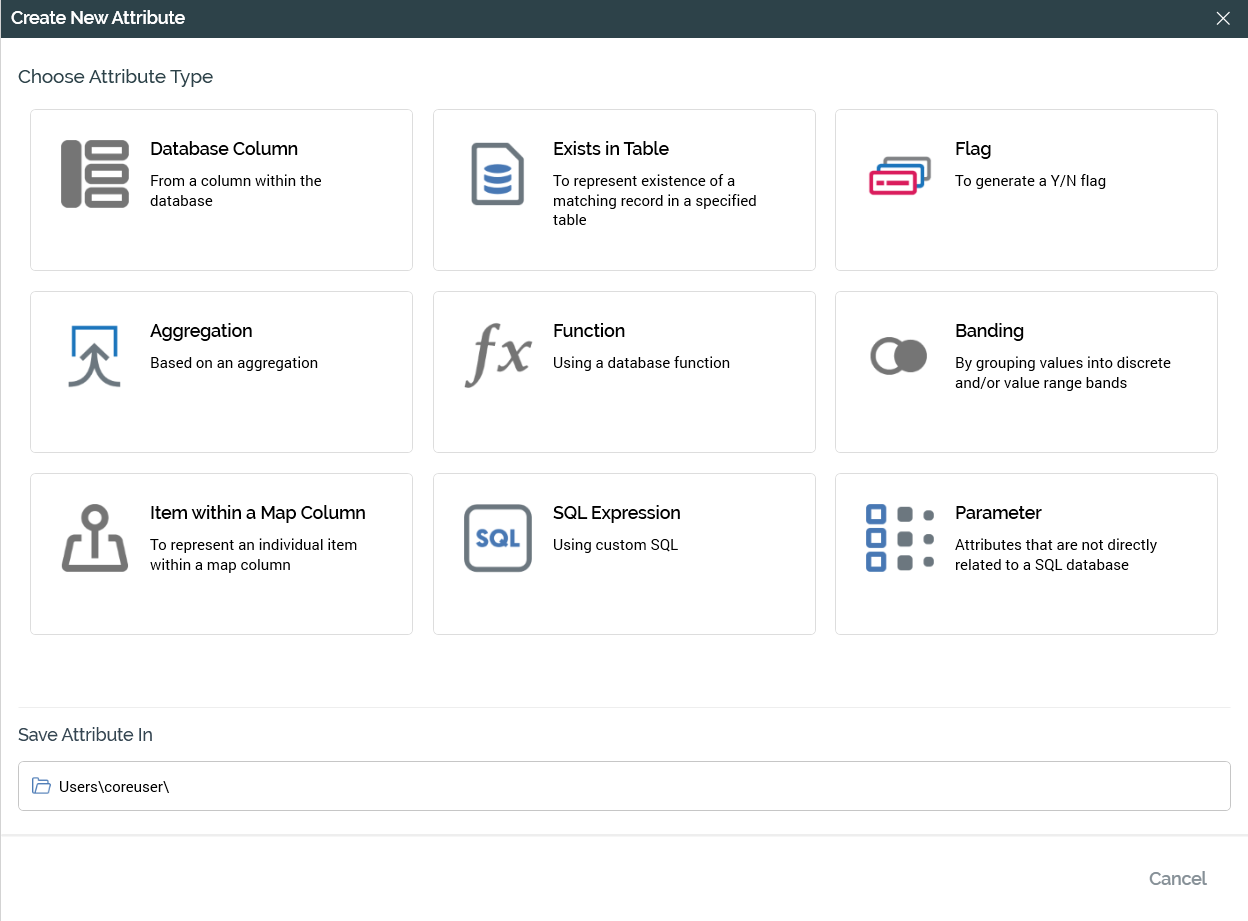
When creating a new attribute, the Attribute Builder allows you to select the type of attribute you wish to build. Having done so, the Attribute Builder is customized in accordance with the type of attribute with which you are working to allow you to capture its specific properties.
The Attribute Builder also allows you to configure an existing attribute. In this case, you may not define the type of the attribute.
In both cases, the Attribute Builder allows you to record details of a number of generic properties, shared by all attribute types.
When you have finished specifying the attribute's properties, you may Finish the Attribute Builder wizard. Doing so saves details of the new or updated attribute to the RPI file system. New attributes are created within a folder of your choosing.
You may also cancel the Attribute Builder, in which case any changes that you have made are lost.
Initial interface
The initial Attribute Builder interface is only displayed when creating a new attribute.
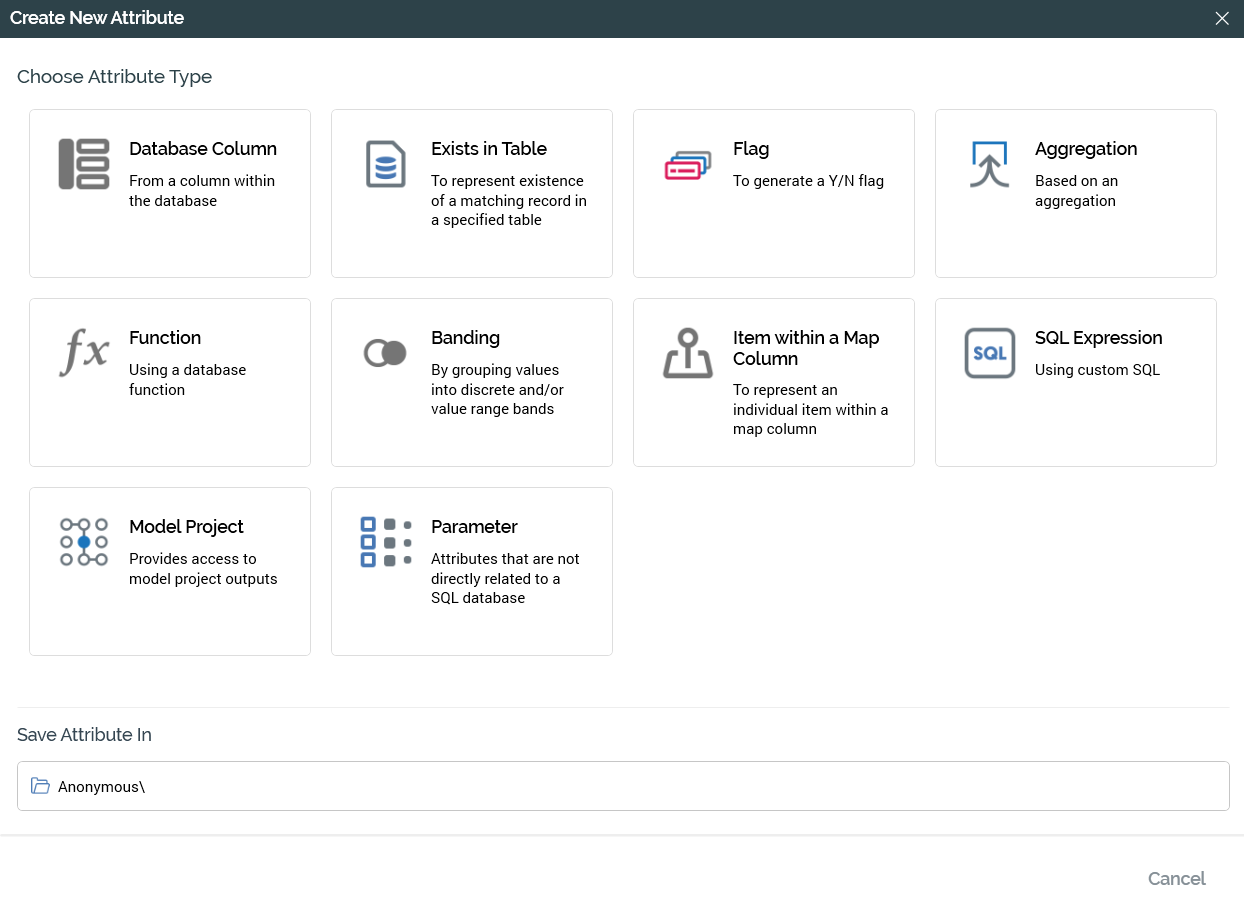
The interface contains:
Attribute Type: selected by selecting on the appropriate icon. You can create the following attribute types:
Database Column
Exists in Table
Flag
Aggregation
Function
Banding
Item within a Map Column
SQL Expression
Model Project
Parameter
Note that only attribute types that you have permission to create are listed.
Save attribute in: this field defaults initially to your user folder, and thereafter to the most recent folder you accessed. If you wish, you can change the folder to which the attribute will be saved by selecting Browse…. This displays the folders in the RPI file system to which you have access in the Choose Folder dialog.
Note that if you select a folder to which you cannot write, a warning message is displayed when you try to save the attribute.
Attribute-specific interfaces
Following stipulation of a new attribute’s type and folder, an interface tailored to the attribute type is displayed in the Attribute Builder wizard.
The type-specific interface is displayed immediately upon configuration of an existing attribute. In this case, it is augmented with an information panel.
All attribute-specific interfaces, irrespective of attribute type, allow you specify generic attribute properties:
Name: mandatory. Must be unique amongst attributes within the folder in which saved. May be a maximum of 100 characters.
Description: optional. A maximum of 1000 characters.
Information panel
The Attribute Builder information panel is similar to its equivalent within the File System Dialog. It is displayed to the right-hand side of attribute-specific Attribute Builder wizard interfaces only when configuring an existing attribute.
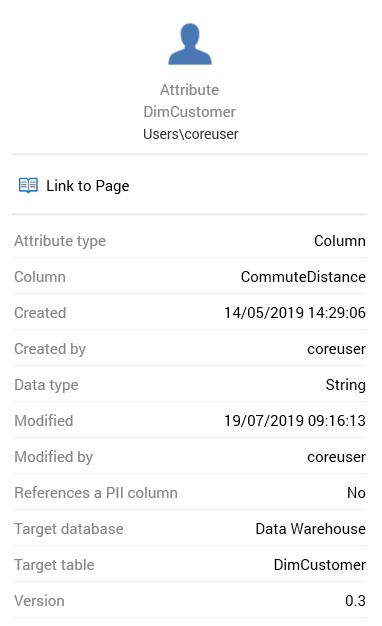
It displays properties currently saved values.
Note that changes made to an attribute are not reflected in the information panel until they are saved.
The information panel contains the following elements (read-only unless indicated otherwise):
Icon
“Attribute”
Target table
Folder
Linked page button
Attribute type
[Type-specific properties]
Created: the date and time of the asset's creation.
Created by: the username of the user who created the asset.
Datatype
Modified: the date and time at which the asset was last modified.
Modified by: the username of the user who last modified the asset.
References a PII column
Target database
Target table
Version
