Sibling Selection warning
Overview
Sibling selection occurs when the attributes in a standard selection rule are in two different criteria lists, and the attributes are pulled from a different table than the resolution table. This causes customers who qualify for the attributes in each criteria list to be counted in the rule, when you may only want to count customers who qualify for both of the attributes to be counted.
The video below walks through the creation of a rule that pulls records for customers who have purchased winter gear in the color black and guides you through correcting sibling selection.
Create a selection rule
For the purposes of this example, we’re going to start by creating a rule that contains sibling selection.
To create the selection rule:
Go to the Rule Designer in RPI.
Select Standard Selection Rule.
Drag an attribute onto the workspace. Note that this attribute must be from a different table than the resolution table at the top of the workspace.
Configure the attribute as needed.
Drag a second attribute onto the workspace. Note that this attribute must be from a different table than the resolution table at the top of the workspace.
Configure the attribute as needed.
Select the play button in the top right corner of the workspace to run the count.
If the attributes are in two separate criteria lists (shown by the gray grouping lines to the left of the attribute), you’ll see the sibling selection warning, as shown in the example rule below.
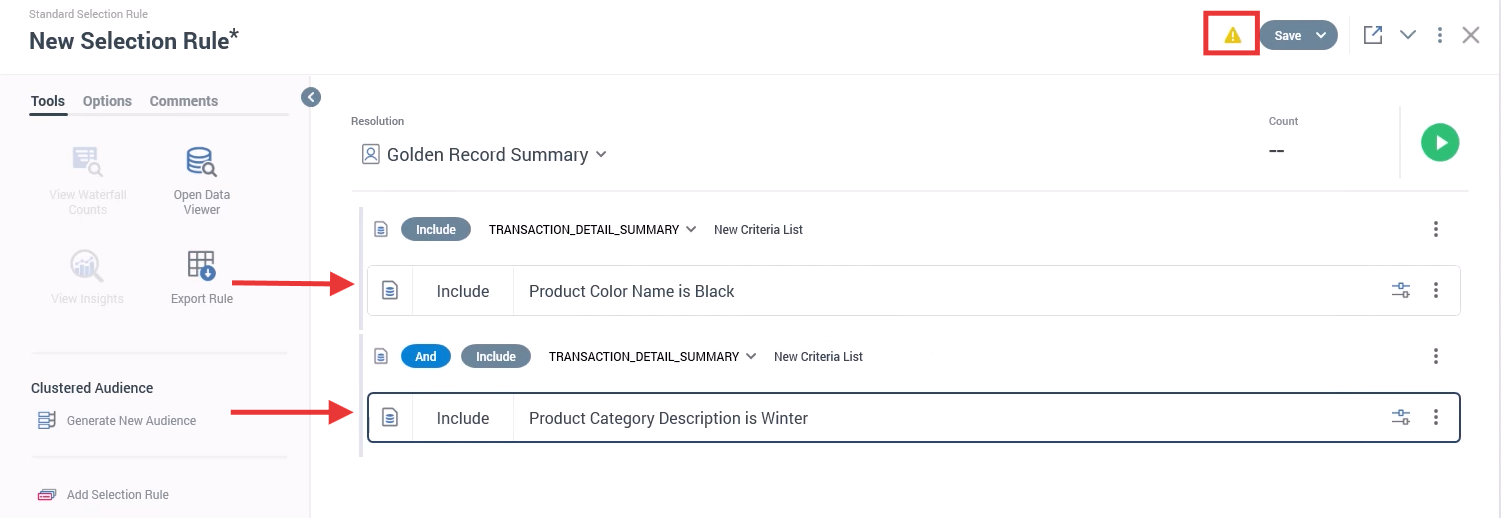
A selection rule with attributes in two different criteria lists and the yellow warning symbol.
The rule is currently pulling customers who purchased any product in the color black. Additionally, the rule is pulling records for customers who also purchased a winter product in any color. In some scenarios, this may be the kind of rule we want to make, so the sibling warning won’t prevent you from making the rule this way.
Resolving the sibling selection warning will make the rule pull customers who purchased winter products in the color black.
Resolve the sibling selection warning
To resolve the sibling selection rule, both attributes need to be in the same criteria list.
To combine the attributes into the same criteria list:
Drag one attribute into the same criteria list as the other. This will leave you with an empty criteria list.
Select the three-dot action menu on the right of the criteria list and choose Remove to delete the empty criteria list.
Select the play button in the top right corner of the workspace to run the count.
The yellow warning symbol will disappear from the top of the workspace, as the rule is now only pulling customers who purchased winter products in the color black.
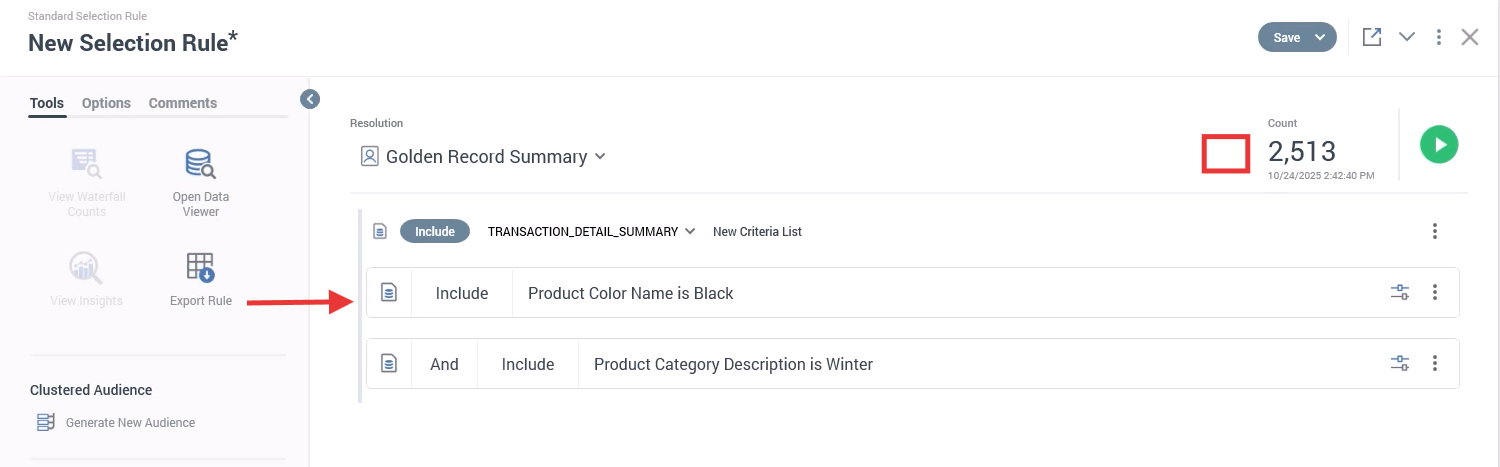
A selection rule with both attributes in a single criteria list with the yellow warning symbol gone.
