Recurring Trigger: Single Workflow vs New Workflow
Overview
When creating an interaction using a recurring trigger, you have the option to choose whether you want each contact to only receive the offer once, or if you want them to be eligible to receive the offer multiple times. To do this, you’ll need to configure the trigger using the single workflow option or the new workflow option.
The video below compares the single workflow vs the new workflow options.
Configuring the Trigger
In order to review the options for the recurring trigger, we need to open the Interaction Designer and add a recurring trigger.
Learn more about creating an interaction.
To add a recurring trigger to an interaction:
From the Quick Access menu in RPI, go to Orchestration > Interactions.
Create a new interaction, or open an existing interaction that will use a recurring trigger.
Under Workflow Controls, drag the Recurring Trigger onto the workspace.
Hover over the trigger, and select Show Configuration Panel.
On the General tab, choose one of the following options from the Create dropdown:
(Default) Single workflow instance: contact will only ever be targeted once.
New workflow instance each time trigger fires: contact may be targeted multiple times.
Configure any other settings you may need and select Done.
The following sections will describe the options above in greater detail.
Create dropdown: Single Workflow
Choosing the Single workflow instance means that each contact will only be targeted once by the campaign. As an example, a campaign that runs once a day has five targets available the first time it runs. The next day, there are eight targets available, including the original five. Choosing the option for single workflow instance means that the original five targets are ineligible to receive the offer again, because they’ve already been targeted.
For the single workflow option, the logic to suppress the contacts that have already been reached is built into the interaction. This means that the suppression logic doesn’t need to be built in to the audience itself.
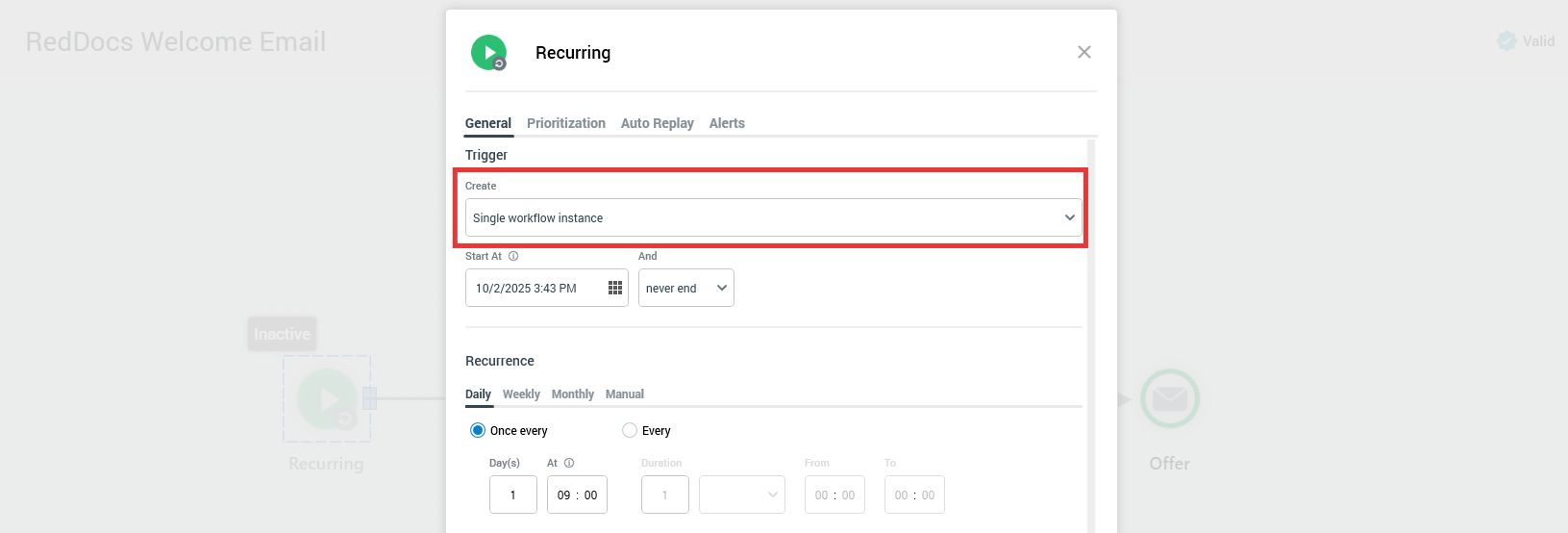
The Single Workflow option is selected from the Create dropdown menu.
This option is great for use cases like a Welcome email campaign, where a target only needs to receive the offer once.
Create dropdown: New Workflow
Choosing the New Workflow option makes each target eligible to be contacted each time the campaign runs. As an example, a campaign that runs once a day has five targets available the first time it runs. The next day, there are eight targets available, including the original five. Choosing the option for single workflow instance means that all eight contacts, including the original five, are eligible to receive the offer again. This option is intended for campaigns where you want to reach the same contacts more than once over time.
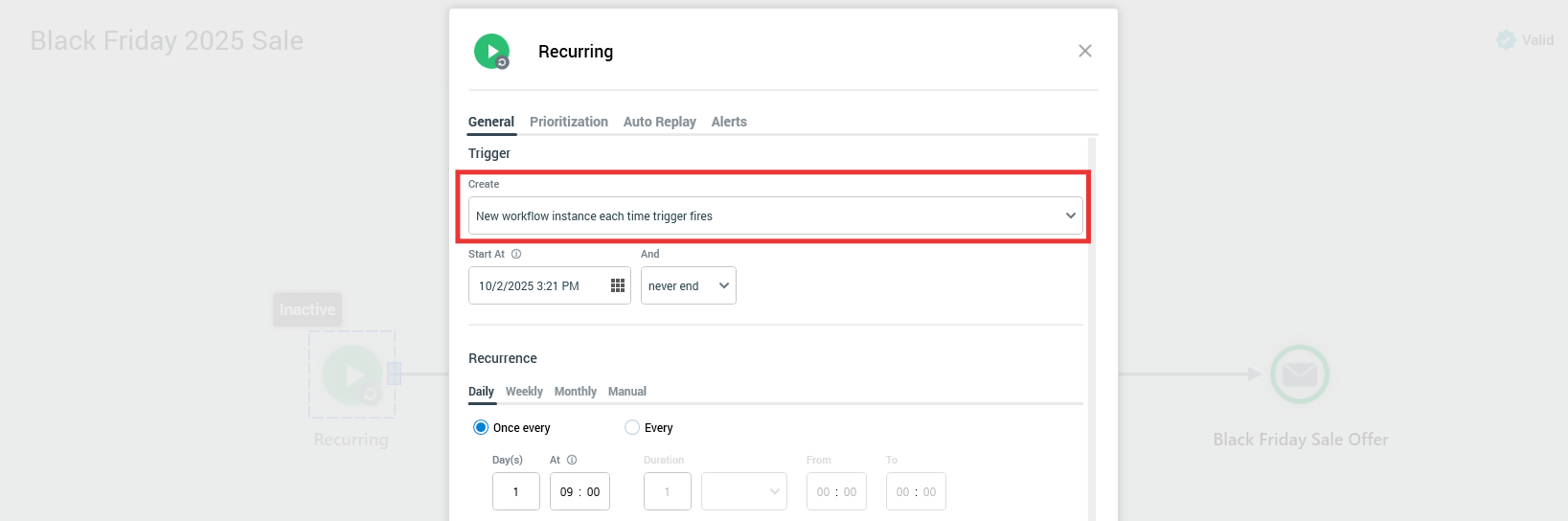
The New Workflow option is selected from the Create dropdown menu.
When you use this option, you likely won’t want to have the target receive the offer each time the campaign runs. To control how often the target can be contacted by the campaign, you’ll need to add suppressions to the audience in the Audience Designer.
Learn more about creating an audience.
