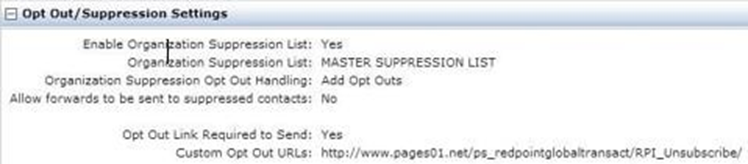Acoustic Account configuration
This section shows how to set up an Acoustic account for use with RPI.
To create an Acoustic account, please navigate to http://www.acoustic.com/.
Click Contact us.
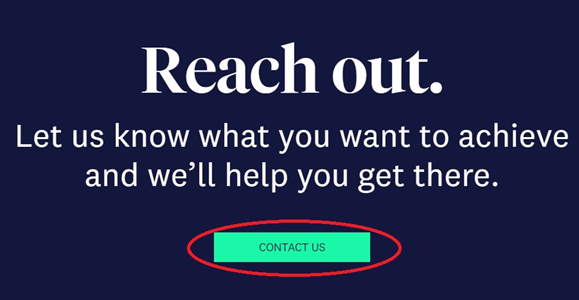
Call a sales representative or complete and submit the form.
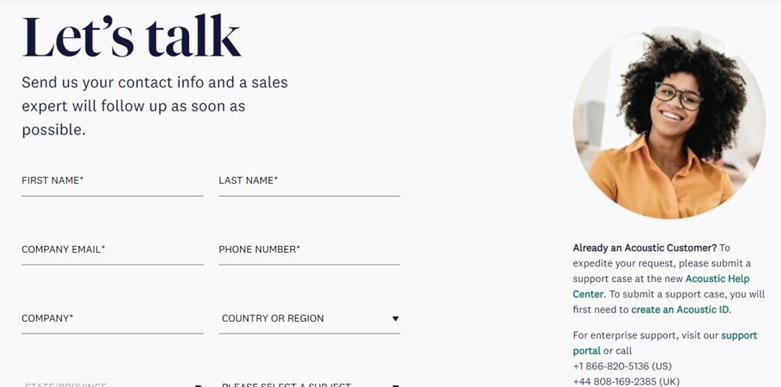
Once you have credentials, navigate to https://goacoustic.com.
In your My Acoustic page, select your subscription.
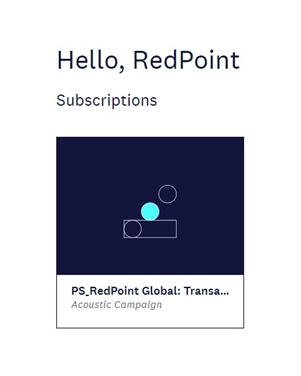
Create a Regular Database and store it in a Shared folder. Click Next.
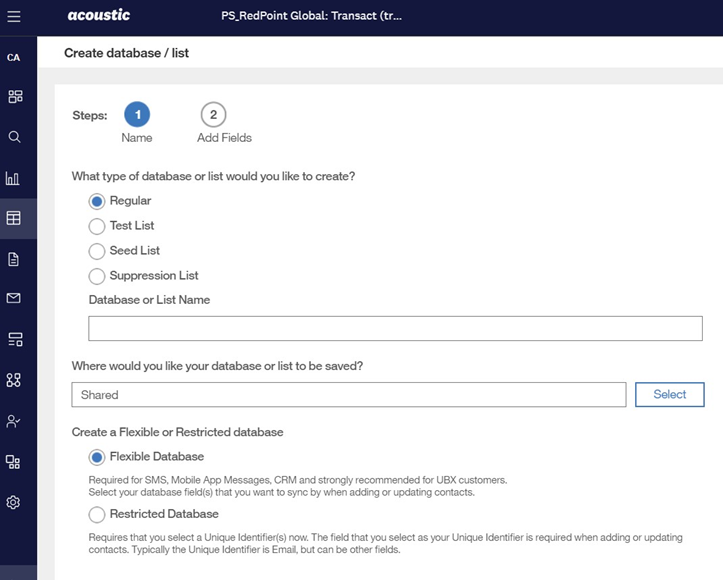
Add RPContactID and ChannelExecutionID fields and click the Create button.
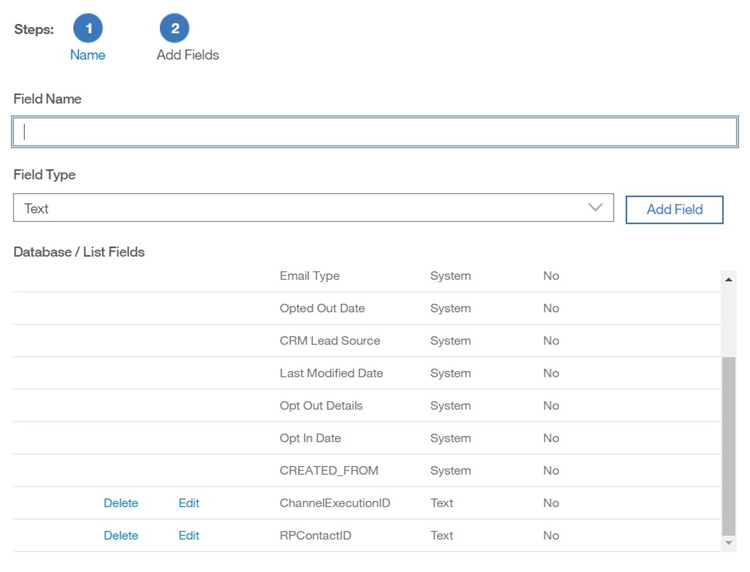
Create an Automated Message Group.
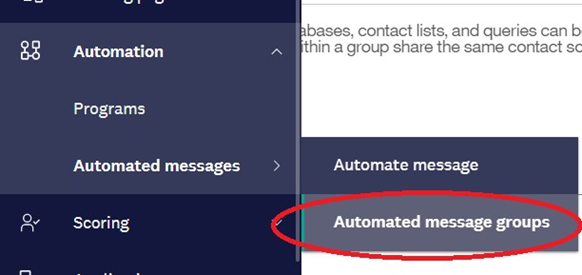
Associate the Transact database as the group’s Contact Source.
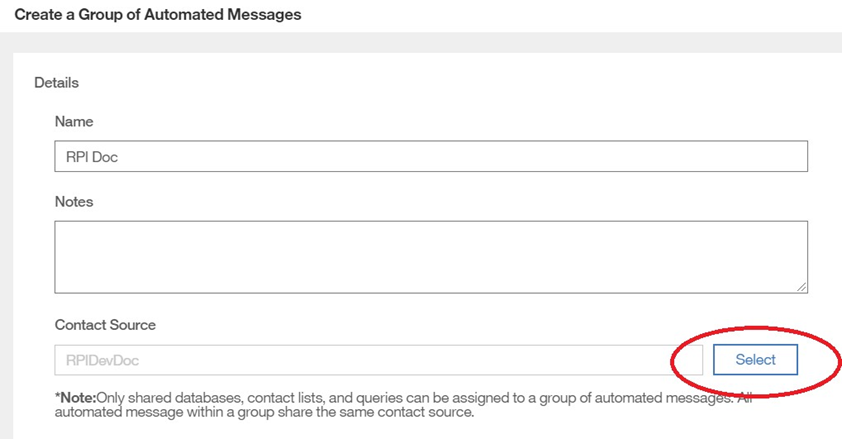
Set the Event Trigger to Transact XML.
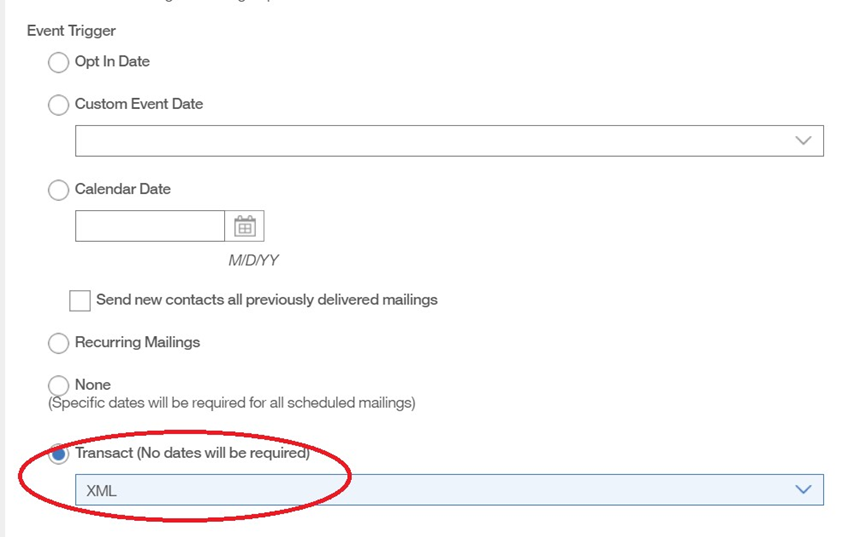
Set the Tracking Level to Unique.
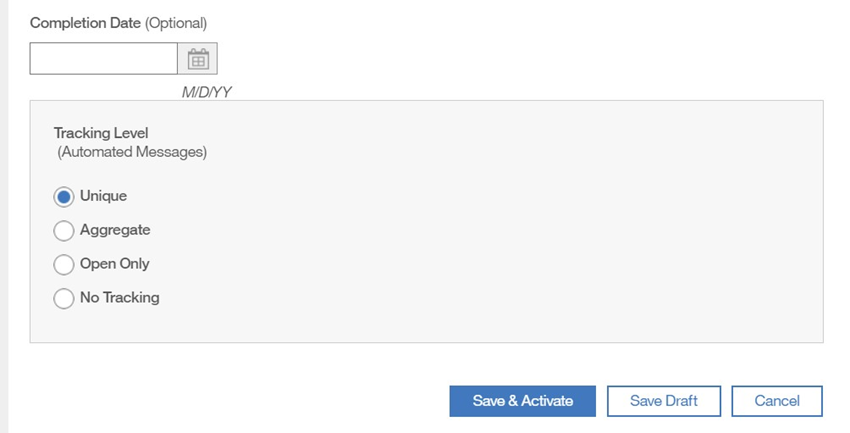
Click Save and Activate.
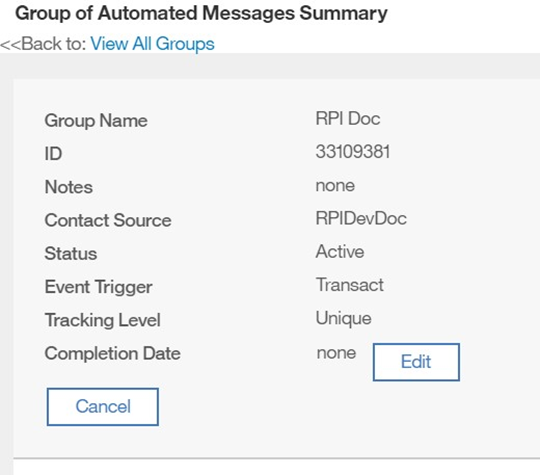
Note that the Group ID is required when configuring the RPI Acoustic channel.
In the Email menu, create an Email Campaign.
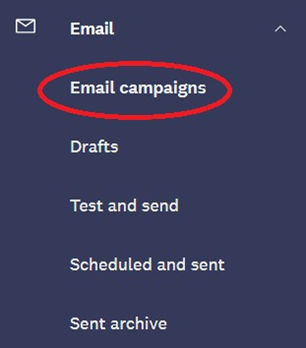
Select the Blank layout.
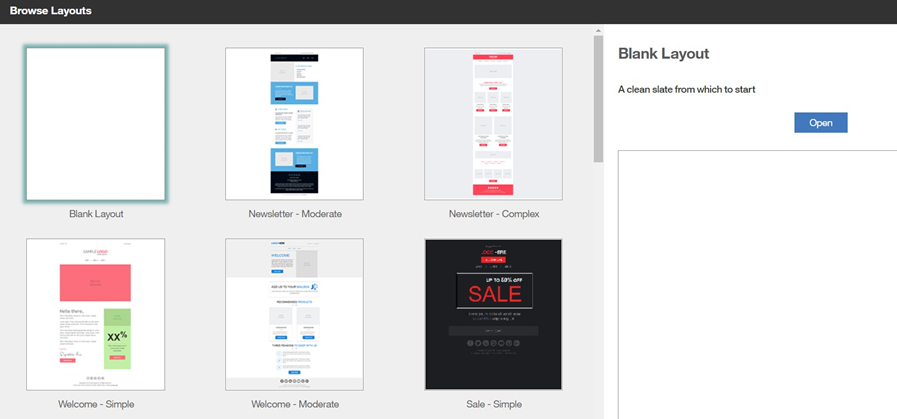
Configure the email settings as described below:
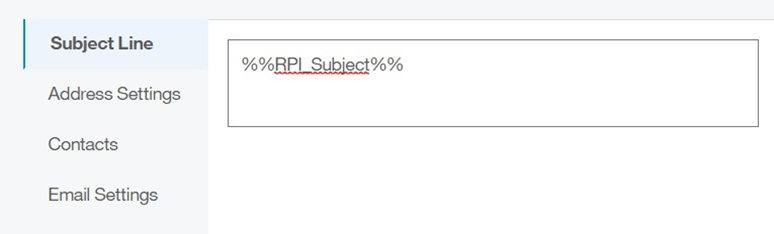
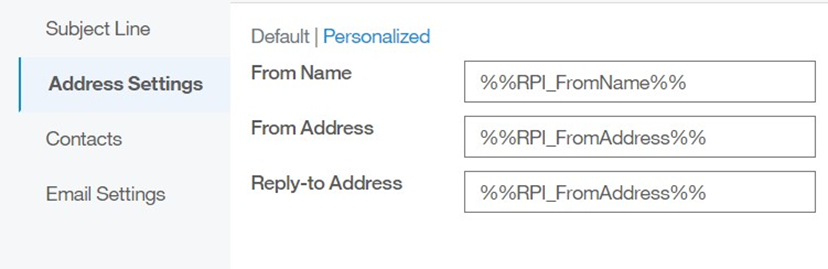
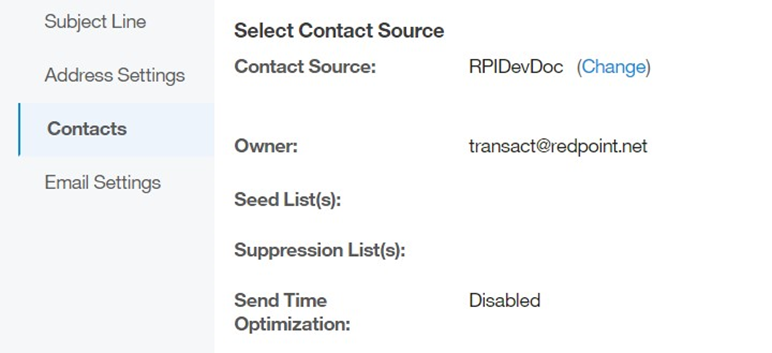
Set the Contact Source property to the Transact database.
Set Subject Line to
%%RPI_Subject%%.Set the personalized From Name to
%%RPI_FromName%%.Set the personalized From Address to
%%RPI_FromAddress%%.Set “Click to view in Browser” to off.
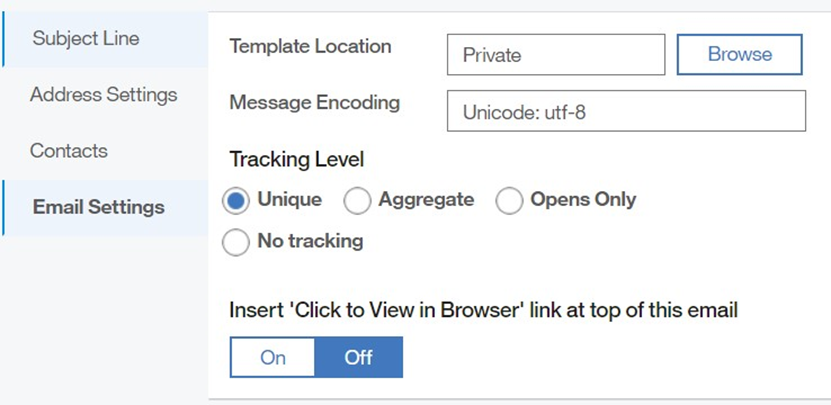
Set the email body as follows:
In the HTML tab, set the body text to
%%RPI_HTML%%.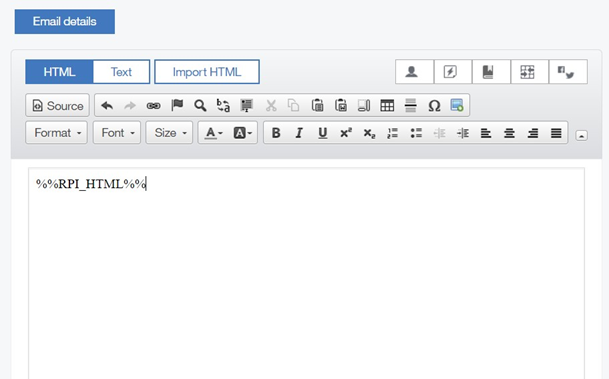
In the Text Only tab, set the body text to
%%RPI_TEXT%%.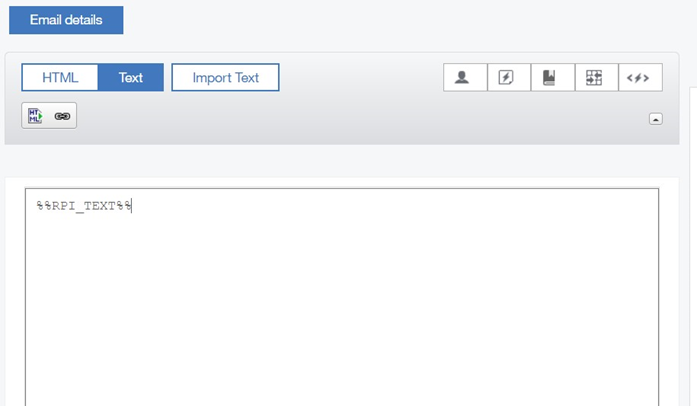
Save the email to persist the settings. Then configure the mailing body to automate send mailing by clicking the Automate button.

Select the Assign Mailing to Existing Group… radio button. Save the mailing as Active.
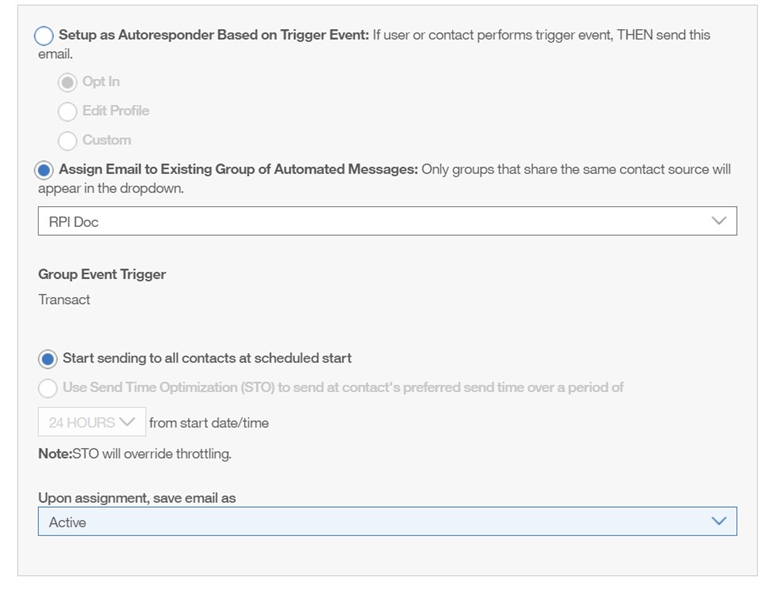
Configure the sending IP address in the Org Admin section:
Click on Settings > Administration > Security Settings > Access Restrictions.
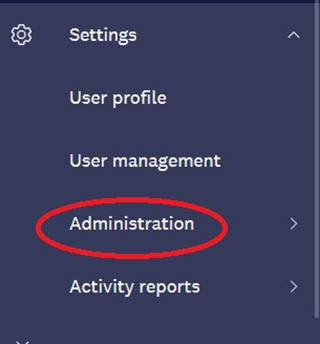
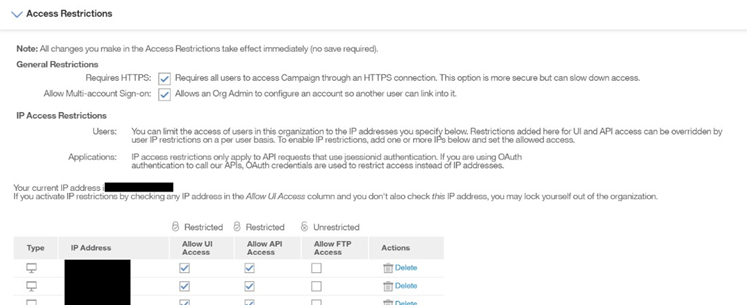
Add new IP Address.
Check Allow UI Access.
Check Allow API Access.
Optionally configure an unsubscribe landing page.
Click on Settings > Organization Settings > Opt Out/Suppression Settings.