Admin: Pre-Install Checklist Sub-interface
Overview
The purpose of this interface is to allow a series of checks to be performed to ensure that all pre-requisites have been met prior to proceeding with the install.
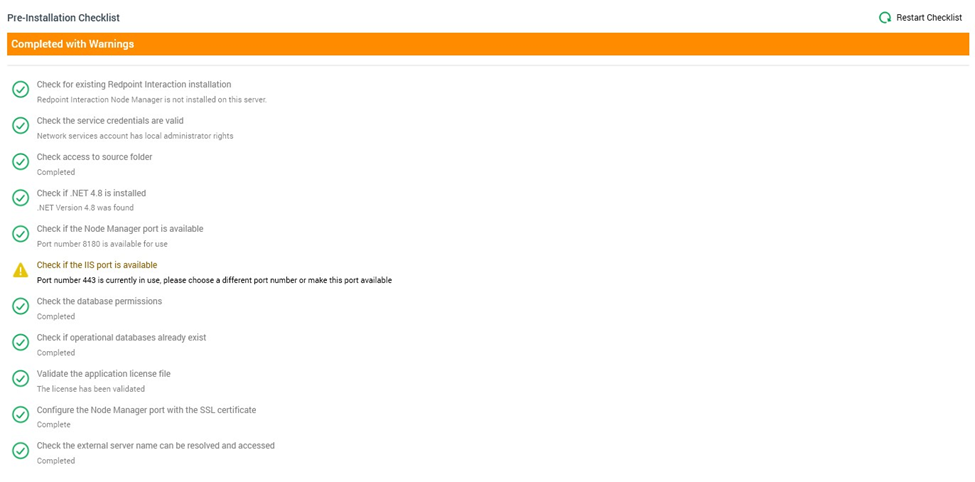
A toolbar, shown above the Pre-Installation Checklist section, exposes a single button:
Restart Checklist: clicking this button performs the pre-install validation checks again. In the event of a failed check, you can return to the Configure sub-interface, rectify any configuration issues and re-run the pre-install checks from the Pre-Install Checklist.
Pre-Installation Checklist
A series of checks are performed prior to installation of the core.
In the event of a failure, you can return to the Configure interface to resolve the issue in question before returning to the Pre-Install Checklist.
Some checks may result in the display of a warning. In the event of a warning, you are still at liberty to progress with the installation; however, you need to take into account any accompanying messages.
During execution of the pre-install checks, a status bar is shown at the top of the checklist.
On their completion of the checks, the progress bar is replaced by an overall status summary (Completed, Failed or Completed with Warnings).
In addition, a message is displayed at the top of the Server Workbench on completion of the checklist.
Navigation
On completion of the checklist, you can continue your progress through the Install Core wizard by clicking on the Next button at the bottom right. Access to the Install sub-interface is controlled by an “Are You Sure?” dialog.
If you attempt to access the next interface prior to completion of the checklist, you will be advised to wait until all steps are complete.
You can return to the Configure sub-interface using the Back button.
