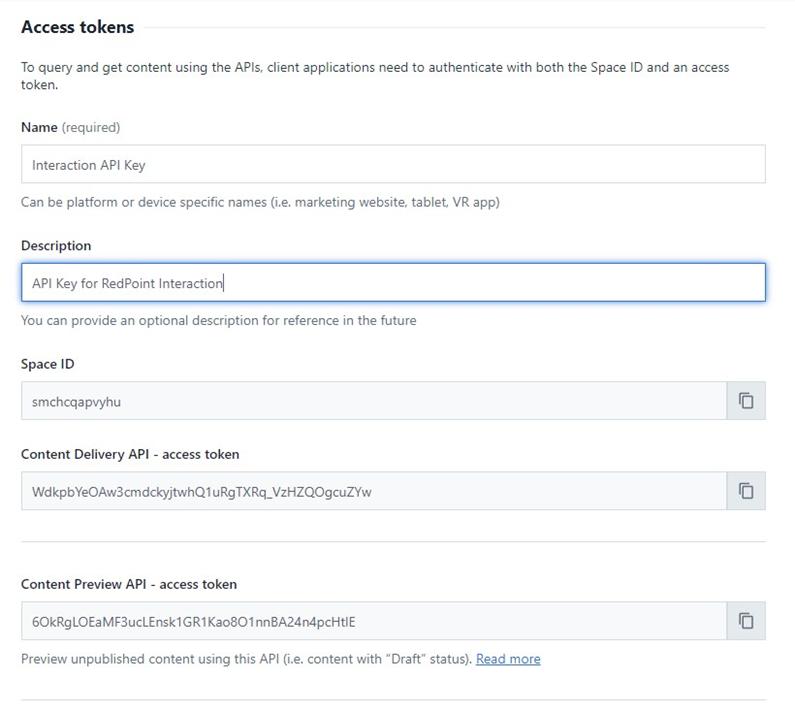Contentful configuration
This section shows how to configure a Contentful space to support an RPI external content provider.
Create or log in to a Contentful account.
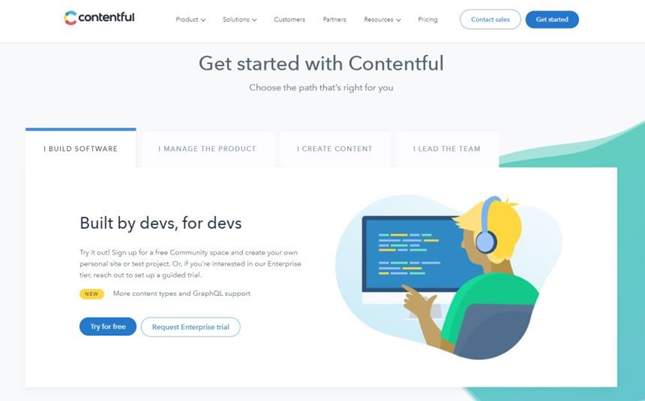
After signing in, select Add a space.
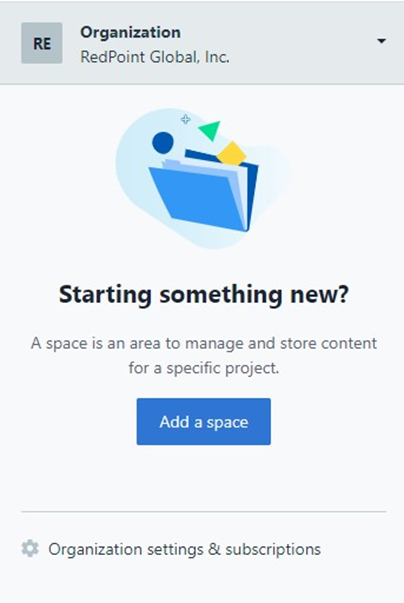
Choose the space type.
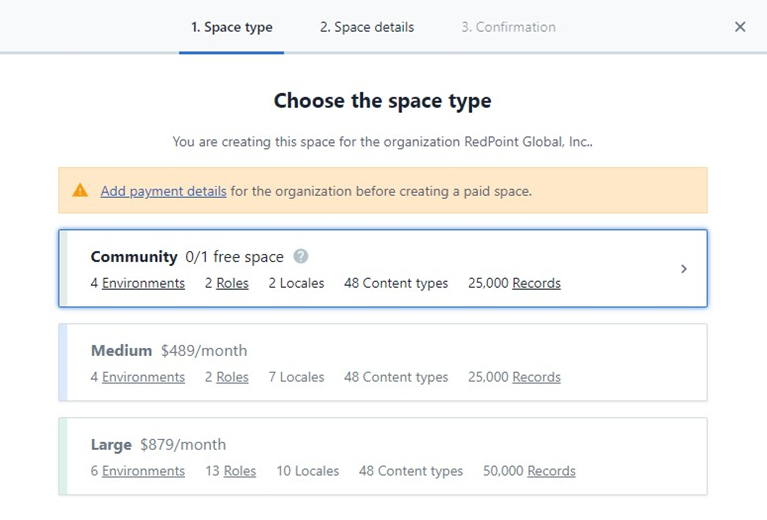
Provide the space details. Enter the name and type (empty or example) of the space.
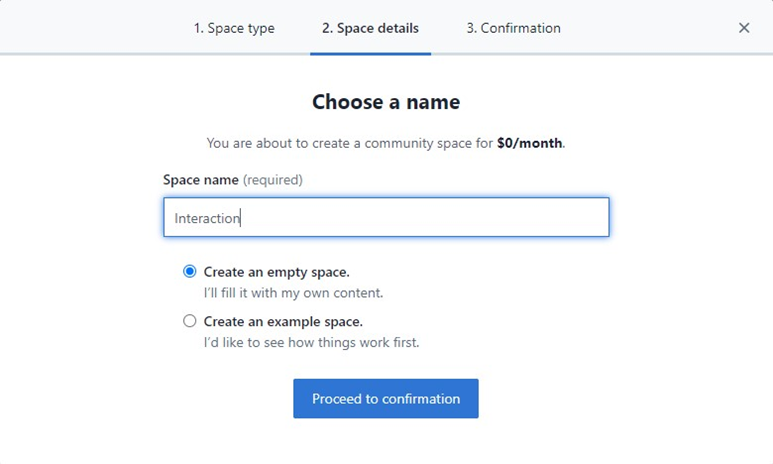
Confirm the creation of the new space.
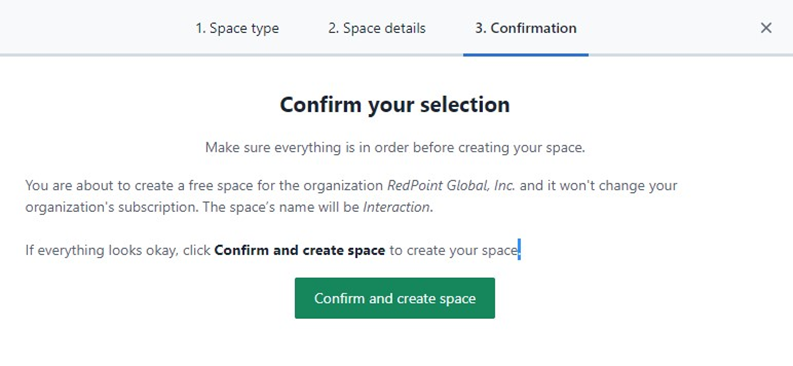
At the top menu, click Settings > Space Settings > General Settings.
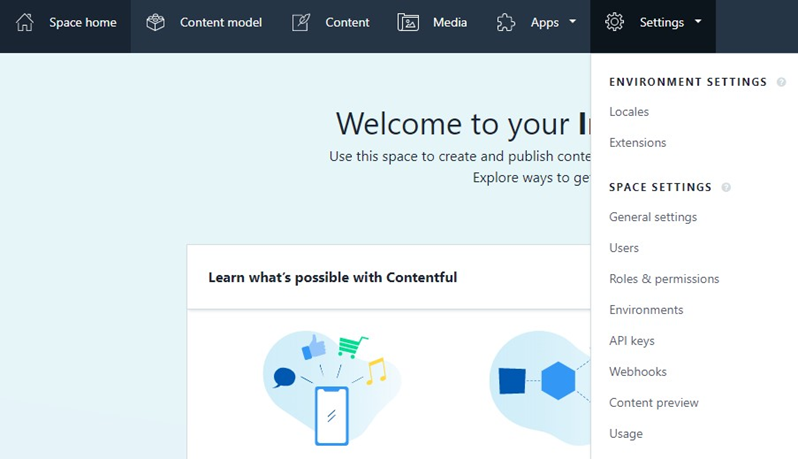
Copy the ID of the new space. This will be used in the Space ID field in the Contentful external content provider (ECP) configuration in Redpoint Interaction.
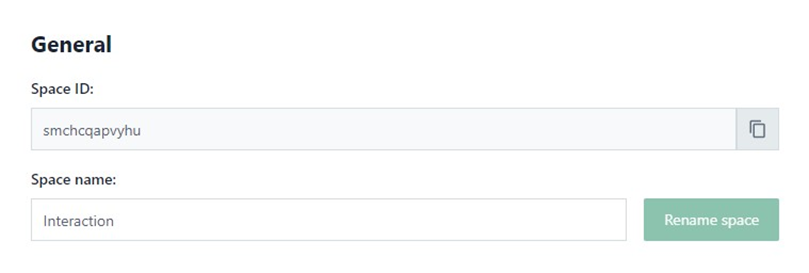
At the top menu, click Settings > Space Settings > API keys.
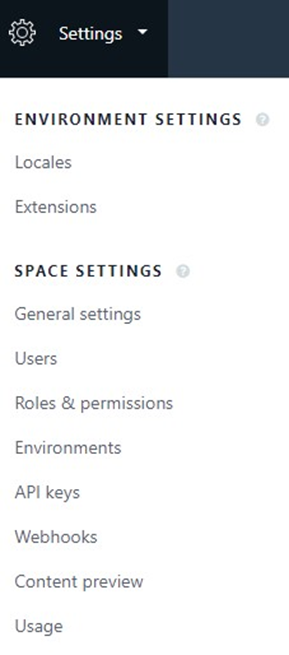
Click the “Add API Key” button.

Provide the Name and Description of your API key. Take note of the “Content Delivery API – access token.” This will be used in the Access token field in the Contentful’s ECP configuration in Redpoint Interaction.